Quick start guide - get started in 5 minutes
Learn the basics of how to use Keepthescore.com, what's possible and whether it's the right tool for you
What is Keepthescore.com?
Keepthescore.com is a browser-based scorekeeper. You do not need to install an app to use it. It is optimised for mobile devices and will work great on your phone or tablet. It works nicely on a desktop too.
The idea of Keepthescore.com is that you create a scoreboard or leaderboard (or one of other types of boards) and then:
- share it with others via a link or QR code,
- embed it on a webpage or
- add it as an overlay in your streaming software, or
- display it in a public setting
Keepthescore.com does not connect to any external data sources (yet). This means all scores are added manually in the browser or uploaded via an Excel spreadsheet.
How do I get started?
- Decide on the type of scoreboard or leaderboard that best fits your needs. Read more here.
- Create the board, by clicking on the button below.
- Change the scores, edit participants or teams and customize the appearance of the board via your browser.
Every board is a stand-alone webpage which you can share with others or integrate as a web-overlay in a live stream, embed on webpage, or display on a TV.
Live Sports Scoreboards
These are used to keep track of scores in a live sports match. They are suitable for showing scores in a live-stream, using streaming software such as OBS, vMix or StreamLabs.
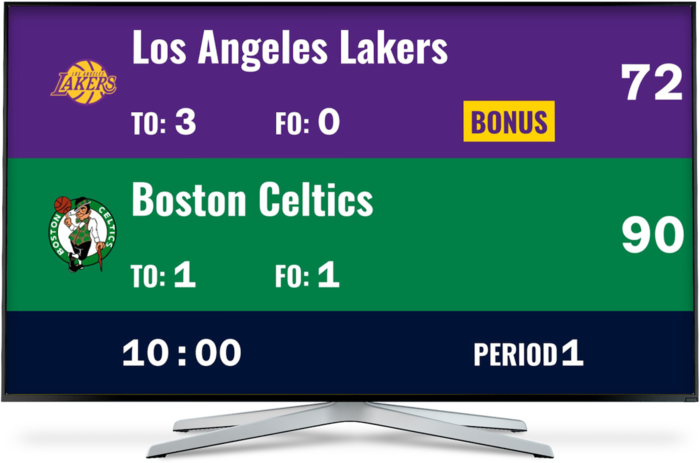
Leaderboards
These are used to keep track of scores over time for individuals or teams. They are suitable for keeping track of scores in a competition, or to keep track of scores in a classroom.

What can I use Keepthescore.com for?
The software has a wide range of applications. See below for links to more detailed guides, how-tos and inspiration.
📚 Educational Applications
Classroom Gamification: Enhance learning with classroom competitions and leaderboards. These tools make learning more interactive and fun. Leaderboards can also be used for classroom management.
Academic Competitions: Ideal for running a virtual competition in an educational setting, fostering engagement and a healthy competitive spirit.
🏅 Sports and Games
Live Sports scorekeeping: Keep track of scores in real-time for various sports, including multi-sport events and soccer.
Fun Games: Perfect for cornhole scorekeeping or keeping track of a fantasy sports league.
Livestreaming Enhancements: Enhance streams with live scoreboards for OBS and StreamLabs.
Race and Time Trial Management: Display race results and manage time trials with ease.
Leagues and Competitions: Display a climbing wall league or a bouldering competition.
👔 Business and Fundraising
Fundraising Events: Track fundraising goals with fundraising leaderboards, goal tracking and fundraising thermometers, making progress visible and motivating.
Sales and Trade Shows: Boost engagement with sales competitions and trade show leaderboards, driving performance and interaction.
Customer Management: Create a virtual queuing system for customer service efficiency.
Sales Gamification: Getting started with gamifcation for your sales team. Maybe your existing sales tools are too complex and slow. Are you looking for an an alternative to SalesScreen?
🏆 Event and Contest Management
Themed Contests: Organize unique events like a Eurovision-themed contest or a Formula 1 themed leaderboard.
Hackathons and Challenges: Ideal for hackathon leaderboards and managing algicosathlons. Be sure to try the bar-chart leaderboard too.
Online Tallying and Ranking: Useful for online tally counting and creating ranking systems.
Quizzes and Pub Quizzes: Useful for live quizzes, trivia nights and pub quizzes and remote events.
🎮 Gaming
Gaming and Streaming: Track gaming events like death counters for streamers and incorporate leaderboards for gamification.