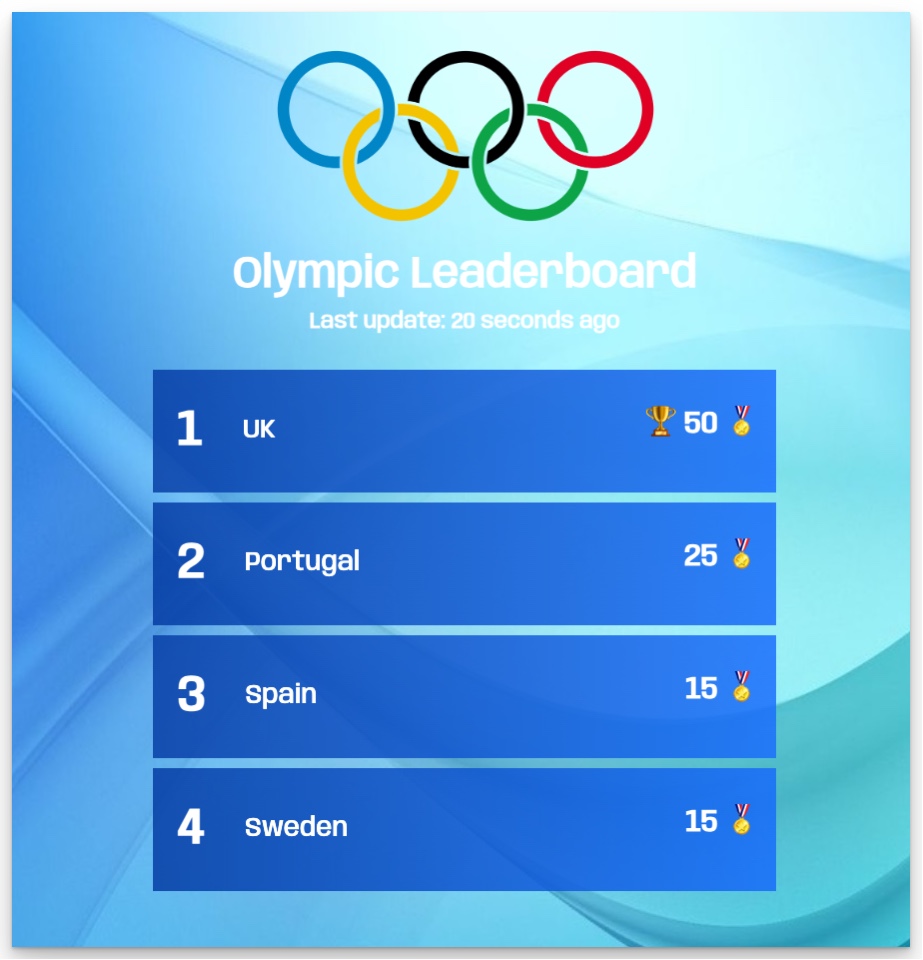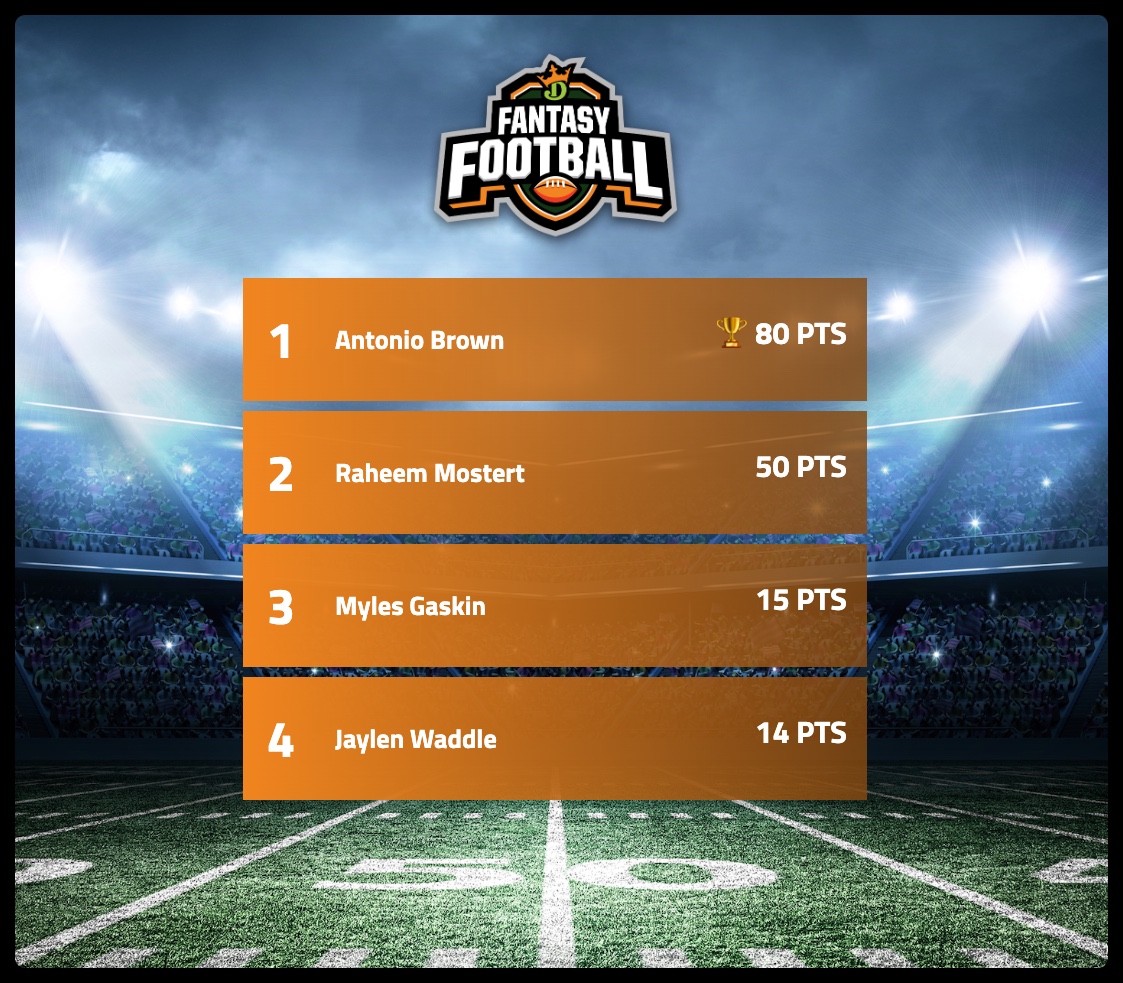Greetings, Eurovision enthusiasts! What if we told you that you could take your Eurovision experience to the next level by creating your very own scoreboard and hosting Eurovision-themed games or competitions? 🤩
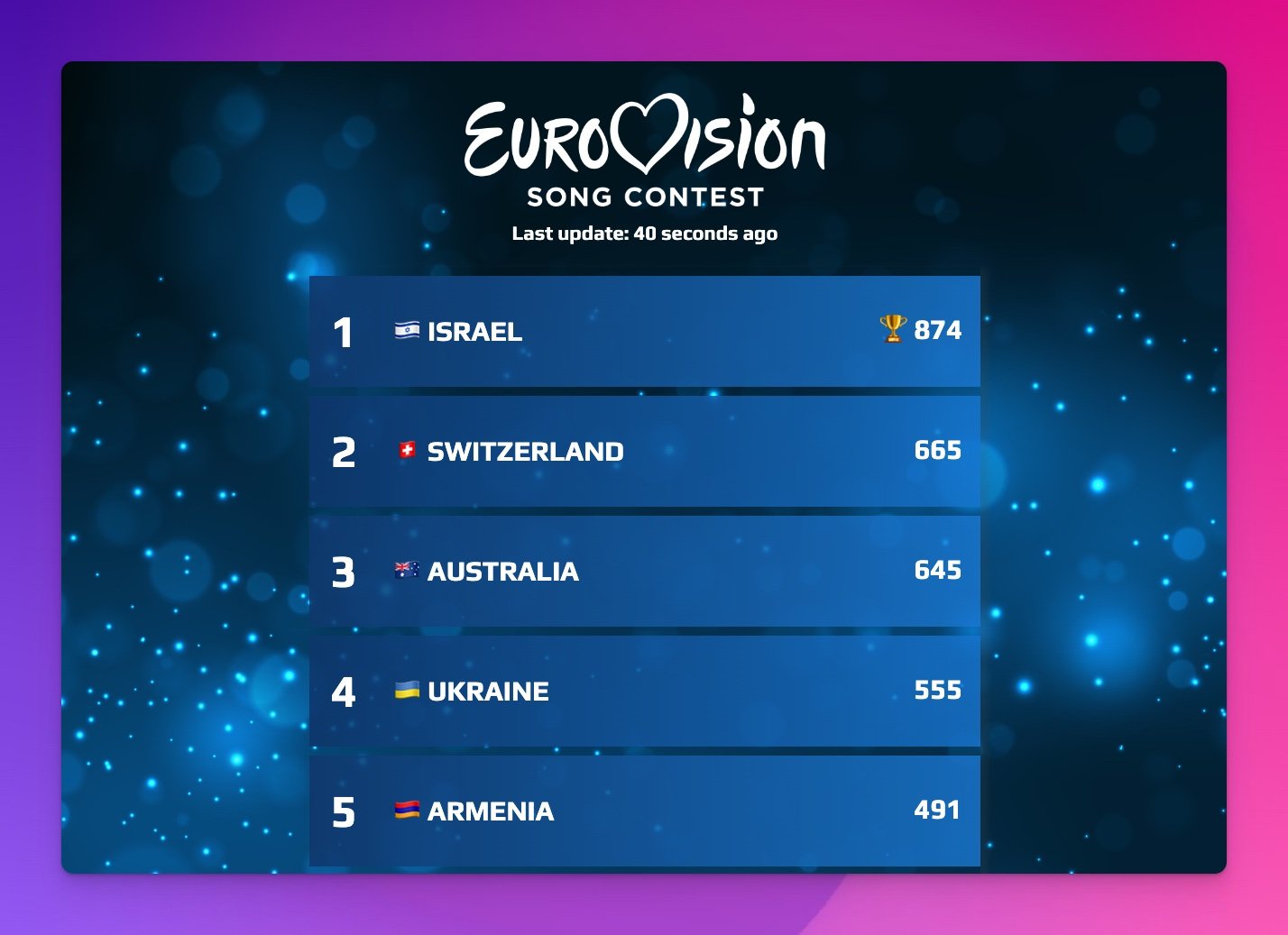
In this post, we'll guide you through the process of setting up a custom scoreboard that you can share and use with your friends. Whether you're looking to host a Eurovision party, engage in friendly rivalry, or simply enjoy the competition from the comfort of your couch, our DIY scoreboard will add a fun, interactive twist to your Eurovision experience. One simple idea is that you create your own alternative voting system and let your friends vote on the winner.
So, grab your country flags and get ready to dive into a world of music and glitter! 🪄
Using an online tool
We are going to be using Keepthescore.com to create a scoreboard like the one shown above. Keepthescore is a free tool that allows you to create and share scoreboards, leaderboards, and embeds. It's easy to use, and you can create a scoreboard in just a few minutes. Your scoreboard will be a stand-alone webpage that you can share with your friends and family or embed on a website or blog.
The great thing is that your friends can vote on the scoreboard directly and everybody will automatically see the updated scores.
Need professional judging? Check out our new Competition Judging feature for events requiring multiple independent judges with secure scoring and real-time results!
How much does it cost?
The basic functionality is free and supported by ads. Please refer to the pricing page for more details.
How do I create the scoreboard?
The whole process takes less than 2 minutes.
💡 Technical Note: We'll actually be creating a "leaderboard" on Keepthescore (instead of a "scoreboard"). So from now on, we'll call it a leaderboard.
- First, click on the above 👆 button and enter some basic data about your leaderboard.
- Enter the country names. To make it more authentic, you can add 🇩🇪🇸🇪🇺🇦 country flags before each name using your emoji keyboard.
- Click on "CREATE LEADERBOARD" and you will see your newly created leaderboard.
- The final step is to set a theme. Click on the SETTINGS button, go to the "Select a theme" dropdown and choose "Contest". You can read more about what you can customize in the customization guide.
- That's it, you are done!
You can change the scores using the screen you are now on.
💡 Tip: If you have pro membership you can also upload a logo to your leaderboard. We recommend using a white logo with a transparent background: this requires a PNG file. You can download the logo from the example above here .
Please give us feedback!
Do you have a question, feedback, or a feature request? Please comment below.