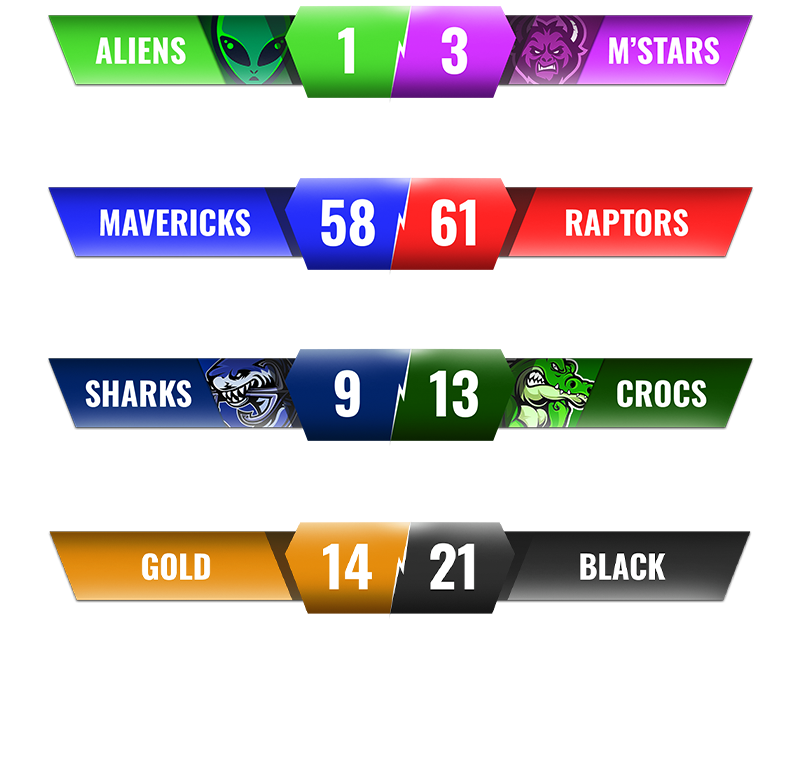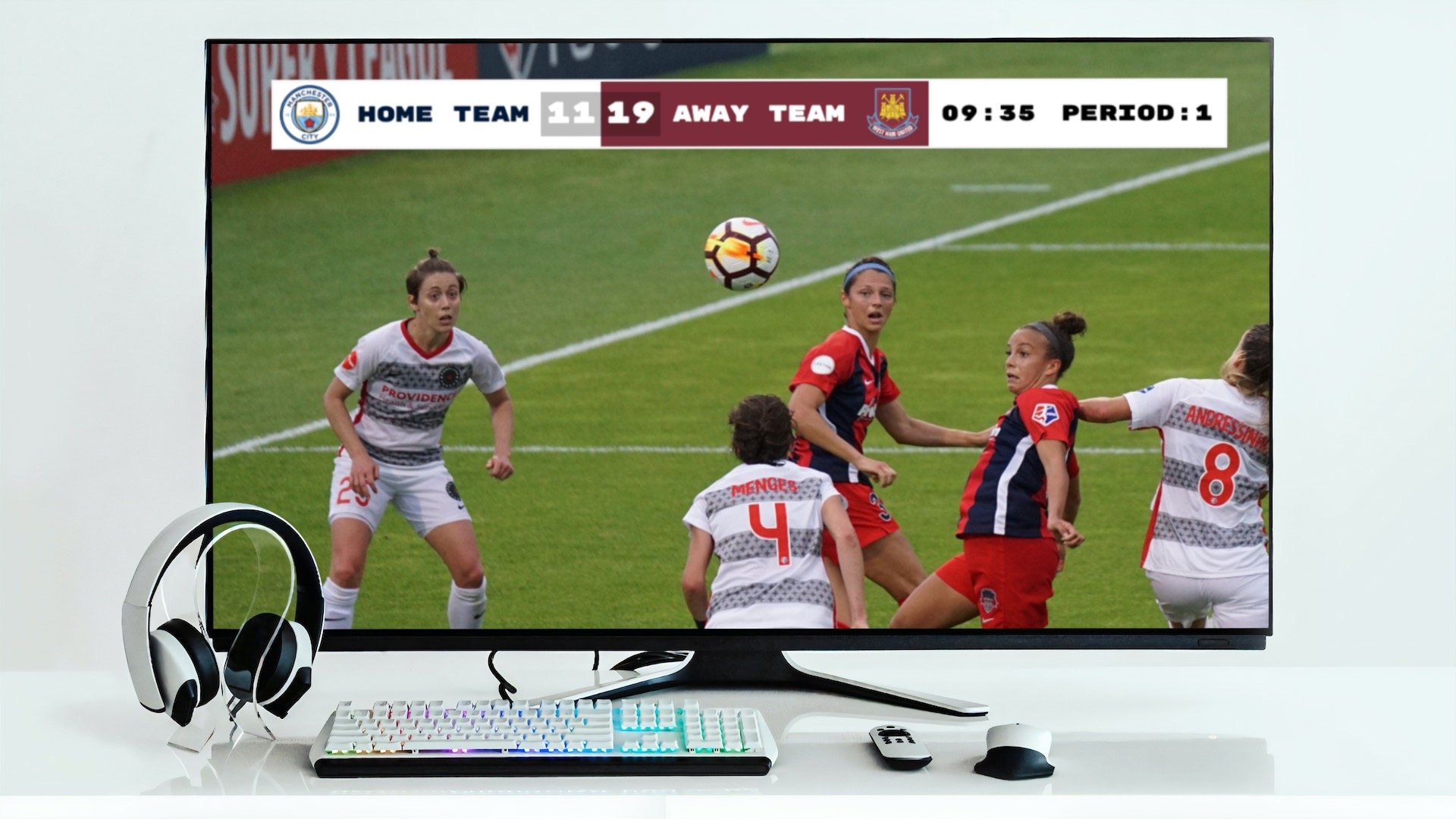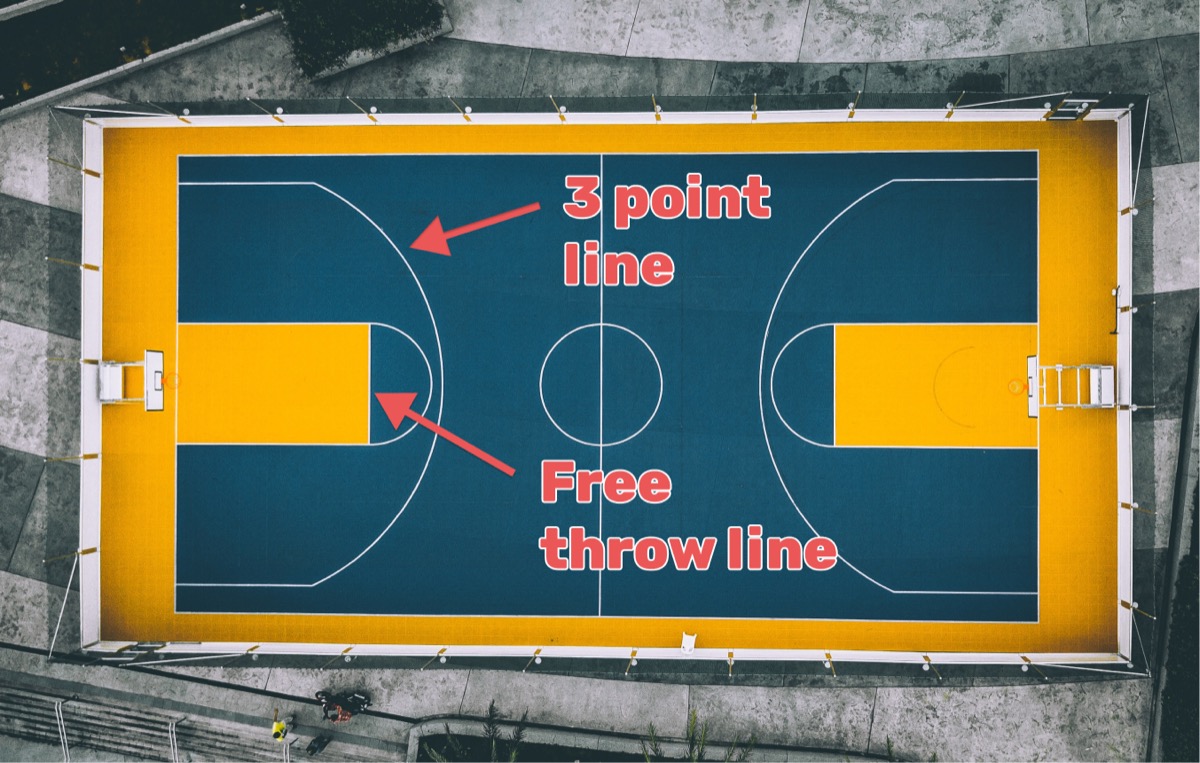Are you broadcasting a live sports event using XSplit and looking to add a live score overlay (also known as a score bug) to your stream ? This post is for you.
XSplit is a powerful live production software that's widely used for streaming. It's known for its robustness and versatility across various platforms. To get started with XSplit, visit their official website here.
In this guide, we'll use Keepthescore.com for adding a scoreboard browser overlay. It’s professional, quick, and user-friendly! Plus, you can manage the scores from a different device, without any additional app installations. All the score-keeper needs is an admin link and a browser.
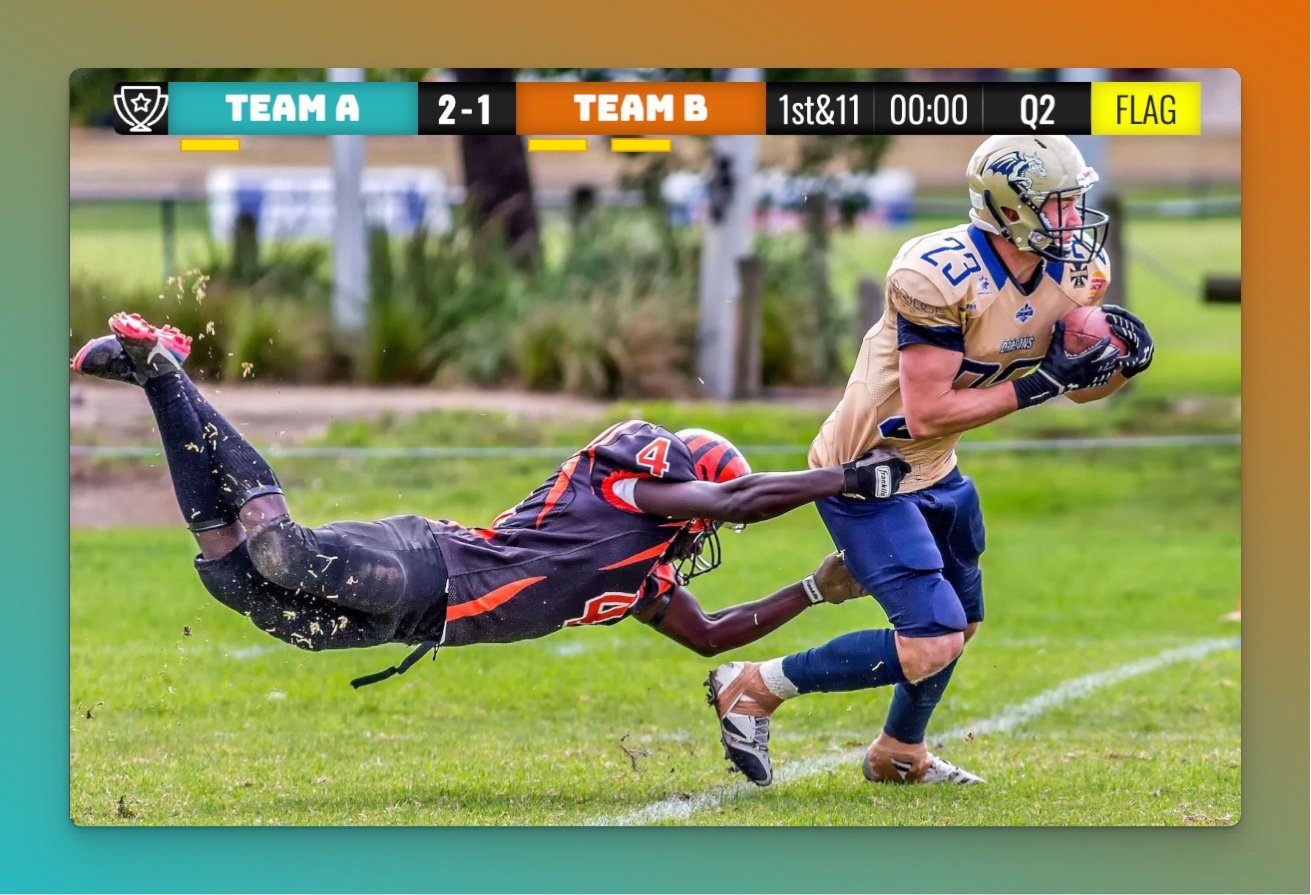
How does it work?
There are 2 main steps to getting it working. We will describe each step in detail below, but here is the outline:
- Set up your scoreboard (create the scoreboard and get the overlay URL)
- Add the overlay URL into your XSplit software
Let's go through the detailed steps!
Step 1: Set Up Your Scoreboard
In this step we create and customize a scoreboard.
We have dedicated scoreboards for the following sports: football, baseball, basketball, hockey, soccer, tennis, volleyball and more! To begin, click the button below 👇 and choose your sport.
You should then see the following. This is your "control panel".
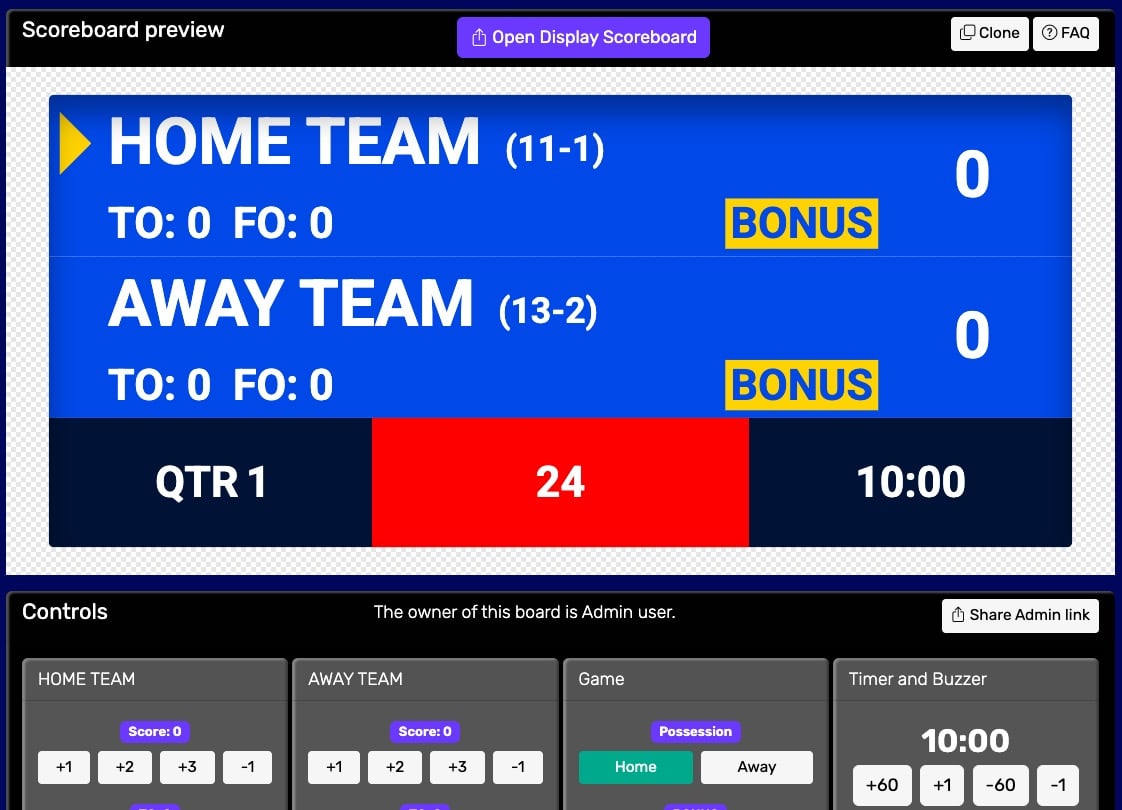 Control panel for an online scoreboard
Control panel for an online scoreboard
You will use this control panel to control the scores. For detailed customization options (team names, colors, logos, layouts), see our scoreboard customization guide.
💡 You can share the URL of the control panel to give someone else the ability to change scores. Click the "Share scorekeeping link" button to copy the link or generate a QR code for easy sharing.
Next, we will get hold of the public scoreboard URL.
Click on the "Open Display Scoreboard" button at the top of the control panel. See below:
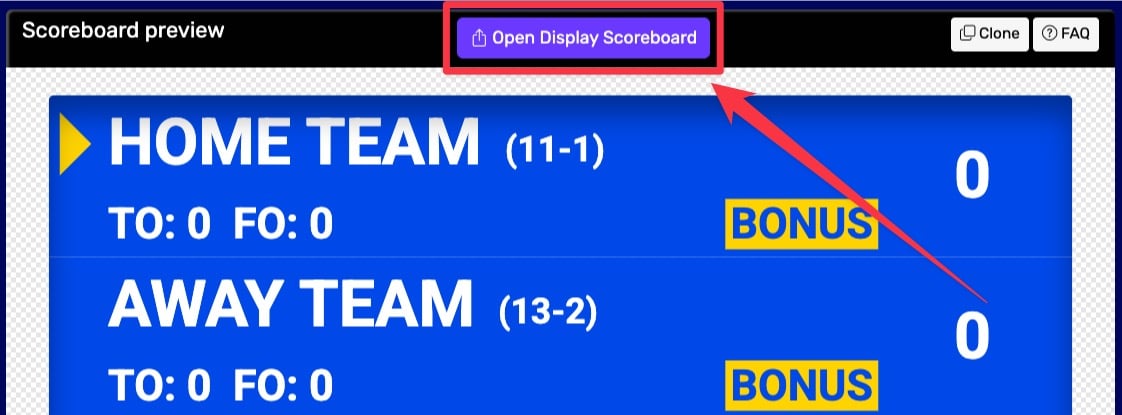 1. Getting the scoreboard link
1. Getting the scoreboard link
You have several options in the dialog that appears:
- Click "COPY" to copy the URL to your clipboard
- Click "VIEW" to preview the scoreboard
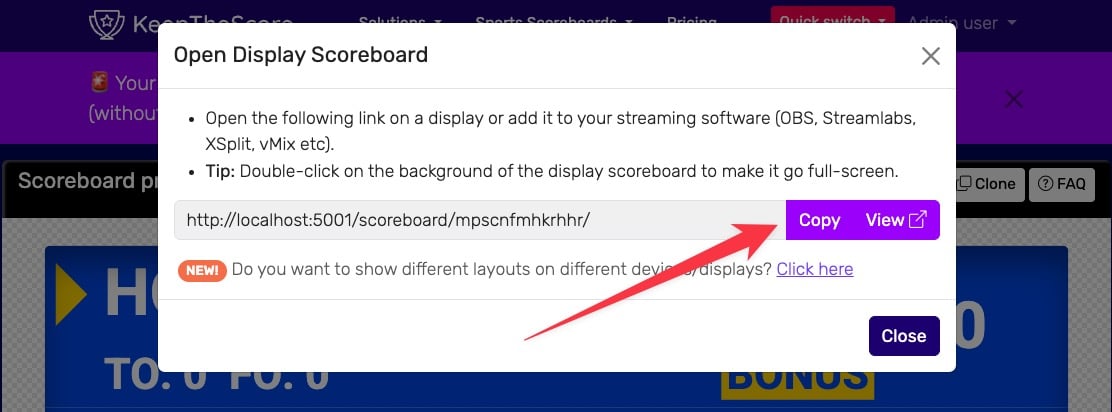 2. Getting the scoreboard link
2. Getting the scoreboard link
💡 Layout Options: Many sports (including Universal, Basketball, Hockey, and all set-based sports like Tennis, Volleyball, Badminton, Squash, and Pickleball) support multiple layouts. You can:
- Use different layouts on different devices simultaneously
- Lock specific layouts using URL parameters (e.g.,
?layout=simpleBug)- Show a scorebug overlay in your stream while displaying a full scoreboard on a TV
Click "Click here" in the share dialog to see all available layout options for your sport.
Step 2: Insert the Overlay URL into XSplit
The following image shows XSplit's main window. We'll add our scoreboard overlay here. The first step is to add a new browser widget. Click the "Add Source" button as shown below.
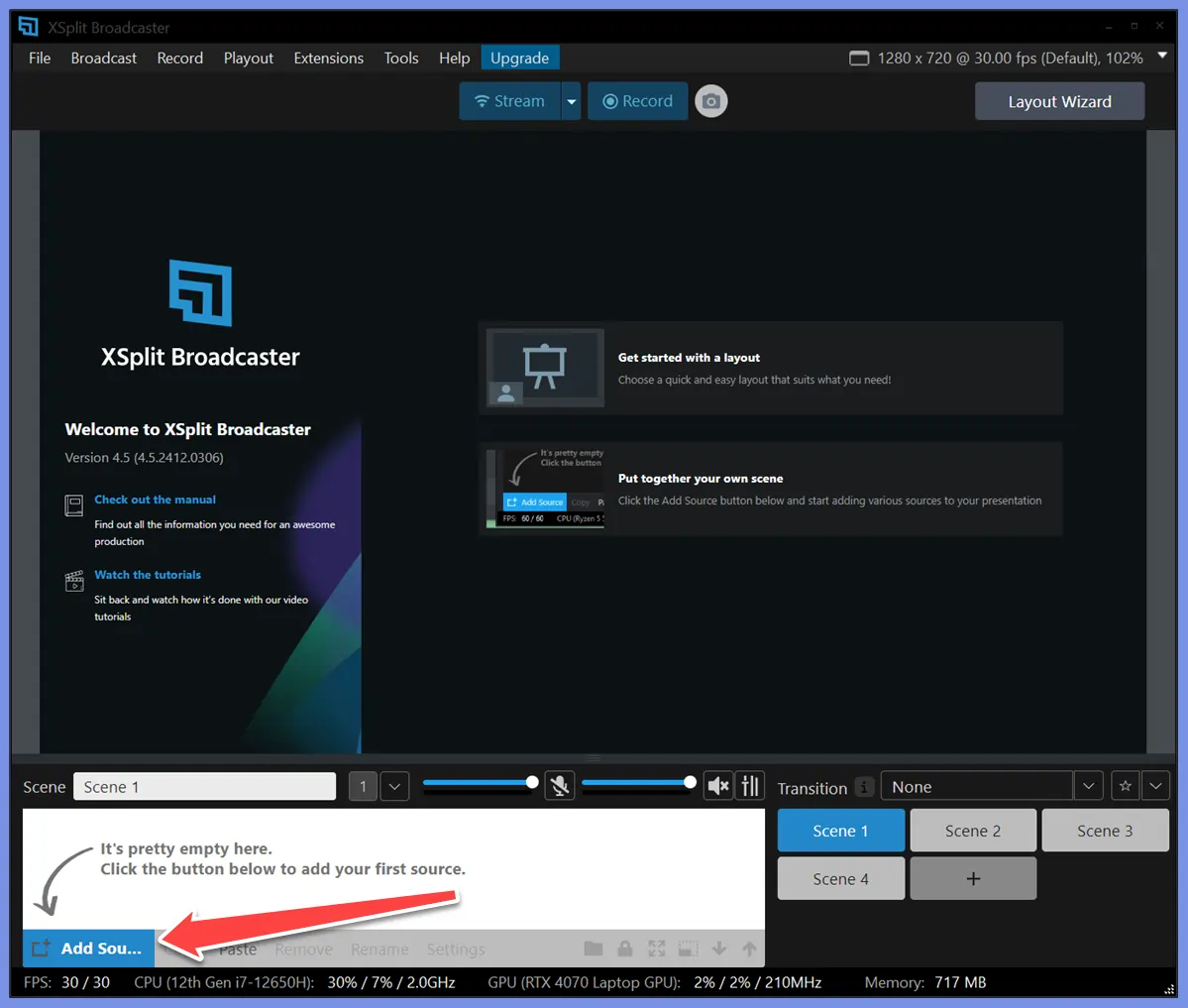
Select "Webpage" from the list as shown below.
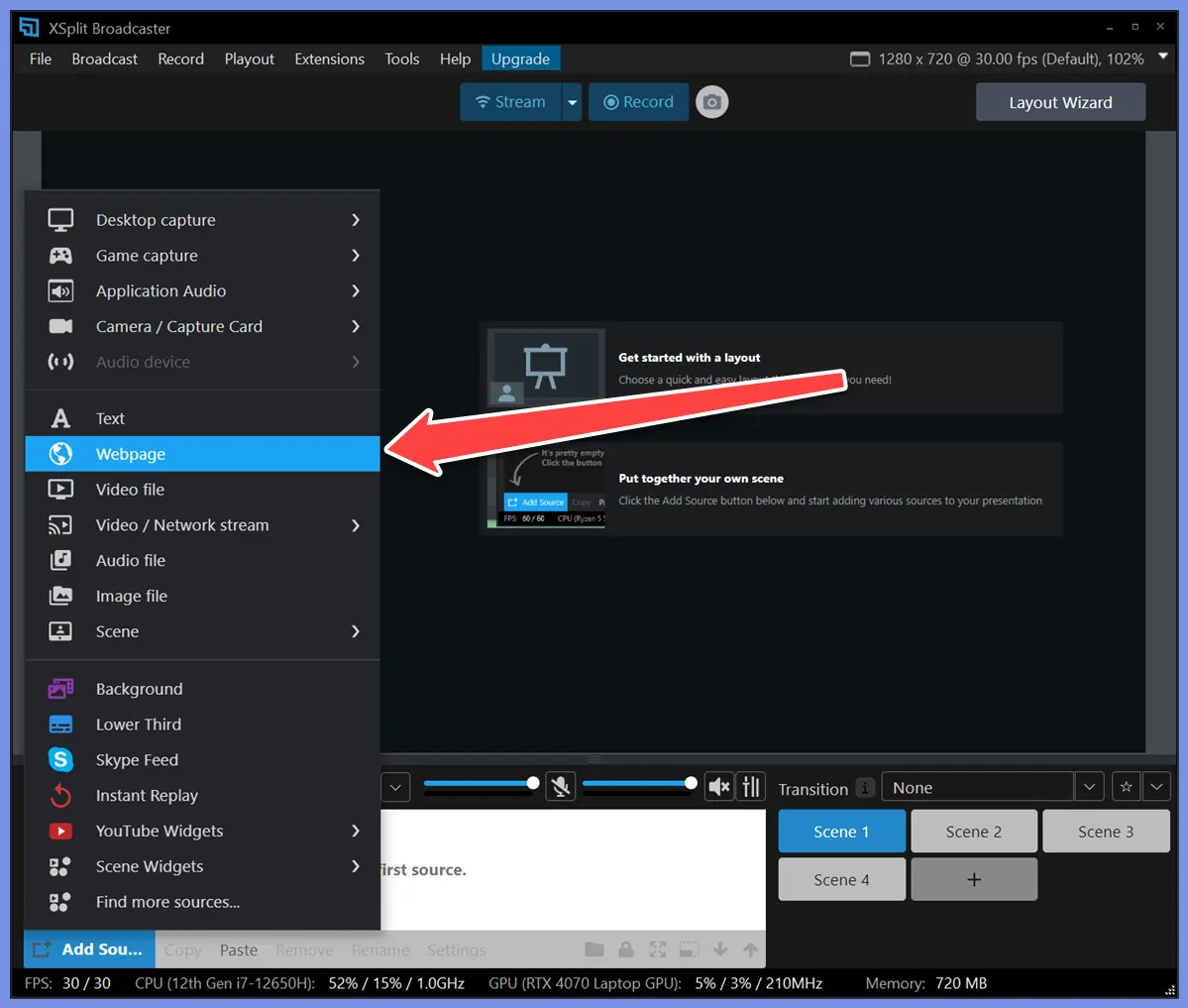
Next paste the URL from the previous step into the field as shown and click "OK" button.
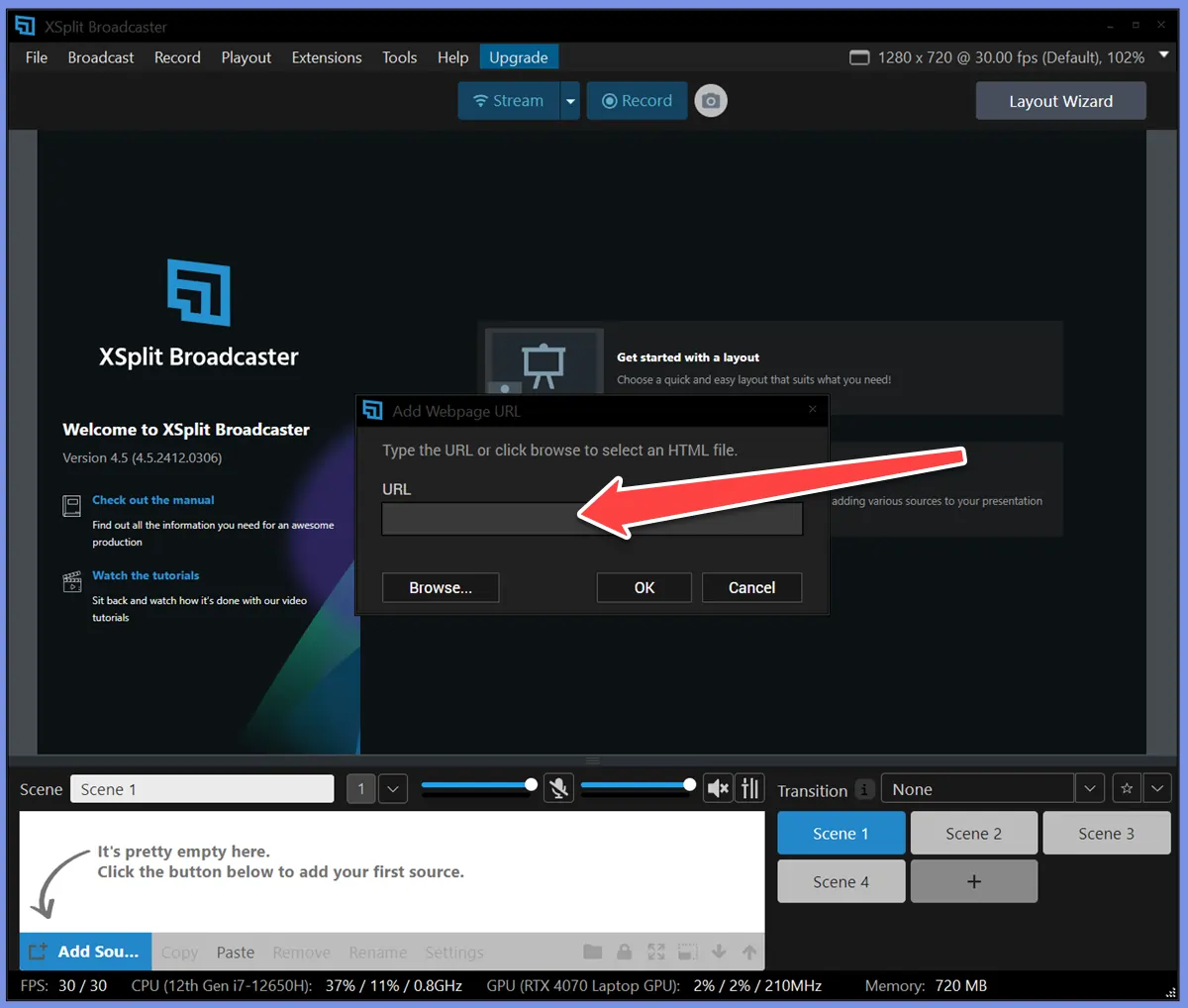
You can adjust the size of the scoreboard with your mouse.
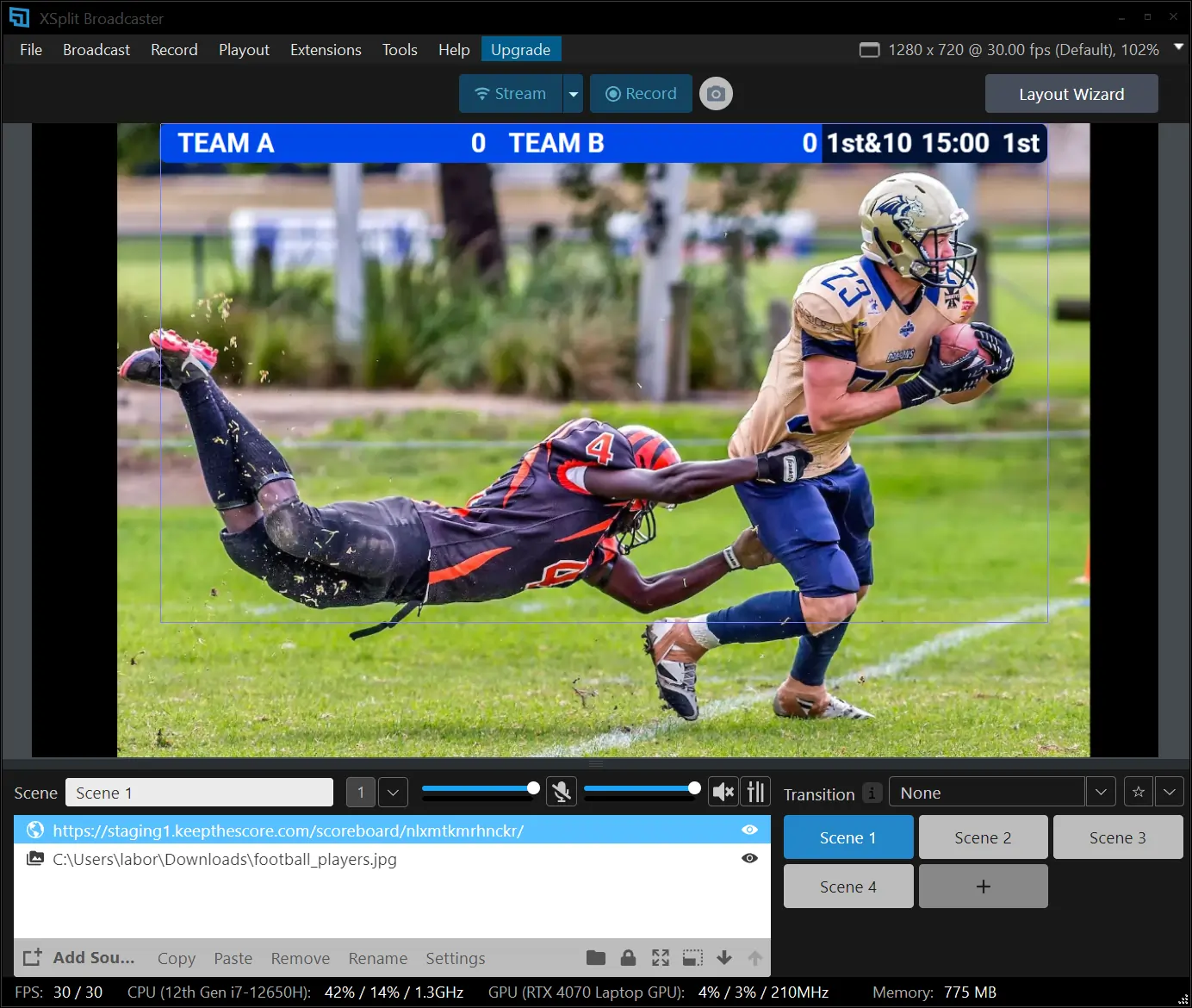
You can now change the scores, colors and logos on Keepthescore.com and your scoreboard overlay will instantly update in your live stream. Magic! ✨
Advantages of Keepthescore.com with XSplit
- No extra software installation needed.
- Remote scorekeeping capability.
- Free for basic use, with premium features available.
- Includes a standalone scoreboard layout (for sharing or projection) and a scorebug layout.
- Continuously updated with new features and sports.