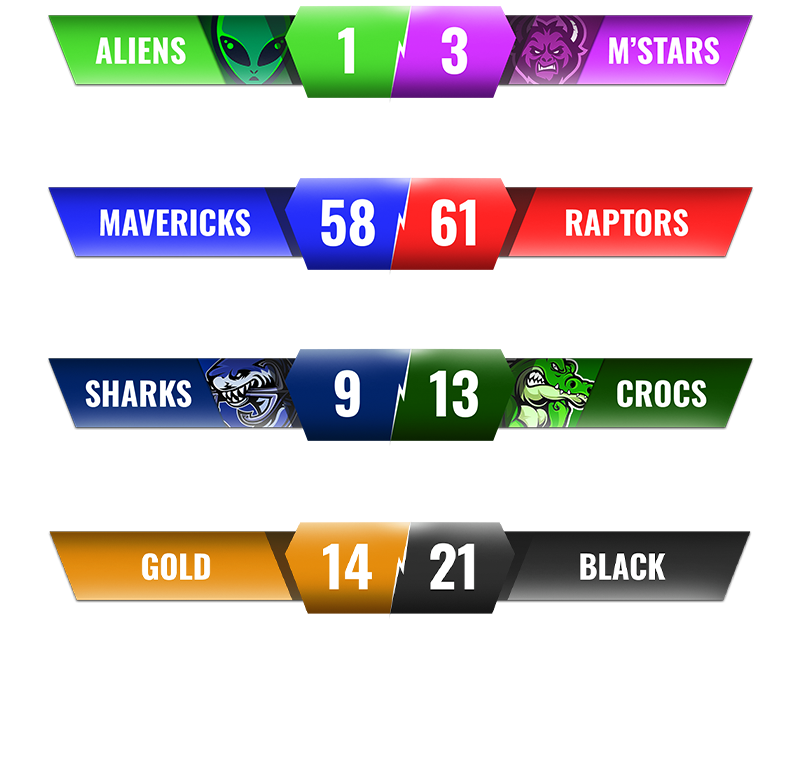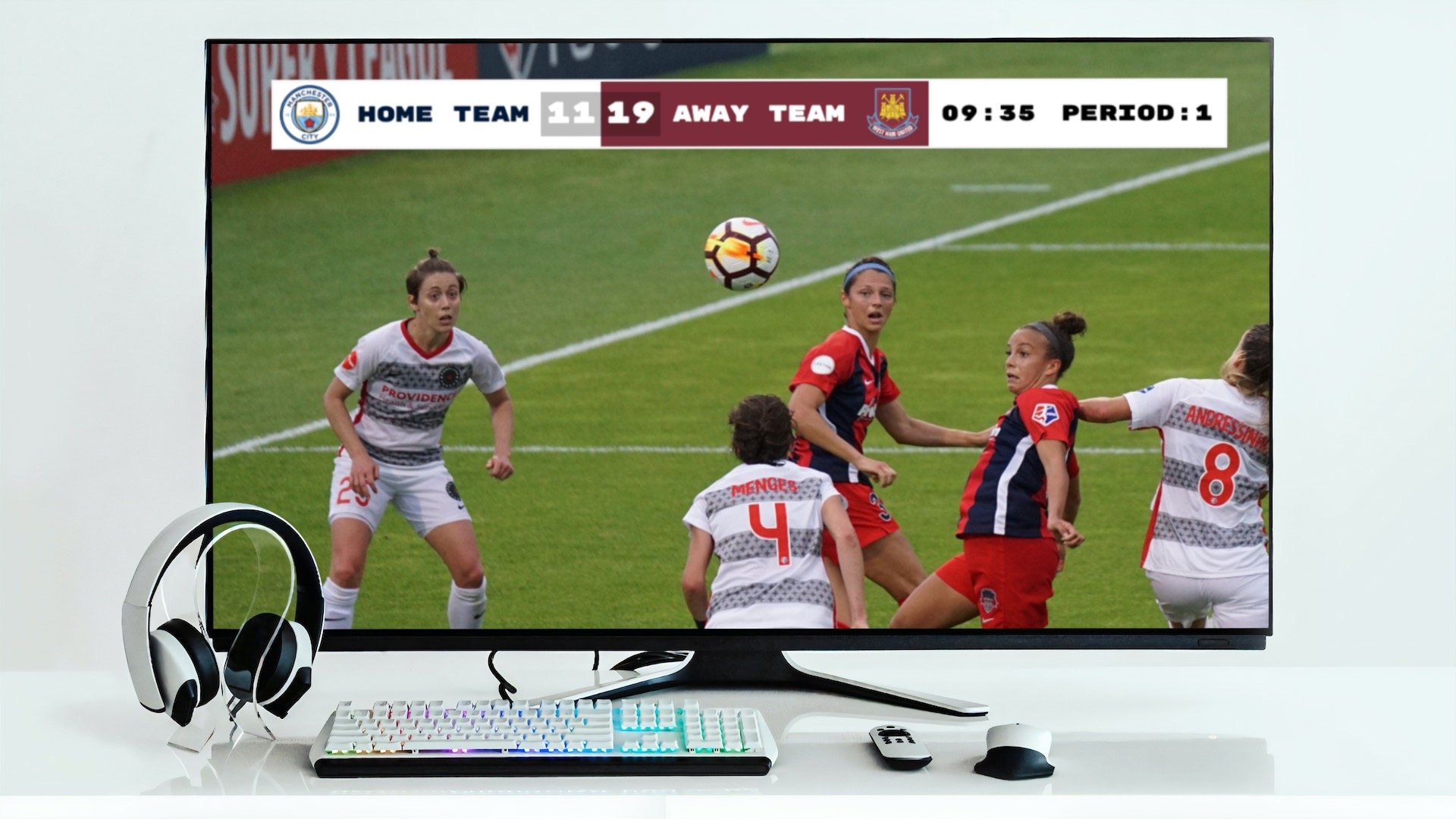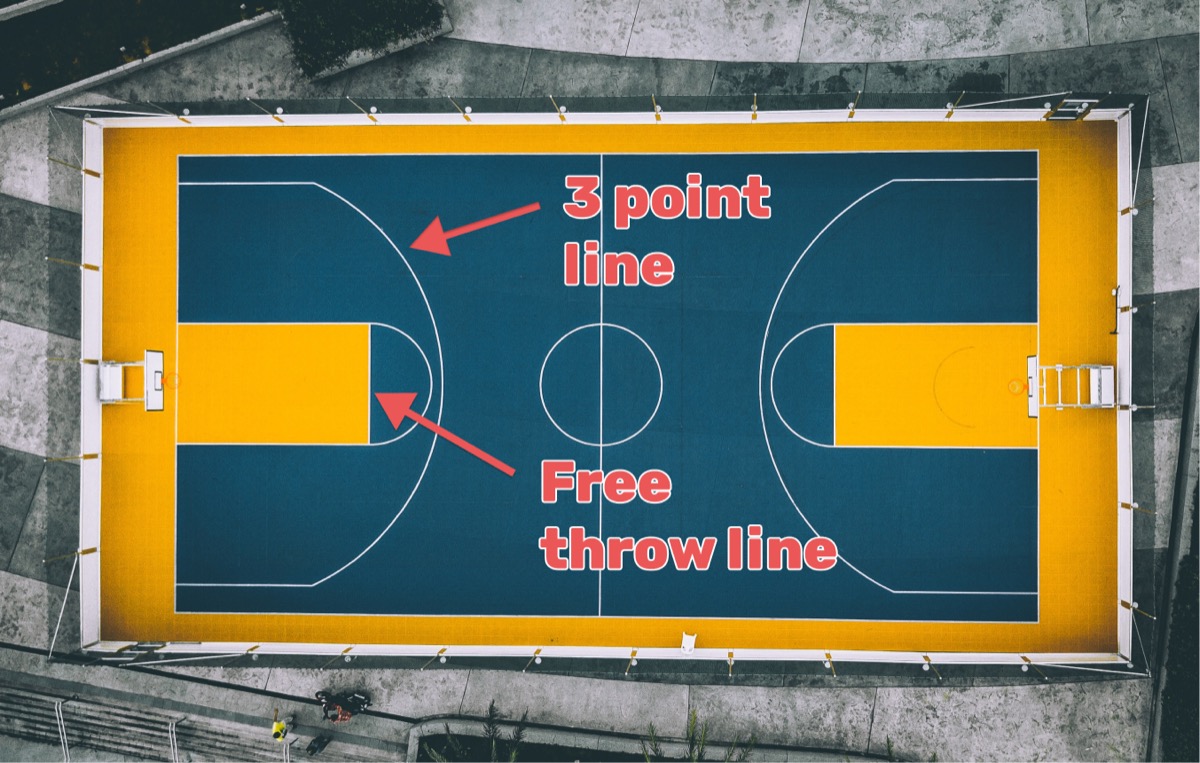Professional Sports Streaming Without the Complexity
You're broadcasting a live sports event with Ecamm Live. Parents are watching from home. Sponsors want professional production value. But keeping the score updated while managing the stream feels like juggling flaming torches. Sound familiar?
Here's what typically happens: You either interrupt your broadcast to update graphics, recruit someone to sit at your computer all game, or worst of all - viewers keep asking "what's the score?" in the chat.
This guide shows you how to add a live scoreboard overlay (also known as a score bug) that anyone can update from their phone - no extra software, no complicated setup, just professional results in minutes.
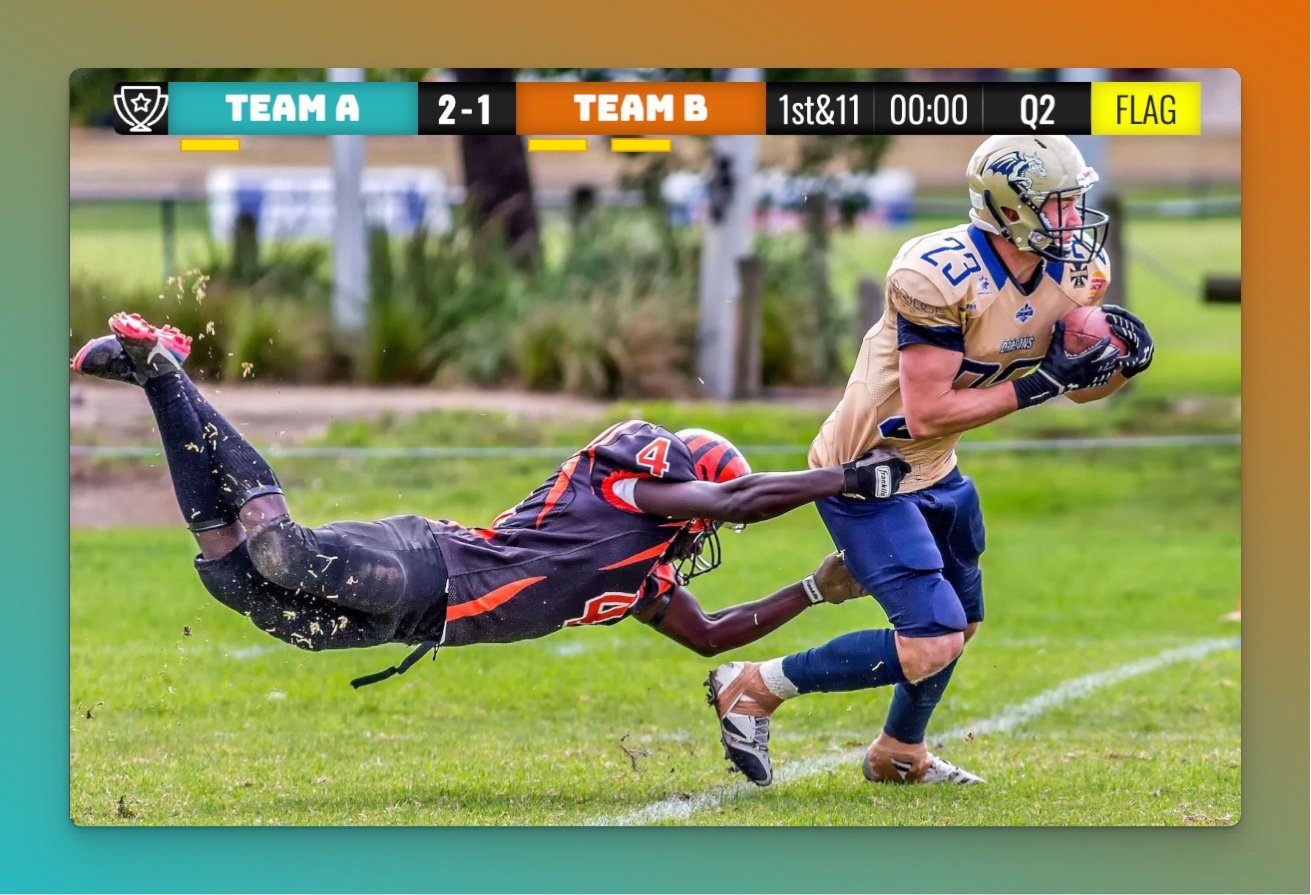
Why Ecamm Live + KeepTheScore Works
Ecamm Live is already powerful broadcasting software. It handles multiple cameras, graphics, and streaming platforms beautifully. But managing live scores shouldn't require you to be glued to your broadcast computer.
KeepTheScore solves this with browser-based scoreboards that integrate seamlessly into Ecamm Live. Your scorekeeper gets a simple admin link on their phone. They update scores from the sideline, press box, or anywhere with internet. The scoreboard updates instantly in your stream. No apps to install, no training required.
The 2-Step Setup Process
Getting your scoreboard overlay running takes about 5 minutes:
- Set up your scoreboard (create the scoreboard and get the overlay URL)
- Add the URL to Ecamm Live as a browser widget
Let's walk through each step with the exact clicks you need.
Step 1: Set Up Your Scoreboard
This is a two-step process: first you'll create and customize your scoreboard, then you'll get the URL to add to Ecamm Live.
In this step we create and customize a scoreboard.
We have dedicated scoreboards for the following sports: football, baseball, basketball, hockey, soccer, tennis, volleyball and more! To begin, click the button below 👇 and choose your sport.
You should then see the following. This is your "control panel".
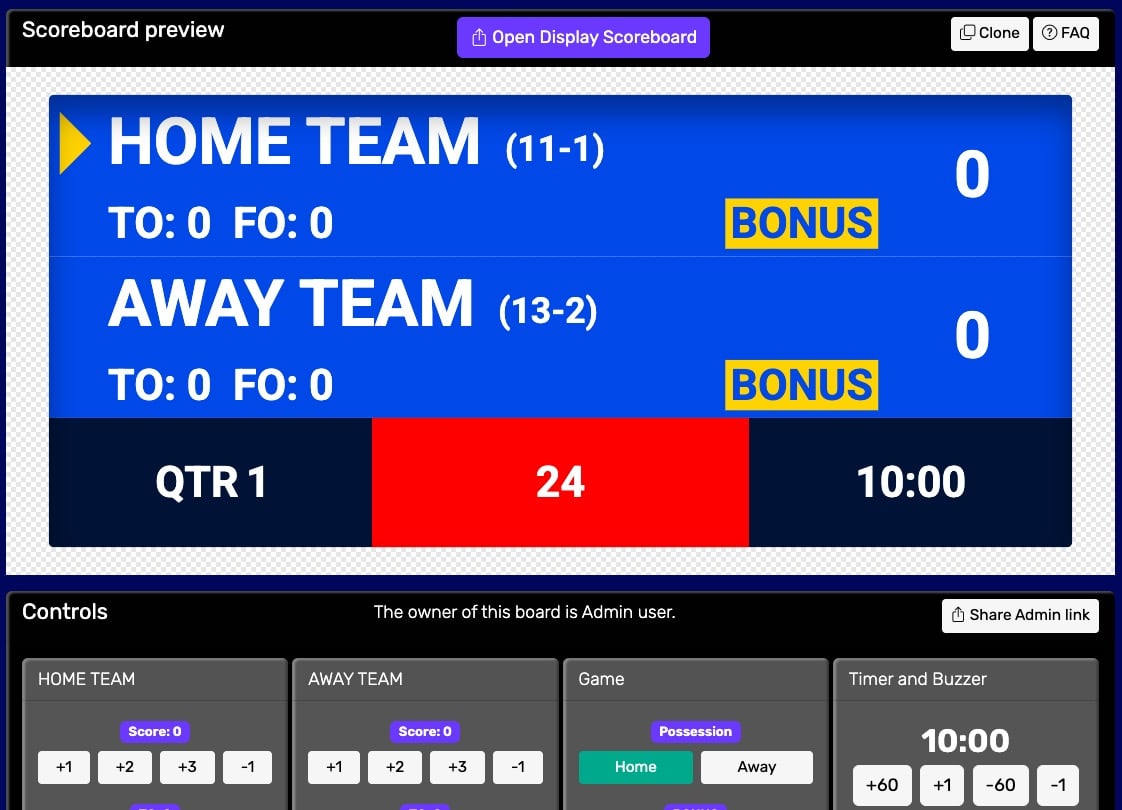 Control panel for an online scoreboard
Control panel for an online scoreboard
You will use this control panel to control the scores. For detailed customization options (team names, colors, logos, layouts), see our scoreboard customization guide.
💡 You can share the URL of the control panel to give someone else the ability to change scores. Click the "Share scorekeeping link" button to copy the link or generate a QR code for easy sharing.
Next, we will get hold of the public scoreboard URL.
Click on the "Open Display Scoreboard" button at the top of the control panel. See below:
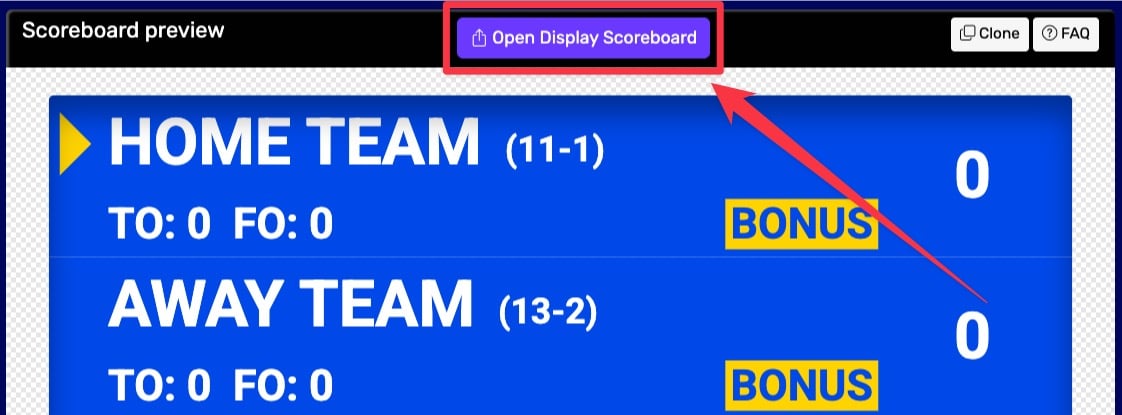 1. Getting the scoreboard link
1. Getting the scoreboard link
You have several options in the dialog that appears:
- Click "COPY" to copy the URL to your clipboard
- Click "VIEW" to preview the scoreboard
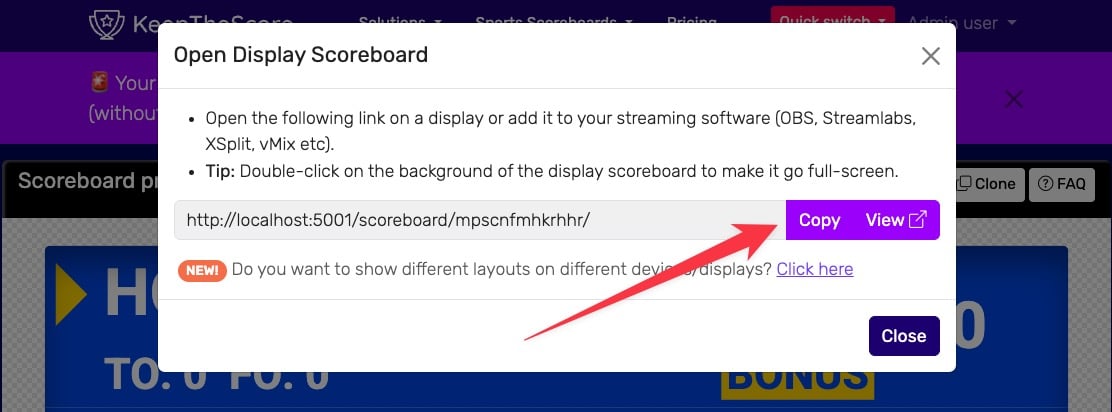 2. Getting the scoreboard link
2. Getting the scoreboard link
💡 Layout Options: Many sports (including Universal, Basketball, Hockey, and all set-based sports like Tennis, Volleyball, Badminton, Squash, and Pickleball) support multiple layouts. You can:
- Use different layouts on different devices simultaneously
- Lock specific layouts using URL parameters (e.g.,
?layout=simpleBug)- Show a scorebug overlay in your stream while displaying a full scoreboard on a TV
Click "Click here" in the share dialog to see all available layout options for your sport.
Step 2: Adding Your Scoreboard to Ecamm Live
Now for the Ecamm Live integration. This is where your scoreboard becomes part of your broadcast.
Adding the Browser Widget
In Ecamm Live's main window, look for the "New Widget" button. Click it to start adding your scoreboard overlay.
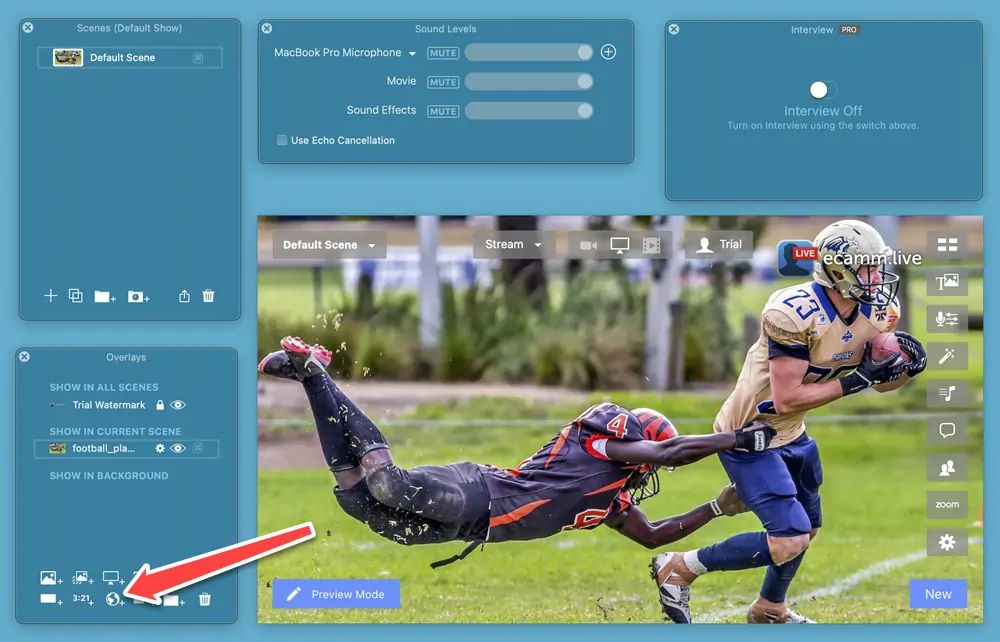
Configuring Your Overlay
Paste the URL you copied from KeepTheScore into the URL field. Then click "Add Widget Overlay" to add it to your scene.
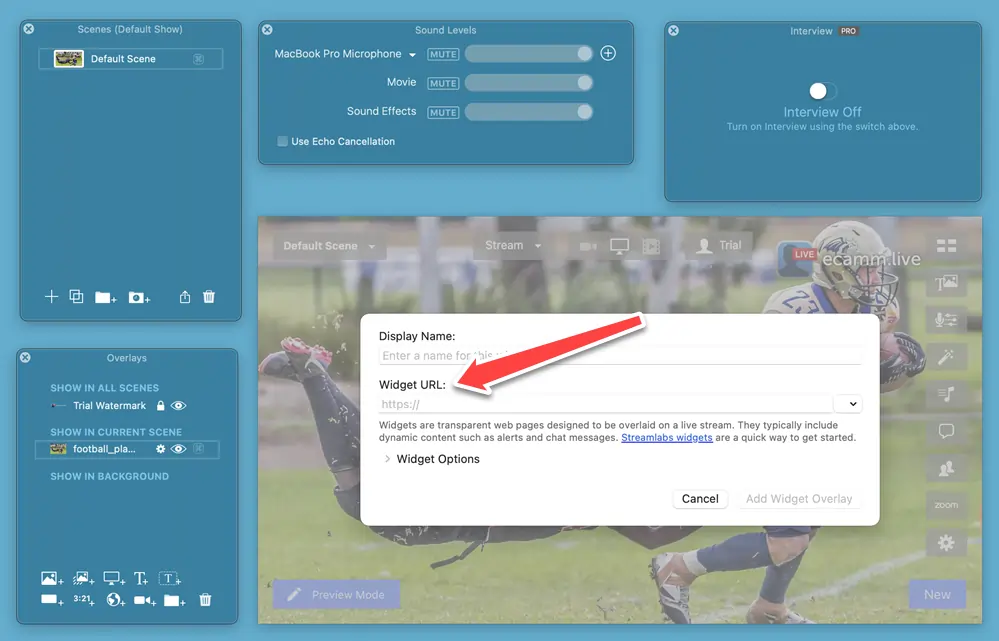
Positioning and Sizing
Your scoreboard appears as a movable, resizable element. Drag it to your preferred position (typically top or bottom of frame) and adjust the size with your mouse. The scoreboard automatically scales to look professional at any size.
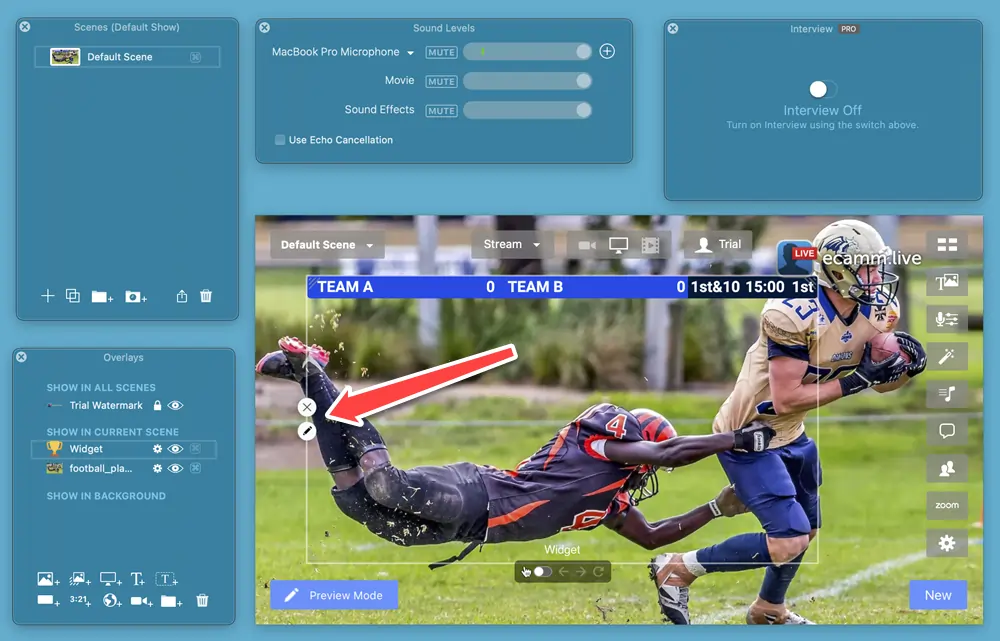
Preview Your Broadcast
Switch to preview mode to see exactly what viewers will see. Make final adjustments to position and size. Your scoreboard overlay blends seamlessly with your video feed, creating that professional broadcast look.
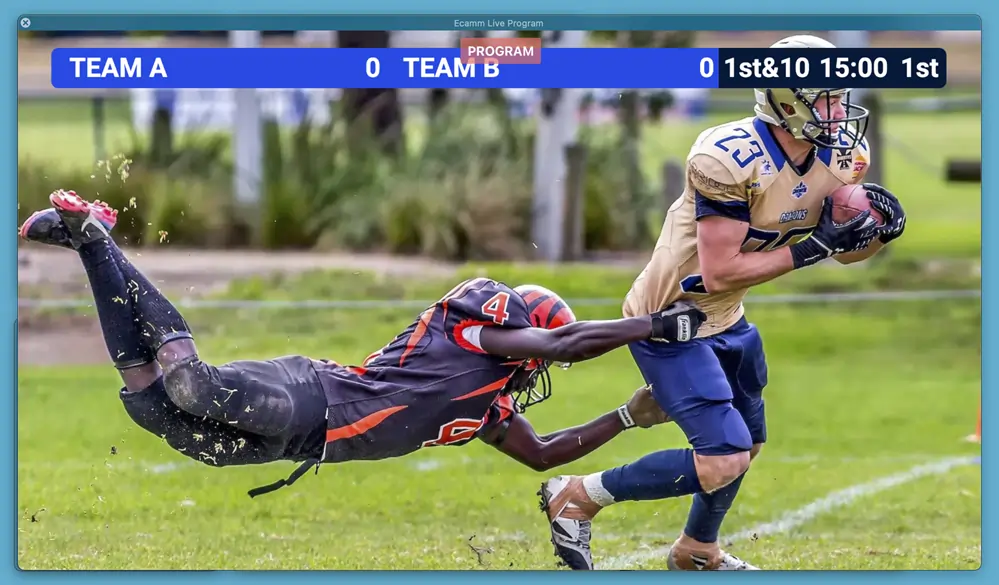
Remote Score Management That Actually Works
Here's where the magic happens. While you're managing cameras and commentary, your scorekeeper has full control from their device:
Real-time updates: Every score change appears instantly in your stream. No refresh needed, no delay, just immediate updates.
Complete customization: Change team colors, add logos, adjust the timer - all without interrupting the broadcast. Updates happen live while you stream.
Multiple layouts: Switch between a full scoreboard view (for timeouts or halftime) and a compact score bug (for active play). Same admin link controls both.
No software installation: Your scorekeeper just needs a browser. Works on phones, tablets, laptops - any device with internet access.
Common Broadcast Scenarios
Youth Sports Leagues
Parent volunteer runs the scoreboard from the bleachers while you handle the camera. They don't need any technical knowledge - just tap buttons to update scores.
School Athletics
Students in the press box update scores while you focus on play-by-play commentary. The scoreboard stays perfectly synced with the action.
Tournament Streaming
Multiple games? Create different scoreboards for each court or field. Scorekeepers at each venue update their own games independently.
Community Events
Fundraising thermometers, competition tracking, or contest scoreboards - the same system works for any event that needs live score display.
Advantages Over Traditional Methods
No local graphics files: Stop creating and updating PNG overlays for every game. Your scoreboard is live and dynamic.
Browser-based simplicity: Unlike OBS plugins or complex broadcast graphics systems, this just works. No compatibility issues, no crashes, no learning curve.
Remote collaboration: Your entire crew can help from anywhere. Share the admin link with assistant coaches, statisticians, or parent volunteers.
Continuous improvements: KeepTheScore regularly adds new sports and features. Your broadcasts get better without you doing anything.
Troubleshooting Quick Fixes
Scoreboard Not Appearing?
Check that your browser widget is enabled in Ecamm Live's scene. The overlay URL should start with https://keepthescore.com/.
Updates Not Showing?
Verify your internet connection is stable. The scoreboard requires a constant connection for real-time updates. If issues persist, try removing and re-adding the widget.
Size or Position Issues?
Use Ecamm Live's preview mode to adjust positioning. The scoreboard maintains its aspect ratio automatically, so only adjust the overall size.
Take Your Broadcasts Professional
Stop letting score management complicate your broadcasts. With Ecamm Live and KeepTheScore working together, you get professional sports production quality without the professional sports production budget.
Your viewers see a polished stream with live scores. Your crew can help from anywhere. And you can focus on what matters - capturing the game and telling the story.
Ready to transform your next broadcast? Set up your first scoreboard in minutes and see why thousands of streamers have made the switch to simpler, better sports broadcasting.