How to embed a leaderboard, tracker or counter on WordPress
Get our plugin to make adding a leaderboard, goal tracker or counter to your WordPress site a matter of seconds.
Do you want to add a leaderboard embed or scoresheet to your WordPress site? We have a plugin that makes this dead easy.
You require the "Business" tier to use this feature.
Once you have added the board to your post, the scores update automatically: if you add new scores or participants, your post will get updated in real-time!
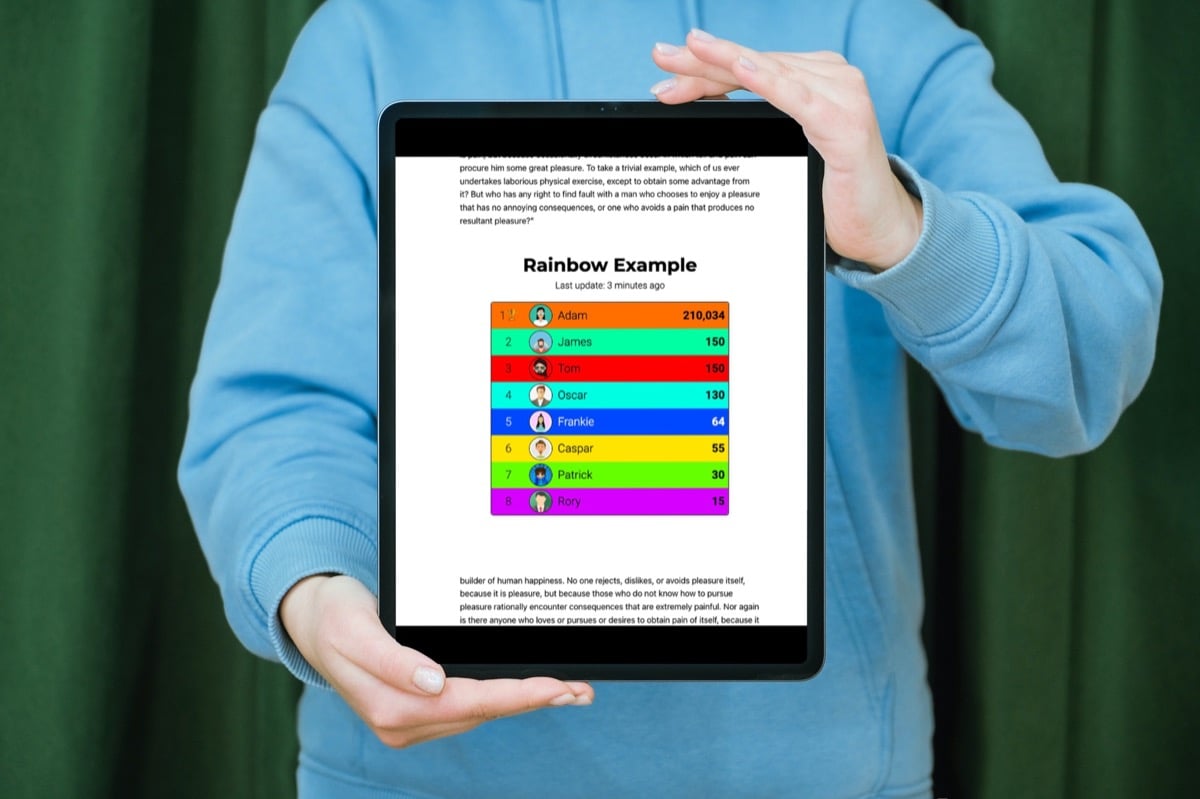
How it works
There are 3 steps to embedding a board in a WordPress post:
- Install the KeepTheScore plugin.
- Create a board on Keepthescore.com and get its shortcode.
- Add the shortcode to your post.
You're done ✨
Let's go through these steps in more detail.
1. Install the WordPress plugin
This is something you do once only. After you have done it, you can add as many boards to as many posts as you like.
- Go to your WordPress site and login
- Go to
plugins,Add new - Search for
"keep the score"and click the correct search result - Click on
Install now - Click on
Activate plugin
Alternatively you can download the plugin from the offical WordPress plugin directory by clicking here. You can then upload the plugin as shown below:
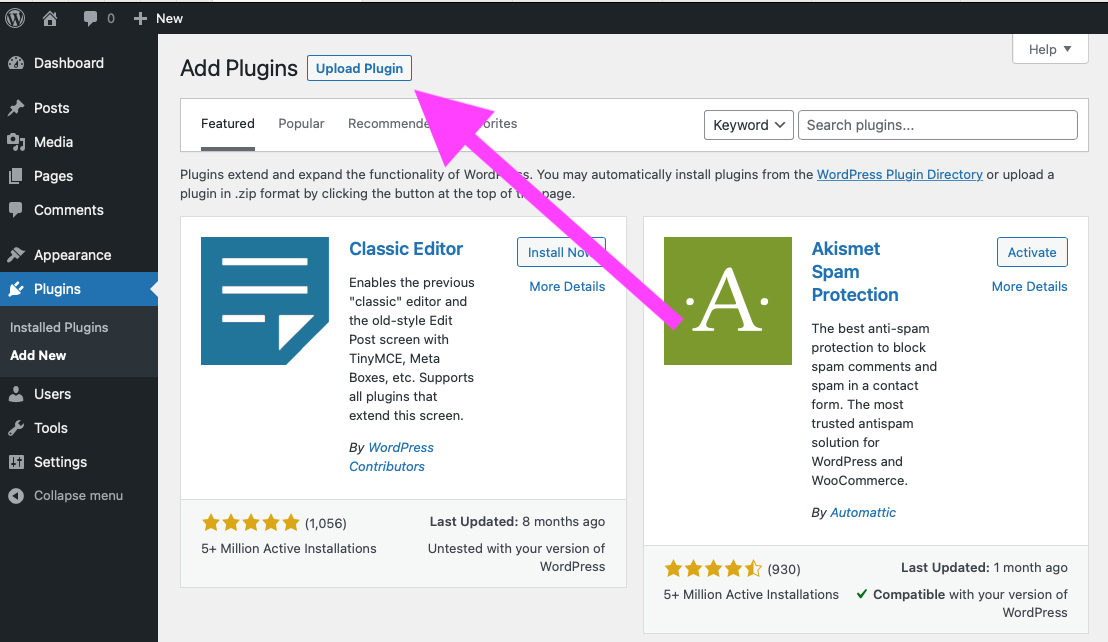
Please consider leaving a review for the plugin.
2. Create a board and get its shortcode
Next you need to choose the type of board you want to create. Look at this page for examples and explanations of all the tools on offer.
💡 NOTE: you can embed all board types except for sports scoreboards. Get in touch if you require feature.
Once you have made your choice, follow these steps to create a board and get its shortcode:
- Create a scoreboard or leaderboard by clicking the button above.
- Click on the "SHARE" button at the top of the leaderboard or scoreboard.
- Click on the "Embed on a website" button as shown in the screenshot below.
- Copy the shortcode code to your clipboard using the COPY TO CLIPBOARD button.
- Your shortcode will look like this:
[ keepthecore token="rvfafgignlr" ]. This is what you add to your post in the next step.
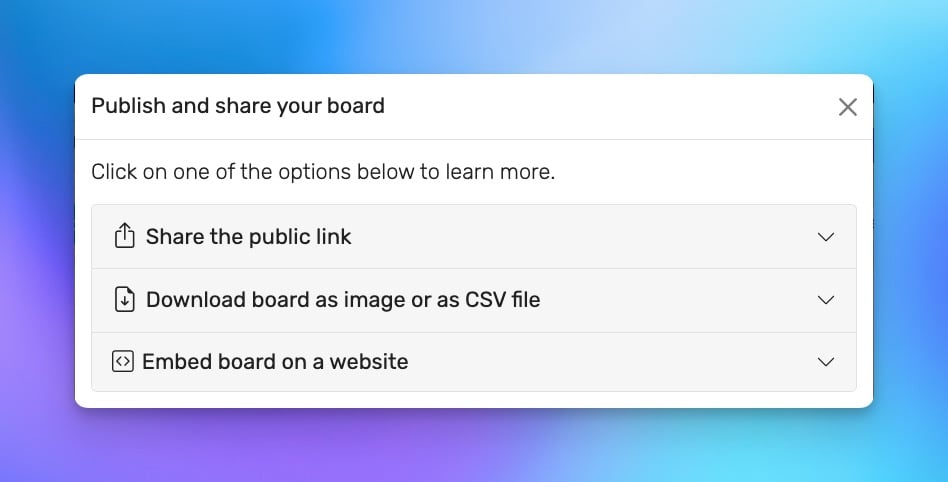
3. Add the shortcode to your post
Once you have installed and activated the plugin, you can use the "shortcode" to add the board to your post. Shortcodes are a feature of WordPress, which make it easier to quickly add content to your posts.
We're assuming that you're using the new block editor ("Gutenberg"), which was released with WordPress 5.0.
- Start a new paragraph and type "/"
- Select
Shortcodefrom the list that appears and press enter. - Paste the code you got from the step above. It should look something like
[ keepthecore token="rvfafgignlr" ] - That's all. It should now look like the screenshot below. Save your post and your board should be visible.
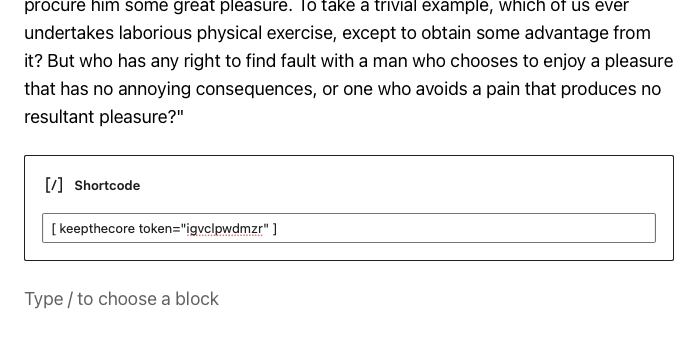
Updating scores
Once you have embedded your leaderboard or scoreboard, you can update scores (as well as the colors, participant names, etc) by logging in to Keepthescore.com and changing your scoreboard there. Your embedded scoreboard on WordPress will update automatically 🤩.