How to Display Leaderboards on TVs and Screens
Learn how to show leaderboards on TVs and large screens. Set up multiple displays, use rank filtering for large events, and optimize viewing for any venue.
Displaying a leaderboard on a TV is a great way to keep participants engaged and informed during sporting events, contests, classrooms, or corporate competitions. This guide covers everything you need to know about setting up professional-looking displays.

Hardware Requirements
You will need one computer with a browser to control the leaderboard.
You'll also need a TV. This TV must either be connected to:
- a laptop or computer. This can be the same computer as the one controlling the leaderboard, or a different computer. OR
- a streaming device such as Chromecast or Apple TV
Each of these options has its own set of advantages and disadvantages, so it's important to choose the one that best fits your needs and budget.
Option 1: One computer and two displays
Use one computer for controlling and displaying the leaderboard. This means that you need 2 displays connected to the computer. One display will show the control panel, the other display will show the public leaderboard. Each will be running in their own browser windows.
So you need to show 2 browser windows on 2 different displays. How this is setup will depend on your operating system and is beyond the scope of this article, but here is a good guide to get you started.
Option 2: Two computers and two displays
The second option is to use a second laptop or computer to show the leaderboard, and connect it to the TV via and HDMI cable. The second computer needs to show a browser which has the public leaderboard link opened.
Option 3: One computer and a streaming dongle

If you decide to use a streaming device such as Chromecast (pictured above) or Apple TV, you will need to attach the device to your TV and connect it to your Wi-Fi network.
Once connected, you can use your primary computer to stream the leaderboard to the TV. You can do this by only streaming the browser window that is showing the public leaderboard. Refer to your Chromecast or Apple TV documentation for how to do this.
This option is great for those who want to display the leaderboard on a TV in a public space, such as a sports bar or corporate lobby. Basically any situation where the TV is hard to reach and it is impractical to run an extra cable to it.
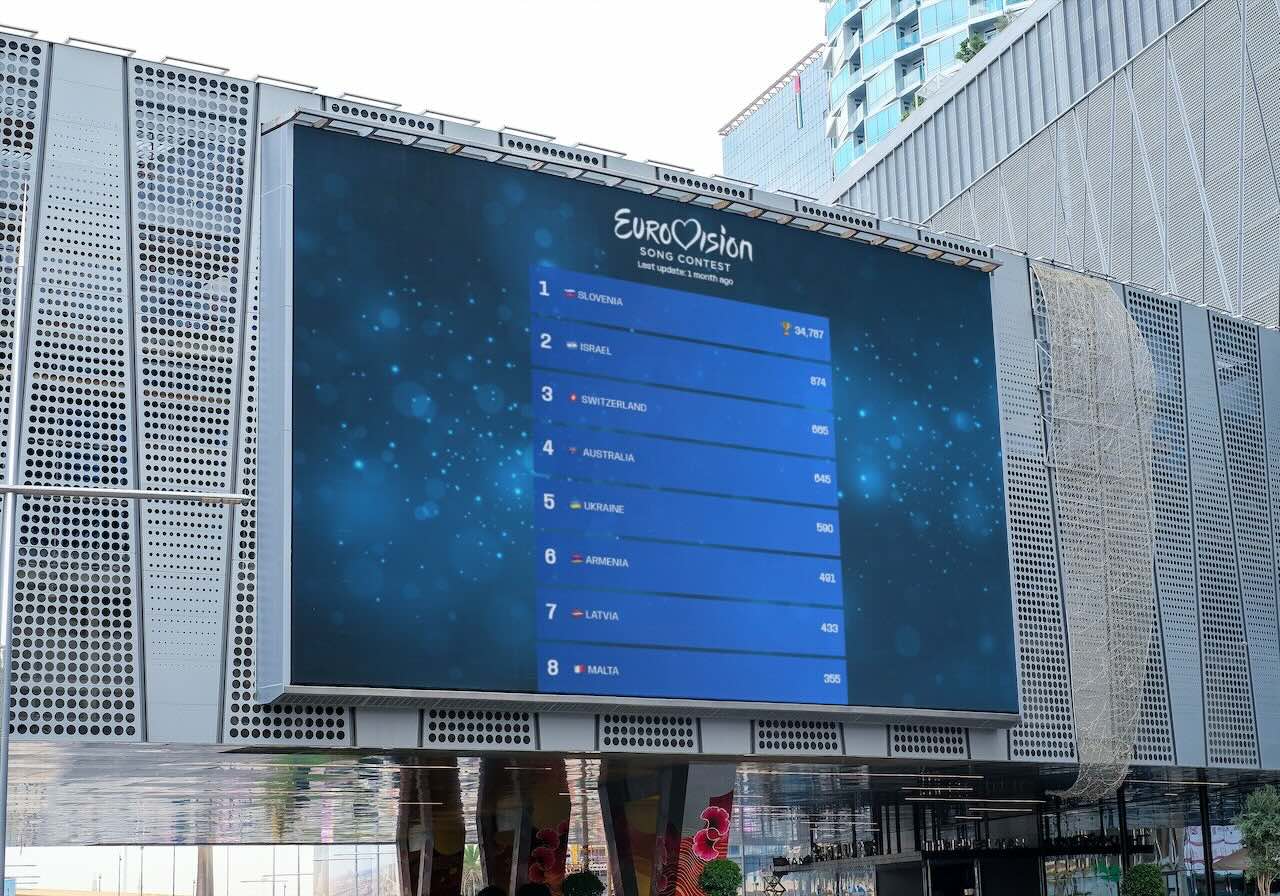
Using Keepthescore.com
We are going to be usingKeepthescore.com, which is one of the leading solutions for creating online leaderboards. You can literally be up and running in under 30 seconds, no registration nor payment required. If you don't believe us, give it a try.
What's very convenient is that you can control your leaderboard from anywhere, including a mobile phone. Read on for more details.

How to create the leaderboard
The whole process takes less than 2 minutes.
- First, click on the above 👆 button and enter some basic data about your leaderboard.
- Enter the participant names in the appropriate field.
- Click on "CREATE LEADERBOARD" and you will see your newly created leaderboard.
- Do you want to set a theme? Click on the SETTINGS button, go to the Themes tab and choose one from the gallery.
- The final step is getting hold of the public link. Click on the SHARE button in your control panel. Then click on "Share public link".
- Either open this link in a new browser tab, or send it to the second computer (if you went with option 2)
- Double-click on it to open it in full-screen mode, if required
- That's it, you're done 🎉
You can change the scores using the screen you are now on.
Optimizing for Large Displays
When Not All Participants Fit on Screen
For leaderboards with many participants, you have several options to ensure everyone is visible:
Option 1: Auto-Scrolling
Enable automatic scrolling to cycle through all participants:
- Click on the SETTINGS button in your control panel
- Navigate to the Engagement tab
- Enable Auto-scrolling
- The display will automatically scroll through participants every few seconds
Option 2: Rank Filtering (Multiple Displays - Leaderboards Only)
Perfect for large leaderboard events where you want to show different rank ranges on separate screens. Note: This feature only works with leaderboard-type boards. For team leaderboards, it shows the top N players within each team.
Start with your public leaderboard URL and add rank parameters to the end:
Example: If your public URL is https://keepthescore.com/board/abc123/?public=true
-
Display 1: Show top 20 performers by adding
&rank_min=1&rank_max=20Full URL:https://keepthescore.com/board/abc123/?public=true&rank_min=1&rank_max=20 -
Display 2: Show ranks 21-40 by adding
&rank_min=21&rank_max=40Full URL:https://keepthescore.com/board/abc123/?public=true&rank_min=21&rank_max=40 -
Display 3: Show ranks 41-60 by adding
&rank_min=41&rank_max=60Full URL:https://keepthescore.com/board/abc123/?public=true&rank_min=41&rank_max=60
This is particularly useful for:
- Tournament venues with multiple viewing areas
- Award ceremonies focusing on podium positions
- Large competitions where different divisions need separate displays
- Team competitions: Show only top performers from each team
Learn more about rank filtering in our sharing documentation.
Option 3: Clean Display Mode
Create a distraction-free display by hiding UI elements using URL parameters:
- Hide the search box: Add
&show_search=false - Hide comments/newsfeed: Add
&allow_comments=false - Enable auto-scrolling directly: Add
&autoscroll_enabled=true
Example: https://keepthescore.com/board/abc123/?public=true&show_search=false&allow_comments=false
This creates a clean, TV-optimized display perfect for venues and public viewing. Learn more about URL customization options.
Full-Screen Display
Double-click on the public view to enter full-screen mode. This removes browser chrome and maximizes the viewing area. Press ESC or double-click again to exit full-screen.
How much does the leaderboard cost?
The basic leaderboard is free, and you can start using it right away.
Some extra features, such as setting team logos, cost money. You can read more about that on our pricing page.