Understanding Scorekeeper Links
KeepTheScore provides three different types of links for your boards, each designed for specific use cases and access levels. This guide explains the differences between these links and how to use them effectively.
To share, click the Share button in the control panel. You will then see the following dialog.
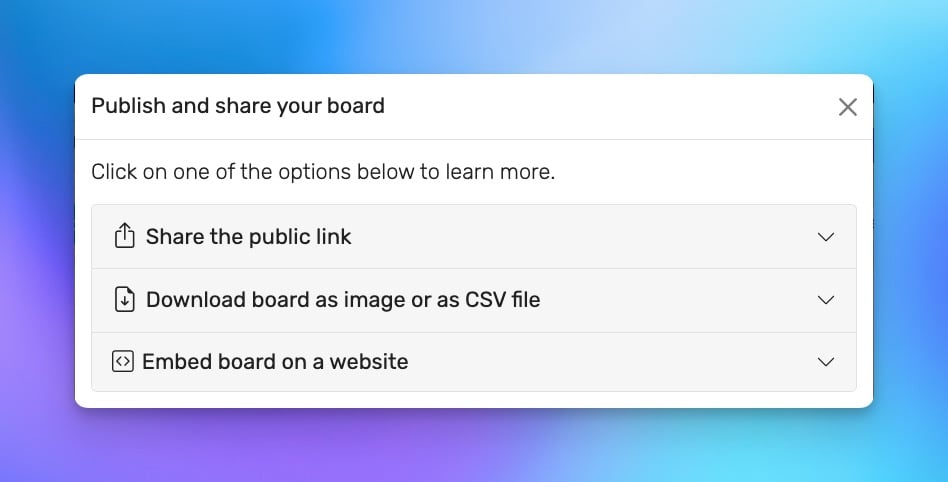 Sharing options for a board
Sharing options for a board
The Three Types of Links
1. Public Link
The public link provides view-only access to your board. This is perfect for:
- Sharing scores with spectators and fans
- Displaying on public screens or TVs
- Embedding in websites
- Live streaming overlays
Features:
- No control panel visible
- Real-time updates as scores change
- Available to all users (free and pro)
2. Admin Link (Edit Link)
The admin link gives full control over your board. Users with this link can:
- Change scores
- Add/remove players or teams
- Modify board settings
- Access all board features
Important: Sharing admin links is a pro feature. Free users can use their own admin link but cannot share it with others.
3. Restricted Link (Scorekeeper Link)
The restricted link provides limited editing capabilities. Perfect for:
- Allowing scorekeepers to update scores during games
- Delegating score entry without giving full admin access
- Multiple people managing scores simultaneously
Features:
- Can change scores
- Cannot modify board configuration
- Cannot change settings or player/team details
Important: Sharing restricted links is a pro feature. Free users cannot share this link type.
How to Access Different Links
For All Users
- Navigate to your board's control panel
- Look for the sharing options at the top of the page
For Pro Users
Click the "Share" button to access:
- Copy link to clipboard
- Generate QR code for easy sharing
- Preview what others will see
- Choose between admin and restricted access
For Free Users
- You can use the public link sharing feature
- Admin and restricted link sharing requires upgrading to a pro membership
Best Practices
Security Tips
- Only share admin links with trusted individuals
- Use restricted links when you only need score updates
- Consider changing your board URL if an admin link is compromised
Use Cases
Youth Sports:
- Share restricted links with assistant coaches
- Give admin links only to head coaches
- Public links for parents and spectators
Classroom:
- Teachers keep the admin link
- Student helpers get restricted links
- Public link displayed on classroom screen
Tournaments:
- Tournament directors use admin links
- Referees/officials use restricted links
- Public links for live scoreboards
Frequently Asked Questions
Q: Can I revoke access to shared links?
A: No, you cannot.
Q: How many people can use a link simultaneously?
A: There's no limit to concurrent users for any link type.
Q: Do shared links expire?
A: No, they do not.
Q: Can I have different restricted links for different people?
A: Currently, there's one restricted link per board that can be shared with multiple people.