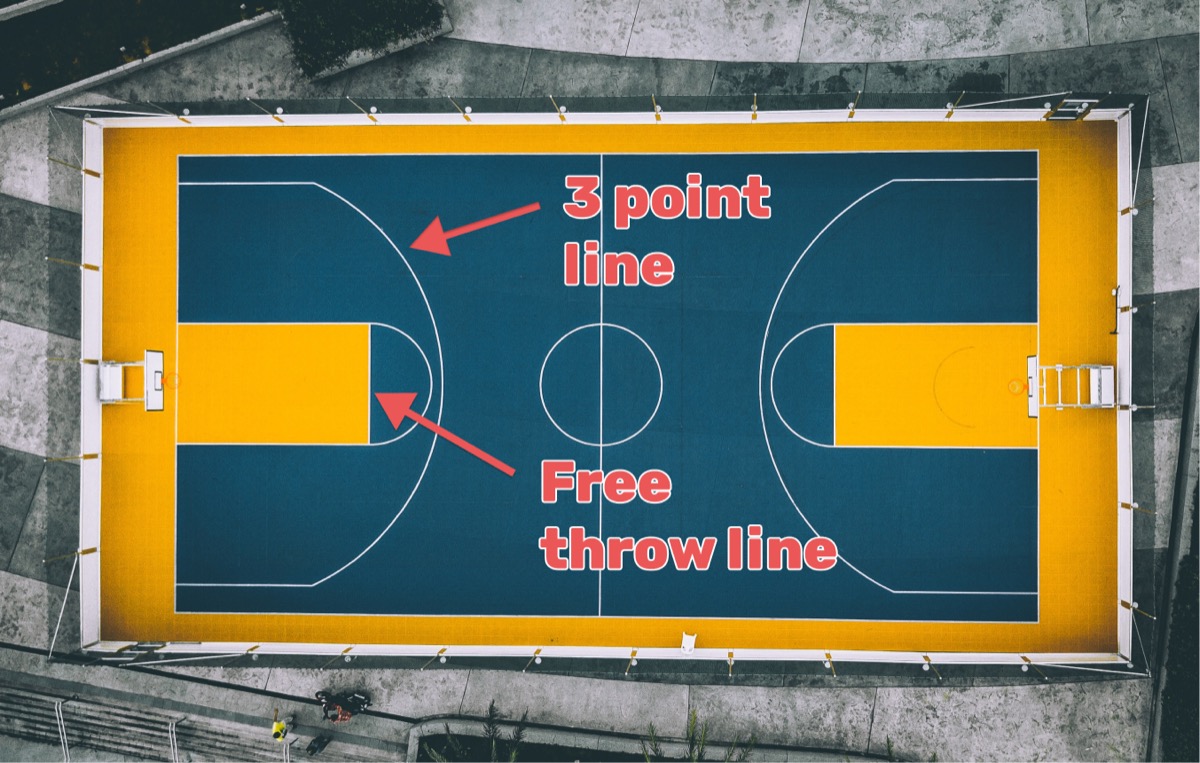Create a professional scoreboard on Keepthescore.com that you can control from any device with a browser - no special hardware needed.
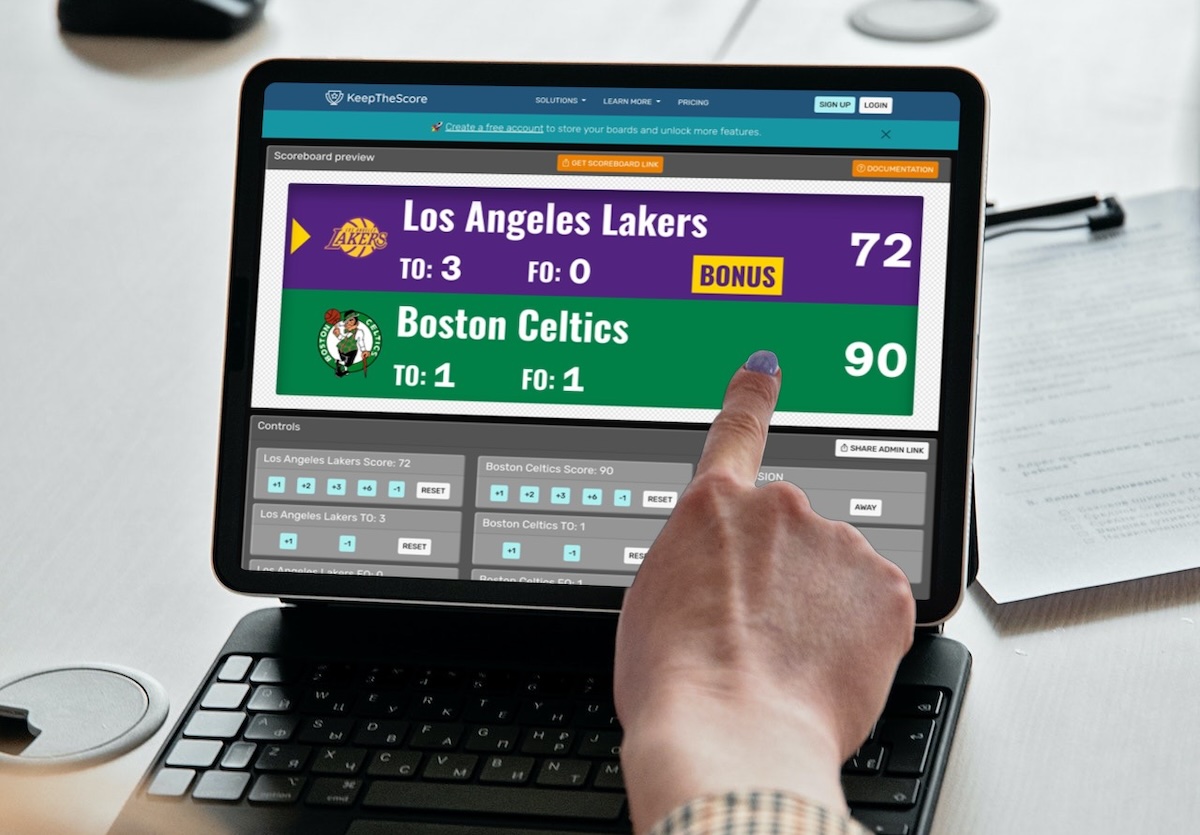 A scoreboard being controlled via a tablet
A scoreboard being controlled via a tablet
Key Benefits: Control from anywhere using any device, real-time updates across all displays, share control with multiple scorekeepers using QR codes, works with existing TVs and projectors, and integrates easily with streaming software.
Step 1: Set Up Your Scoreboard
In this step we create and customize a scoreboard.
We have dedicated scoreboards for the following sports: football, baseball, basketball, hockey, soccer, tennis, volleyball and more! To begin, click the button below 👇 and choose your sport.
You should then see the following. This is your "control panel".
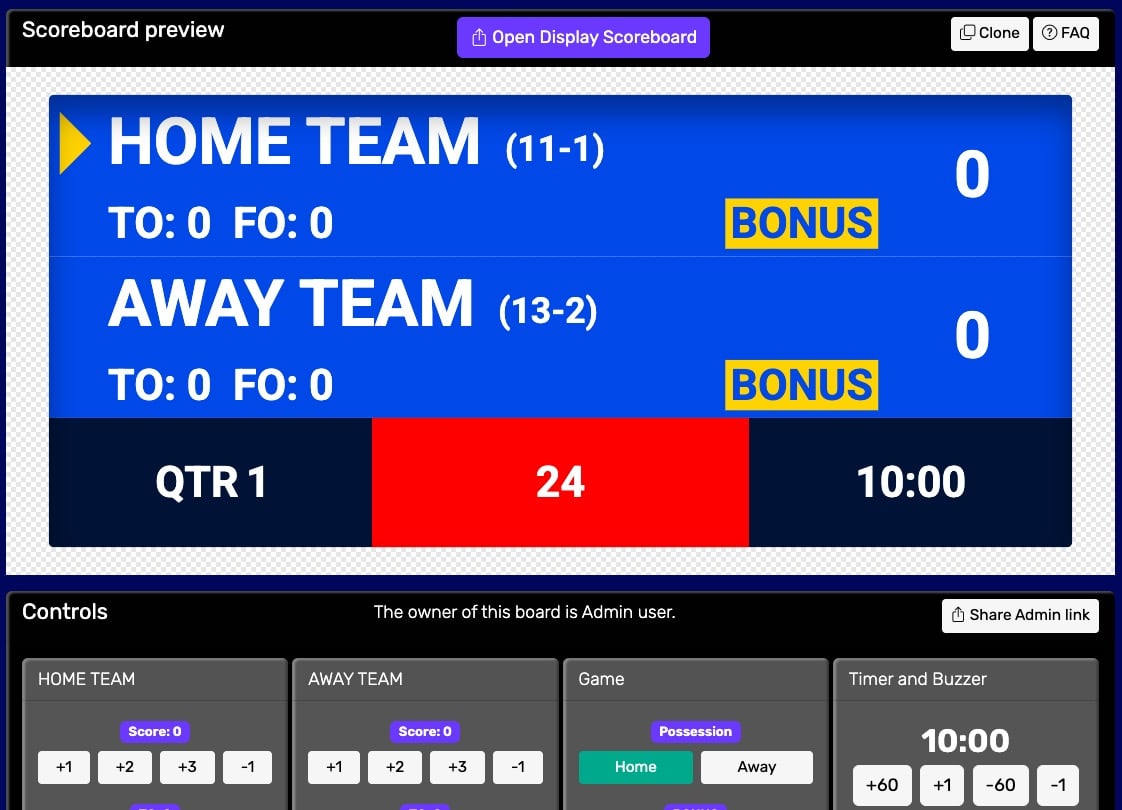 Control panel for an online scoreboard
Control panel for an online scoreboard
You will use this control panel to control the scores. For detailed customization options (team names, colors, logos, layouts), see our scoreboard customization guide.
💡 You can share the URL of the control panel to give someone else the ability to change scores. Click the "Share scorekeeping link" button to copy the link or generate a QR code for easy sharing.
Next, we will get hold of the public scoreboard URL.
Click on the "Open Display Scoreboard" button at the top of the control panel. See below:
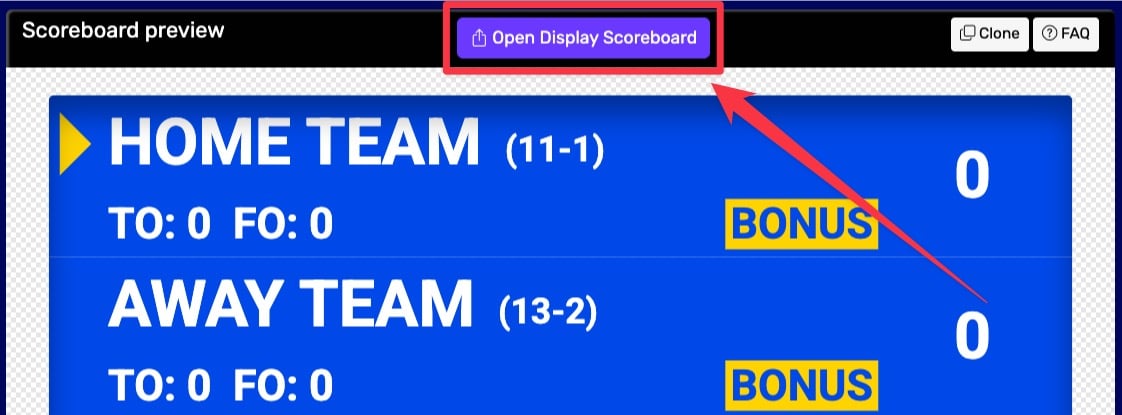 1. Getting the scoreboard link
1. Getting the scoreboard link
You have several options in the dialog that appears:
- Click "COPY" to copy the URL to your clipboard
- Click "VIEW" to preview the scoreboard
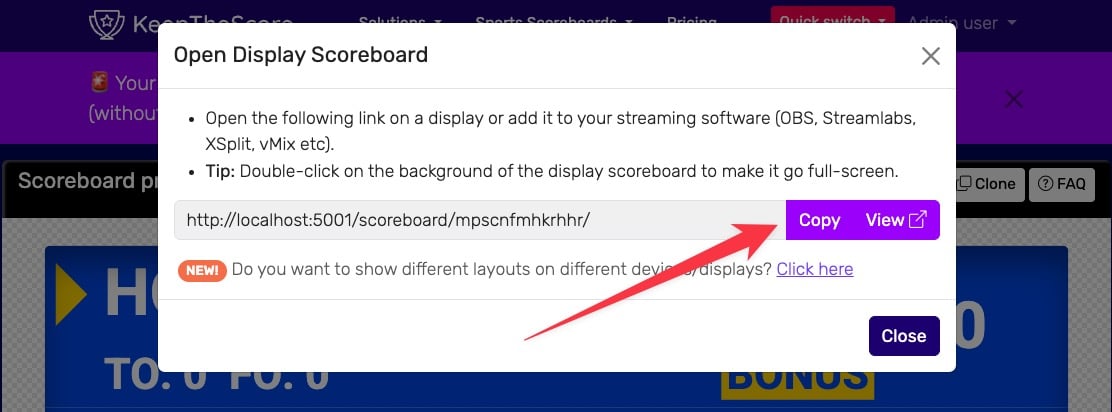 2. Getting the scoreboard link
2. Getting the scoreboard link
💡 Layout Options: Many sports (including Universal, Basketball, Hockey, and all set-based sports like Tennis, Volleyball, Badminton, Squash, and Pickleball) support multiple layouts. You can:
- Use different layouts on different devices simultaneously
- Lock specific layouts using URL parameters (e.g.,
?layout=simpleBug)- Show a scorebug overlay in your stream while displaying a full scoreboard on a TV
Click "Click here" in the share dialog to see all available layout options for your sport.
Step 2: Display Setup
The key concept behind a remote-controlled scoreboard is using two separate browser windows:
- Public Scoreboard: Shows the clean scoreboard view on your TV, projector, or public display
- Control Panel: Contains the buttons and controls for updating scores, accessible from any device
This separation allows one person to control the scoreboard from their phone or tablet while the audience sees only the clean scoreboard display.
Display Options
Single Device Setup works well when you have one computer. Connect your computer to the TV via HDMI cable, then open the public scoreboard URL in one browser window on the TV while opening the control panel in another window on your computer screen. This lets you control scores from your computer while the clean scoreboard displays on TV.
Dual Device Setup offers more flexibility by using separate devices. Open the public scoreboard URL on a computer connected to your TV or projector, then open the control panel on your phone, tablet, or separate laptop. This setup is perfect for referees, officials, or roaming scorekeepers who need to walk around freely while controlling scores remotely.
Chromecast/Wireless Display eliminates cable requirements. Connect a Chromecast, Apple TV, or similar device to your TV, then cast the public scoreboard URL from any browser. Use the control panel on your phone or tablet for score updates. This option works great for venues where running cables isn't practical.
Projector Setup suits larger venues perfectly. Connect your computer to the projector with HDMI or VGA cable, then display the public scoreboard URL in fullscreen mode. You can control from the same laptop or use a separate device with the control panel. This setup is ideal for gyms, auditoriums, or outdoor events.
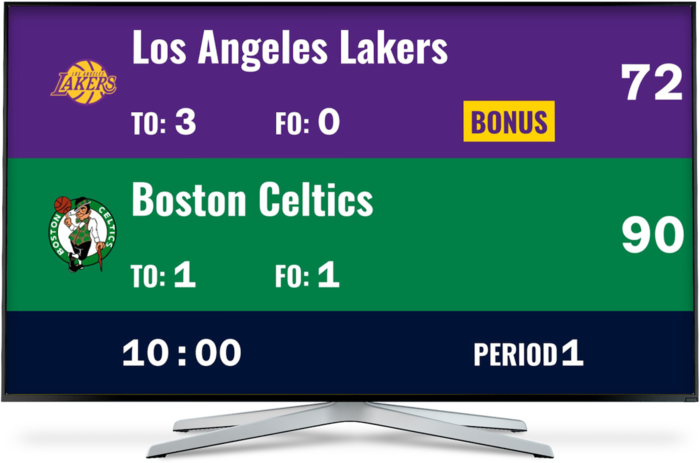
To get more in-depth information, read our documentation on how to get your scoreboard onto a TV.
Sharing Control with Multiple Scorekeepers
One of the most powerful features of our scoreboard is the ability to share control with multiple people. This is especially useful for tournaments, events with multiple officials, or when you need backup scorekeepers.
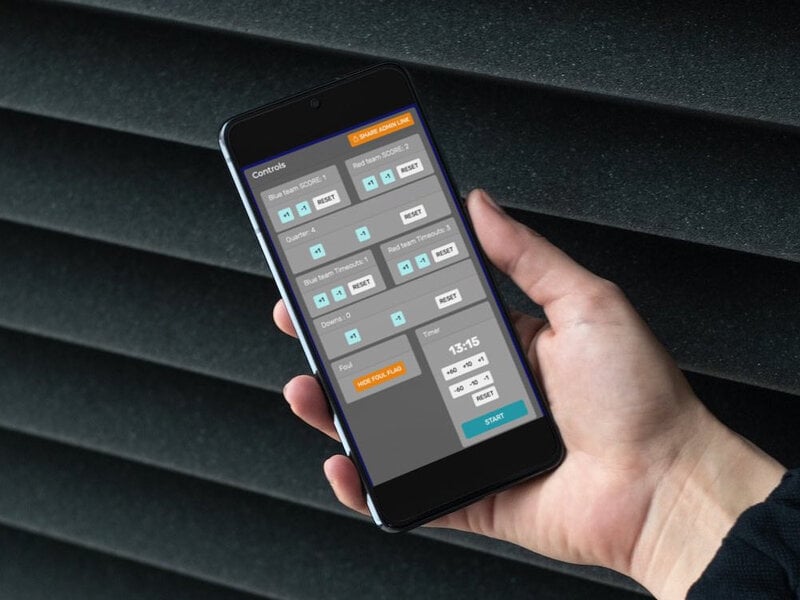 Controlling a scoreboard from a mobile phone using a scoreboard app
Controlling a scoreboard from a mobile phone using a scoreboard app
Dedicated Scorekeeper Links
When you create your scoreboard, you'll have access to a special "scorekeeper link" that you can share with other people. This link gives them the ability to:
- Update scores and game time in real-time
- Control game flow (start/stop timer, periods, etc.)
- Make instant score adjustments
Important: The scorekeeper link only allows score control - it doesn't give access to setup, customization, or board management. This keeps your scoreboard configuration secure while allowing others to help with scorekeeping duties.
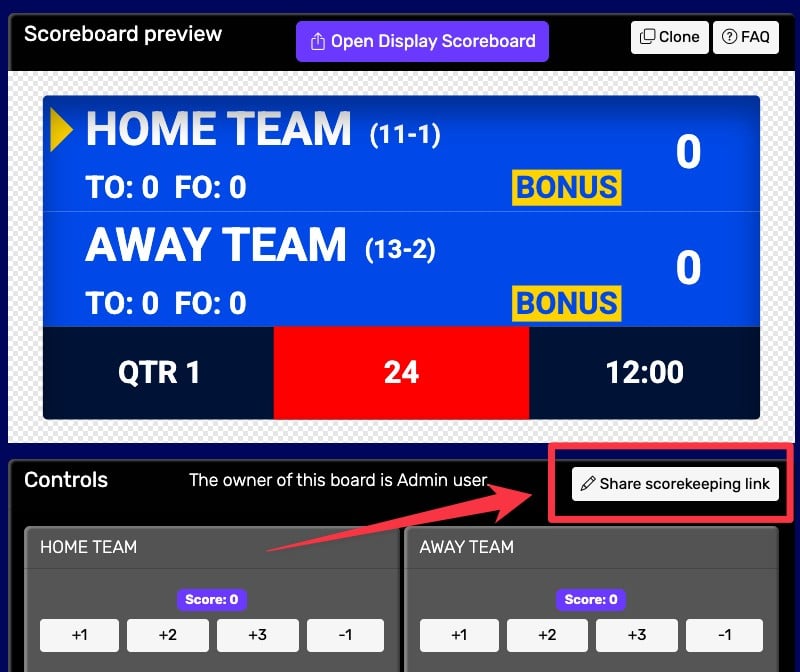 Where to find the scorekeeper link
Where to find the scorekeeper link
QR Code Integration
For even easier sharing, you can generate a QR code for your scorekeeper link. Simply click the "QR Code" button when viewing your scorekeeper link, and others can scan the code with their phone to instantly access the scorekeeper controls.
You can also download and save the QR code as an image to print on scorecards, programs, or signage. This feature is perfect for events where you want to place QR codes around your venue so officials can quickly access controls without typing long URLs.
Best Practices for Using Your Remote Controlled Scoreboard
Always test both your public scoreboard and control panel before live events to avoid any surprises. Ensure you have a reliable internet connection for both control and display devices, as connectivity issues can disrupt your event.
For the best viewing experience, double-click the public scoreboard to enable fullscreen mode on TVs and projectors. Keep your control device charged and ready, and have multiple devices prepared with the scorekeeping link as backup.
Remember to secure your setup by only sharing the main control panel with trusted individuals, while using the dedicated scorekeeping links for officials and backup scorekeepers.
Troubleshooting Common Issues
Public Scoreboard Not Updating: If your scoreboard isn't reflecting changes, first check the internet connection on both display and control devices. Try refreshing the public scoreboard browser window and verify you're making changes in the correct control panel. Ensure both windows are connected to the same scoreboard.
Display Issues: When experiencing visual problems, try using a different browser for the public scoreboard or clear your browser cache and reload the public scoreboard URL. Check your TV or projector's display resolution settings, and make sure you're showing the public scoreboard URL (not the control panel) on the public screen.
Control Problems: If someone can't access the scorekeeper controls, verify they're using the correct control panel or scorekeeping link. Check their internet connectivity and try opening the link directly in a browser instead of scanning the QR code. Make sure they're not accidentally trying to use the public scoreboard URL for controls.
Remember, a remote controlled scoreboard should make your life easier, not more complicated. With this setup, you'll have a professional-looking scoreboard that can be managed from anywhere, perfect for sports events, tournaments, or any competitive activity.