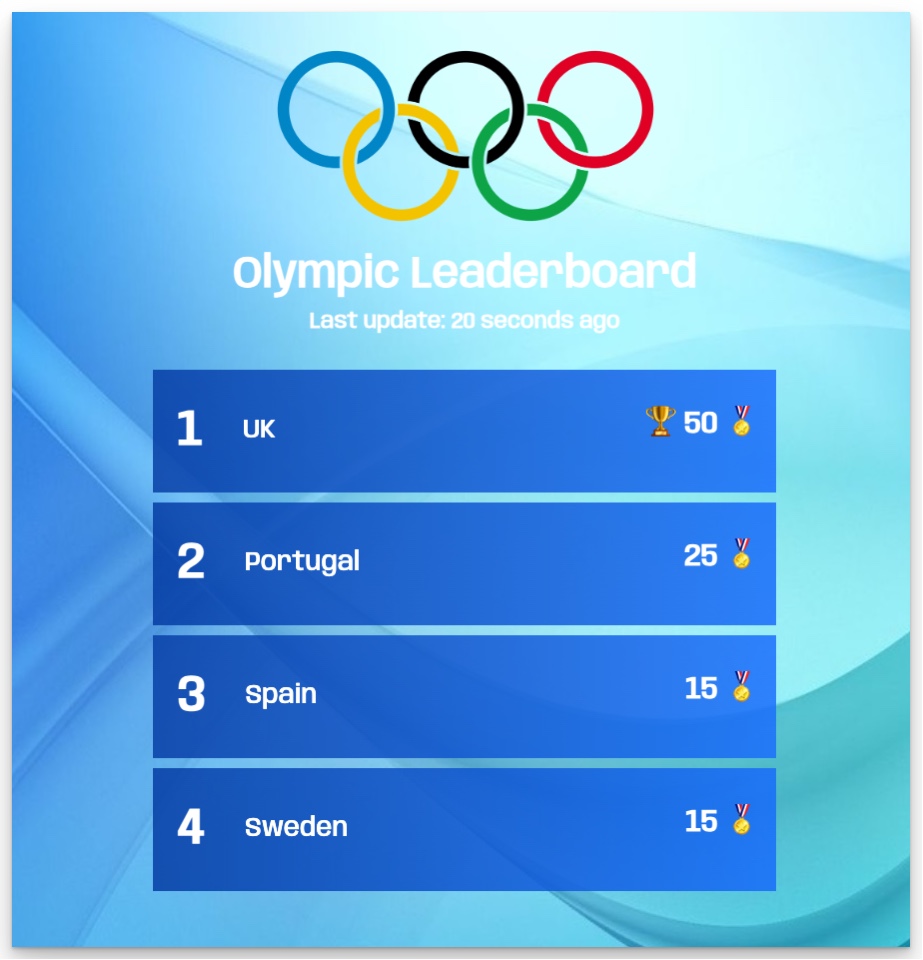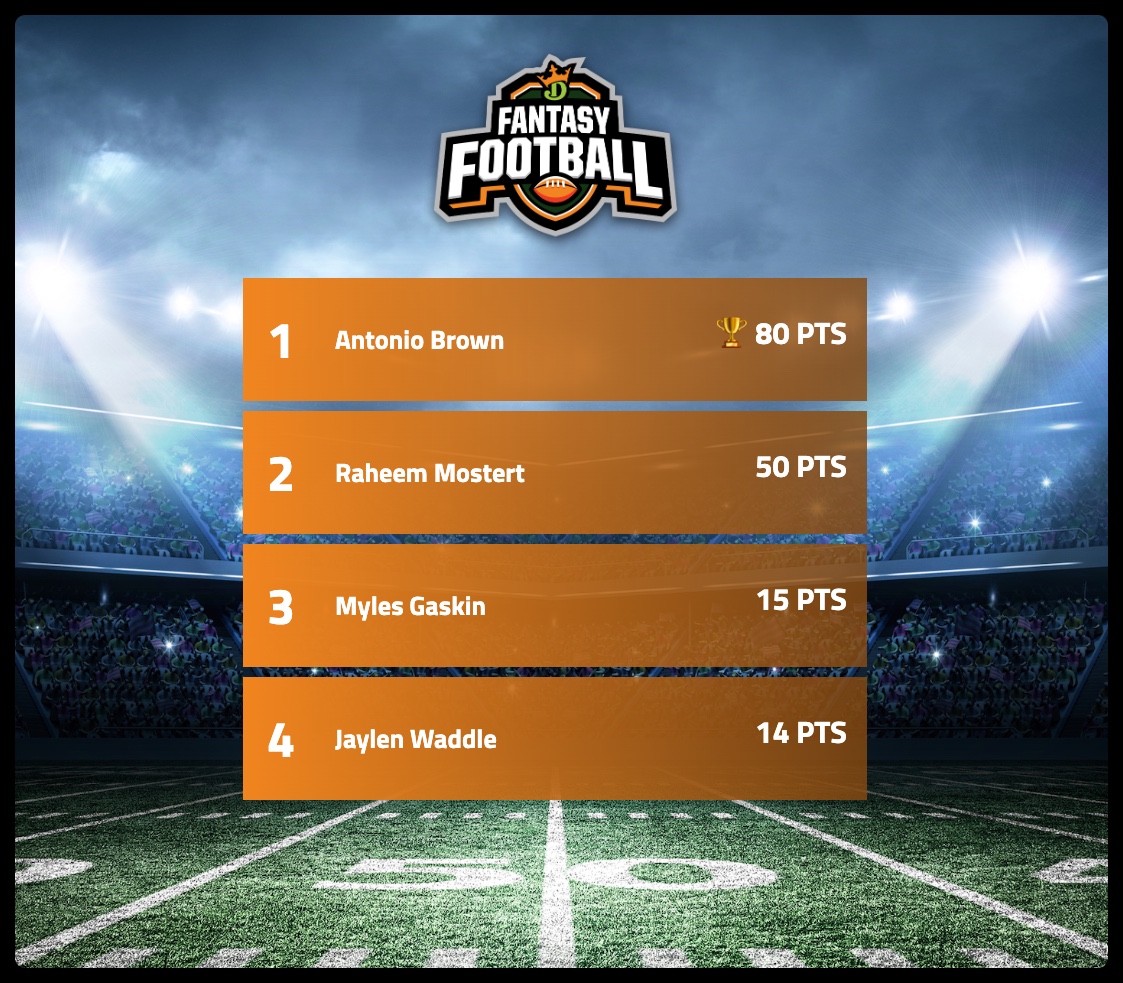This guide explains how to create a custom Eurovision scoreboard for hosting Eurovision viewing parties and competitions. The scoreboard allows participants to vote in real-time, with all votes automatically updating and visible to everyone.
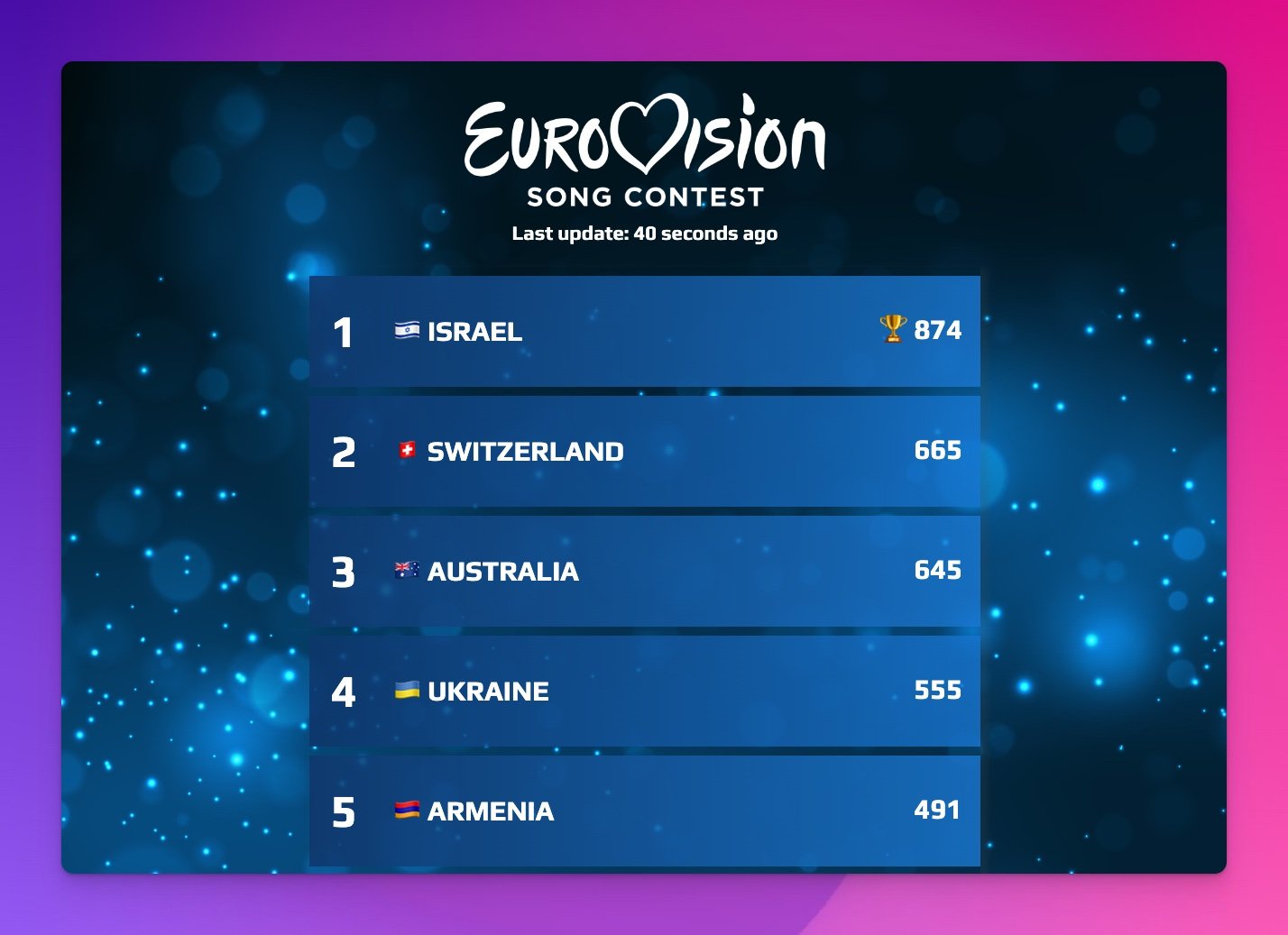
What is a Eurovision Scoreboard?
A Eurovision scoreboard is a digital voting and scoring system that mimics the official Eurovision Song Contest voting process. It enables hosts to:
- Create custom scoring systems for Eurovision parties
- Allow multiple participants to vote simultaneously
- Display real-time score updates to all viewers
- Share results via web link or embed on websites
Platform and Pricing
This tutorial uses Keepthescore.com, a web-based scoreboard creation platform.
- Basic features: Free with advertisements
- Premium features: Available with paid subscription
- Full pricing details: Available on the pricing page
For professional judging needs, the platform offers a Competition Judging feature with secure scoring and multiple independent judges.
Creating Your Eurovision Scoreboard
The setup process requires approximately 2 minutes.
Technical note: On Keepthescore, this type of scoreboard is classified as a "leaderboard" rather than a "scoreboard". The terms will be used interchangeably in this guide.
Step-by-Step Instructions
-
Initialize the leaderboard: Click the button above and enter basic information about your Eurovision event.
-
Add participating countries: Enter each country name and add country flag emojis (🇩🇪🇸🇪🇺🇦) before names using your device's emoji keyboard.
-
Create the leaderboard: Click "CREATE LEADERBOARD" and your new leaderboard will display immediately.
-
Apply Eurovision theming: Click the SETTINGS button, navigate to the Themes tab, and choose "Contest" theme from the gallery. Additional customization options are detailed in the customization guide.
-
Begin scoring: Use the current screen to update scores and share the leaderboard link with participants for voting.
Advanced Customization
Premium members can enhance their Eurovision scoreboard with:
- Custom logos: Upload a white logo with transparent background (PNG format required)
- Eurovision logo: Download the example Eurovision logo here
- Additional themes and color schemes
- Removal of advertisements
Common Use Cases
Eurovision scoreboards created with this method are commonly used for:
- Home viewing parties where guests vote on their favorite performances
- Online watch parties with remote participants
- Alternative voting systems to compare with official results
- Eurovision-themed competitions and games
Feedback and Support
Questions, feedback, or feature requests can be submitted through the comments section below.