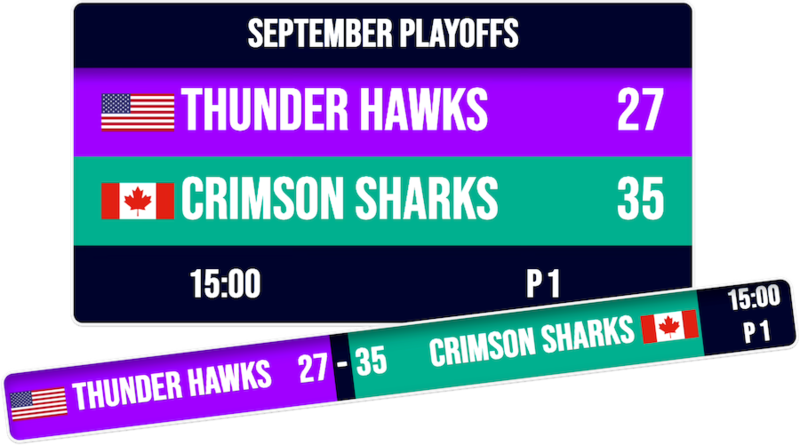
Stream-ready multisport scoreboard overlay
Professional scoreboard graphics for OBS, Streamlabs, and vMix. One-click setup, real-time updates, and broadcast-quality visuals. Also works great on venue displays and TVs.





Budget-friendly pricing
High-quality scoring solutions that won't break the bank. Our flexible plans accommodate teams of any size.
Setup in under 60 seconds
Just copy the browser source URL into OBS. No plugins to install, no software to download, no complicated configuration files.
Works with any streaming setup
Compatible with OBS Studio, Streamlabs, vMix, Wirecast, XSplit, and any software that supports browser sources. One URL works everywhere.
Broadcast-quality graphics
Professional overlays with transparency, smooth animations, and HD resolution. Make your stream look like ESPN on any budget.
Features
Scoring System
Full scoring controls with +1, +2, +3 point options and quick score reset
Game Management
Period management and optional possession, timeout, and foul tracking
Visual Customization
Team colors, logos, and multiple custom fonts with multiple layout options
Layout Options
Choose between traditional scoreboard or modern scorebug layouts
Custom Message
Ability to display custom messages that fit your specific game
Game Clock
Professional game timer with buzzer sounds and flexible setting
One-Click OBS Integration
Copy the browser source URL directly into OBS - no plugins, no downloads, no complicated setup. Your scoreboard appears instantly with transparent background ready for your stream.
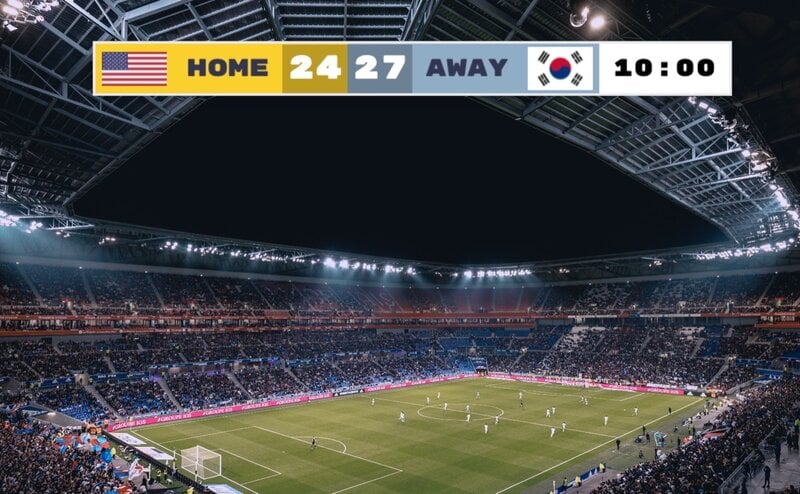
Works with All Streaming Software
Compatible with OBS Studio, Streamlabs Desktop, vMix, Wirecast, XSplit, and any software that supports browser sources. Also perfect for displaying full-size scoreboards on TVs, projectors, or venue displays - same URL works everywhere.
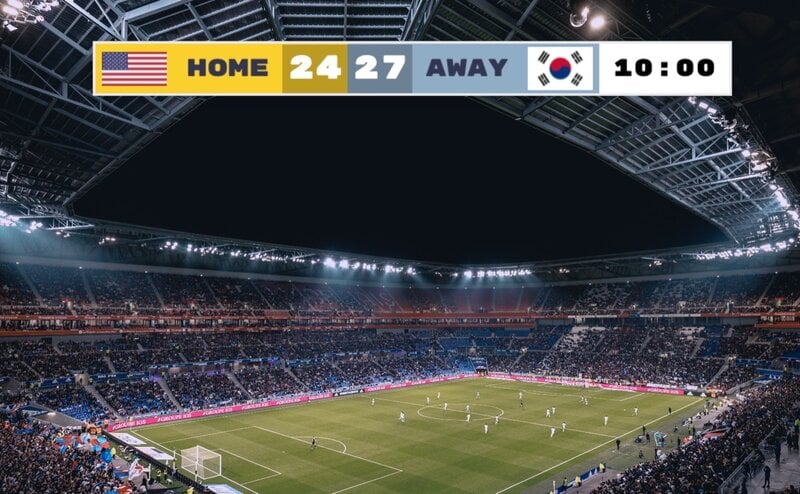
Update Scores Without Switching Scenes
Keep streaming while updating scores from your phone, tablet, or second monitor. No need to alt-tab or interrupt your broadcast - changes appear instantly on stream.
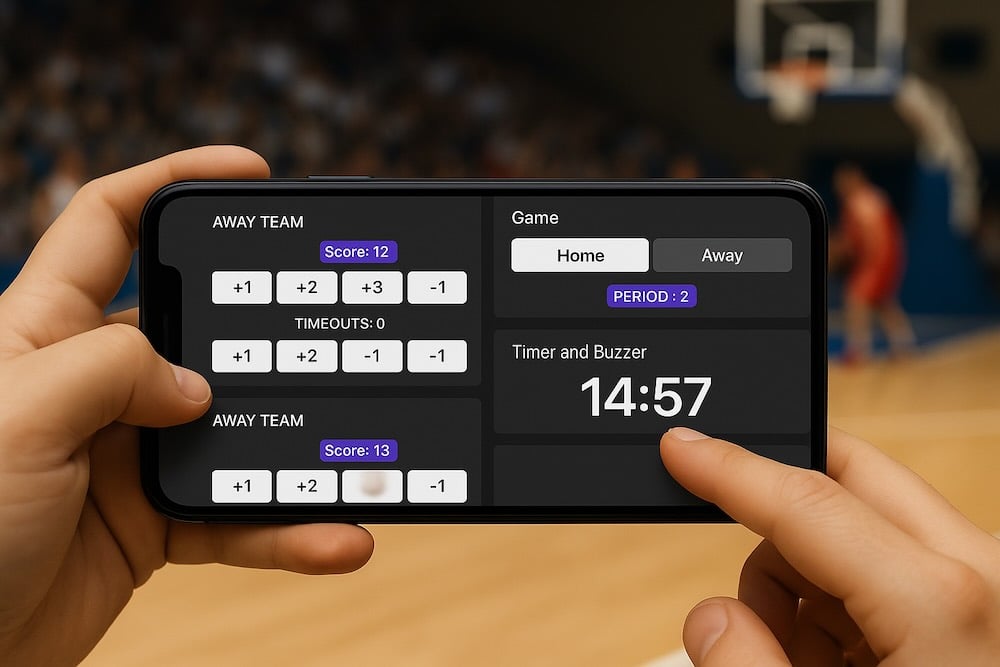
No Downloads, No Plugins, No Hassle
Unlike traditional scoreboard software, everything runs in the cloud. No software to install, no updates to manage, no compatibility issues. Just a simple browser source URL.
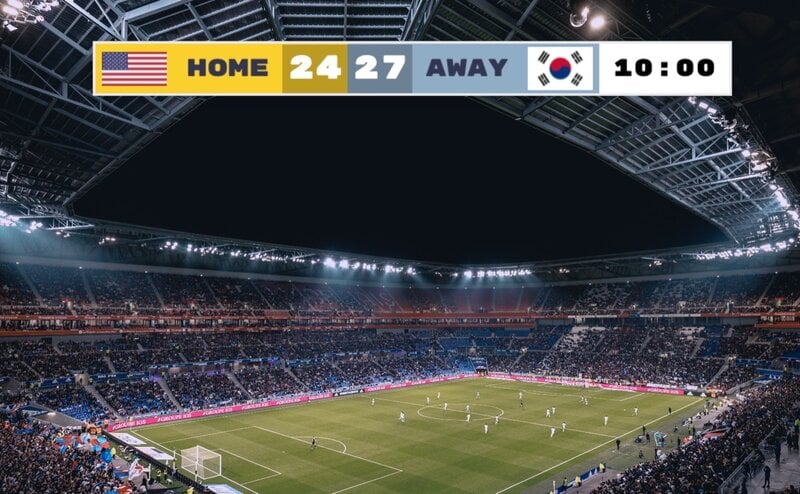
Stream-Ready Graphics & Animations
Professional overlays with transparent backgrounds, smooth animations, and customizable chroma key. Add team logos, match your stream colors, choose scorebug or full board layouts.
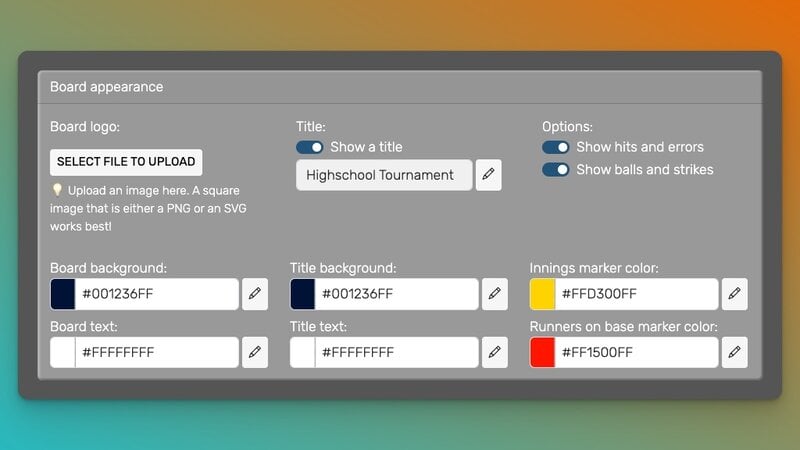
Why people love KeepTheScore
We use Keepthescore.com to update our livestream through OBS and it is FLAWLESS. I chose it because it was the easiest to incorporate into OBS and easiest to update. No installation needed, just adding a simple weblink and you’re up and running!

I use Keepthescore.com for an online Twitch event twice a year with roughly 300 players and it never lets me down! Scores are super easy to add or remove, the designs are very clean and other features such as adding images and easily being able to share a public link is what made me a loyal user of Keepthescore.com, truly nothing does it better!

The scoreboard works amazingly well with OBS. Our scorekeeper has been very happy with how simple it is to operate and keep track. We have the output ran to a large TV and the audience is able to easily see the team names and score throughout our game.

It's incredibly easy to add to my livestream and work with as part of the games that we stream on to Youtube. I have tried so many other scoreboards and this one finally JUST WORKED

We are very happy that we found keepthescore.com. As a recreational Baseball & Softball Team we were looking for an affordable digital Scoreboard for our games. The digital board makes it so much easier for our spectators and players to keep track of the action on the field.

I use Keepthescore for my son's high school ultimate frisbee game streaming. It works great. Very easy to use and I love that another parent can keep score while I'm busy with the video streaming. The interface is so easy that you only need about 30 seconds to train up a new user!

Trusted by thousands worldwide
Join our growing community of score keepers
1.5M+
Boards Created
100K+
Registered Users
600K+
Monthly Visitors




