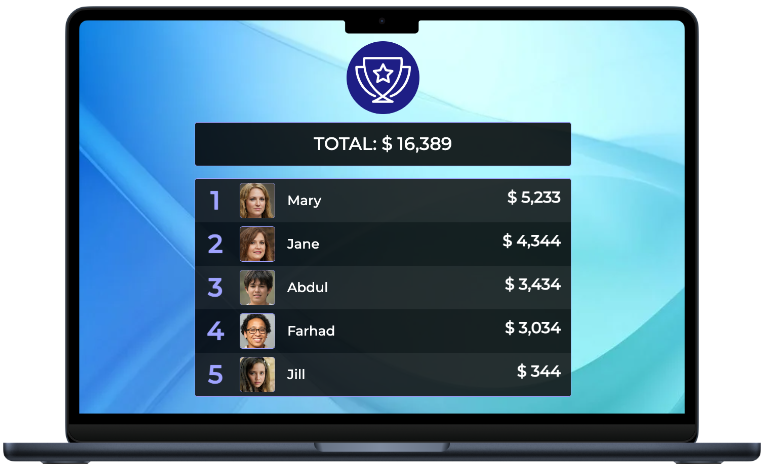
Create an online leaderboard in seconds
Rank anything: competitions, events, sports and teams. Share the real-time leaderboard via a link.





Real-time updates
Make changes from any device and watch as updates appear instantly for all viewers. No refreshing needed.
Thousands of happy customers
Join businesses, schools, sports teams and event organizers worldwide who rely on our scoring solutions.
Embed on a website
Add your tracker to any website with simple embed code. Numbers update automatically whenever scores change.
Budget-friendly pricing
High-quality scoring solutions that won't break the bank. Our flexible plans accommodate teams of any size.
Participant signup
Allow participants to register themselves for a leaderboard and manage their own scores and profile.
Fully customizable
Personalize with team colors, logos, and backgrounds for a polished look that matches your brand or event.
Run Sales Contests That Get Results
Spark friendly competition with real-time leaderboards. Track deals closed, calls made, or any metric. Includes proven contest ideas and ready-to-use templates.
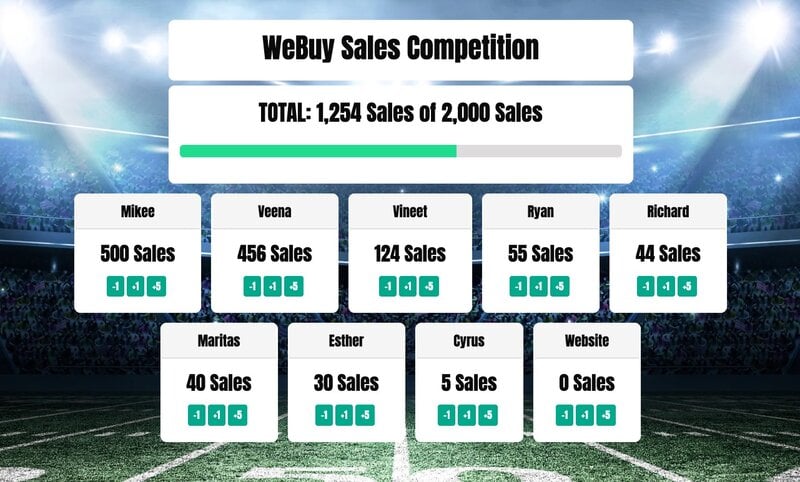
Self-Service Competition Registration Made Simple
Let participants register themselves for your competition. Give players control of their profiles, and focus on running your event rather than managing signups.
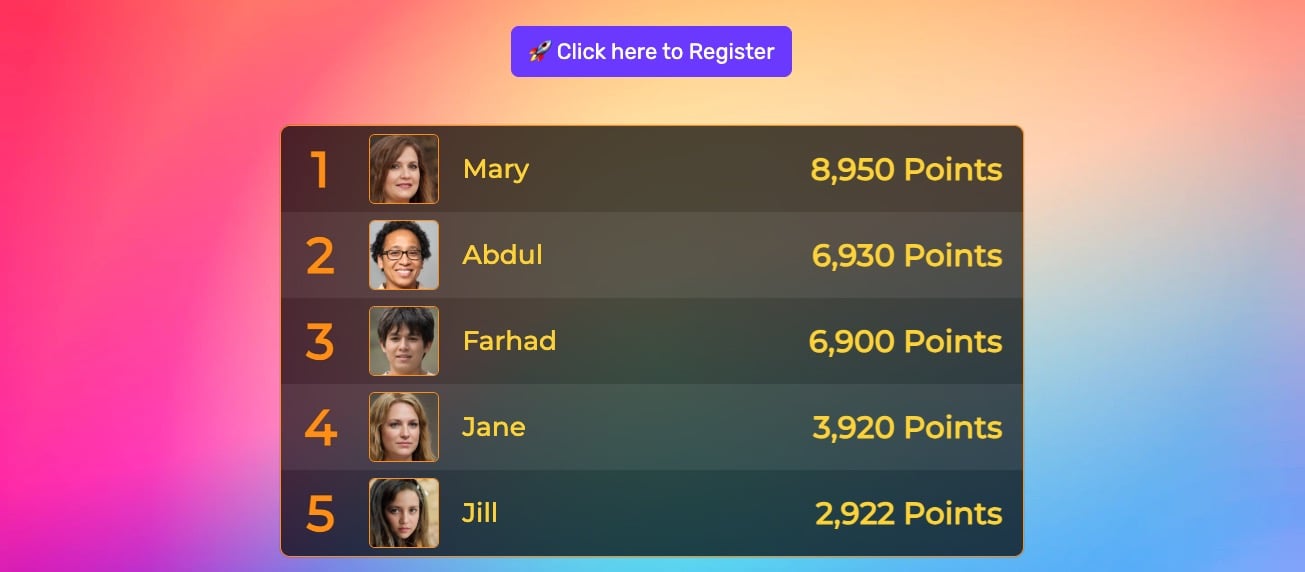
Ideal for classrooms and schools
Teachers: motivate your students, show progress, share results, foster gentle competition. Works great on Chrome OS.
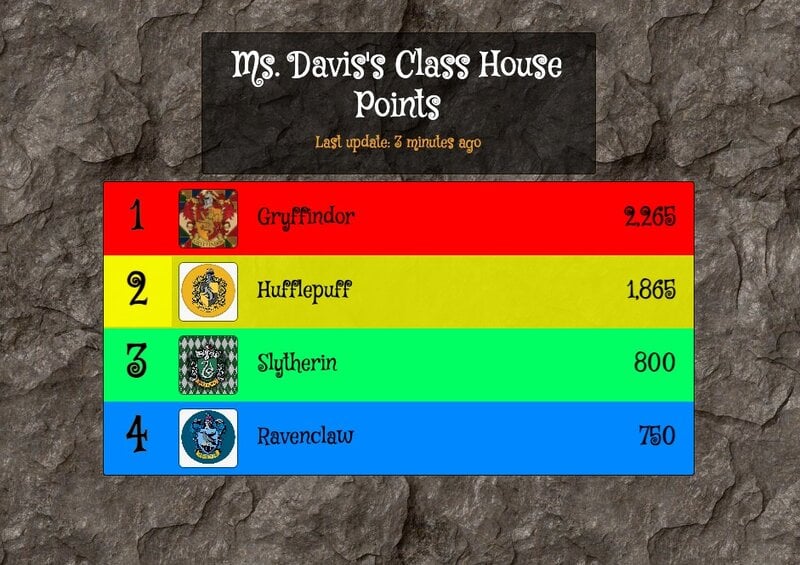
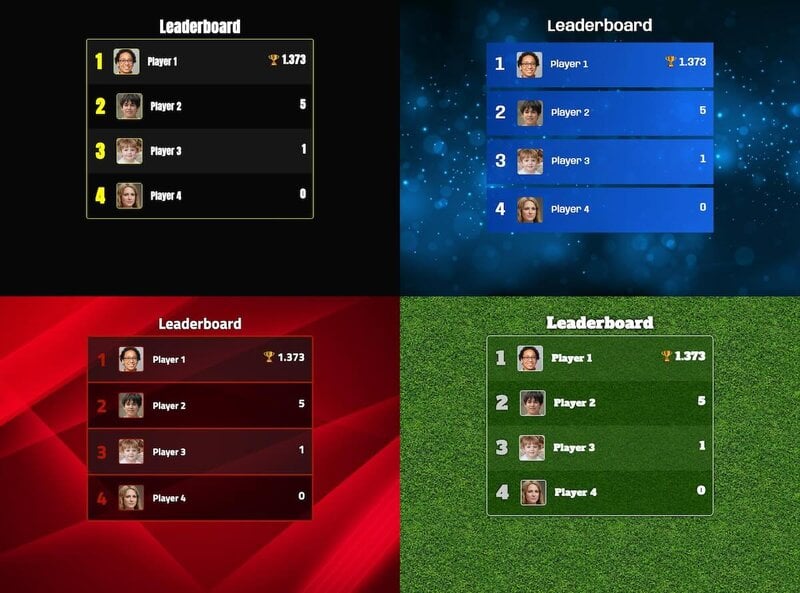
Fully customizable
Choose your own brand colors. Add a logo. Make it yours without needing design or coding skills.
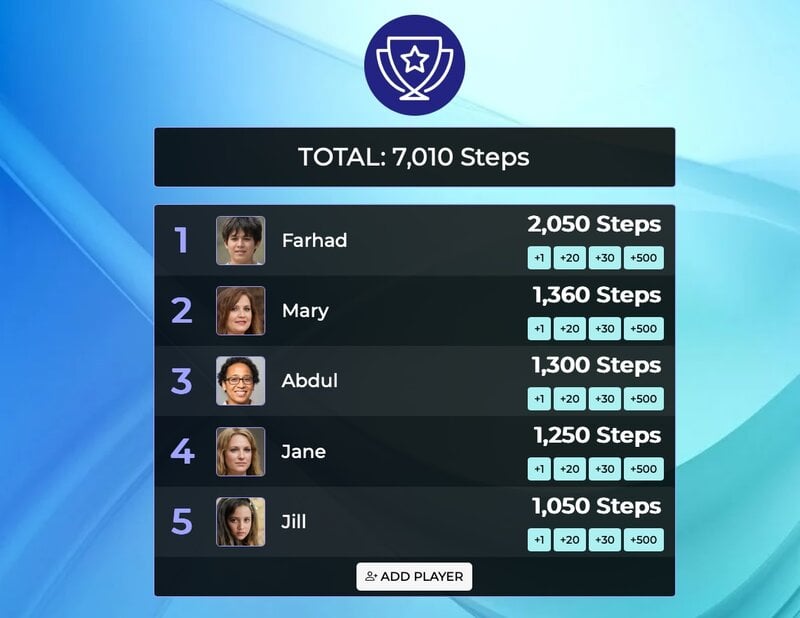
Works on any device
You can update, edit and view your board on mobile, desktop, iPad or tablet. It works on iOS, Android, Windows and Mac.
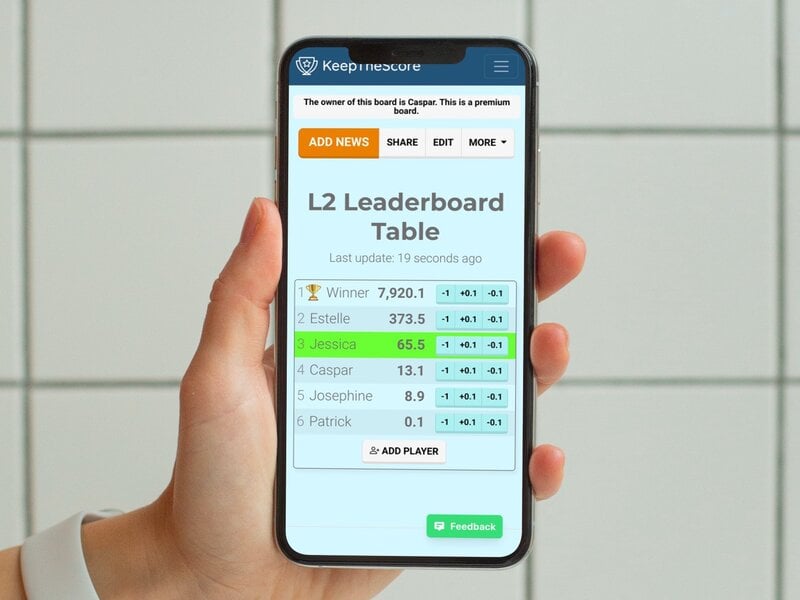
Why people love KeepTheScore
Our Month of Giving fundraiser uses Keepthescore.com for daily updates and to incentivize Metallica fan club chapters. Simple, customizable, and invaluable to the success of our campaign. Exceptional customer service and effortless usability!

I’m really impressed with Keepthescore.com leaderboards! It has allowed us to easily add a fun and competitive element to our fundraising events. It is also super simple to integrate the leaderboards onto our existing website, and to update them whenever we need to.

We used Keepthescore.com for a Hang Challenge at my company for fundraising. We loved how easy andsmooth it was to use it, and the live updates were a big WOW! Also, being able to update the company logo and each player’s profile picture gave it a personal touch and encouraged more participants. Keep up the good work!

We use Keepthescore.com to keep track of class points throughout the year. Classes can earn points for a variety of activities/behaviors. The class with the most points receives a pizza party. The kids enjoy the friendly competition and it motivates them to make good choices. Thanks for providing a fun, easy way to track and display points!

I am SUCH a fan of Keepthescore.com! I use it to keep the real-time participation score for my students in my Spanish classes. I found it back when we had the COVID-19 restrictions in classrooms. I went back to using Keepthescore.com with my classes last year, and they loved it! It was VERY motivational.

KPPj8 is using Keepthescore.com to rank members club and participated players based on their ping pong playing performance calculated by KPPj8's Modified ELO Rating Points System. Keepthescore.com is easy to manage and perfectly to showcase players' ranking in style with photos.

We held a 'Game Night' for a very large meeting of our membership, and Keepthescore's leaderboard was a perfect solution to help us keep track of points. I loved that it was customizable with colors and images. We will definitely use this product again.

I'm using Keepthescore.com to incentivize competition among our organizations. Great product, efficient and really good service.

As an educator I really appreciate how easy it is to update a points system in the middle of class, and I can embed the scoreboard into my school's LMS so all the students know where to go check their point totals.

I firmly believe that competition enhances student performance, and the use of Keepthescore.com simplifies the process. My students love it!

Trusted by thousands world-wide




