Save and Reuse Teams with Team Management
Build your team library and never re-enter team colors, logos, or records again. Save team configurations once and reuse them instantly for the same sport.
Stop re-entering the same team information every time you create a scoreboard. With Team Management, you can save your team configurations - colors, logos, names, and records - then apply them to new scoreboards with a single click.
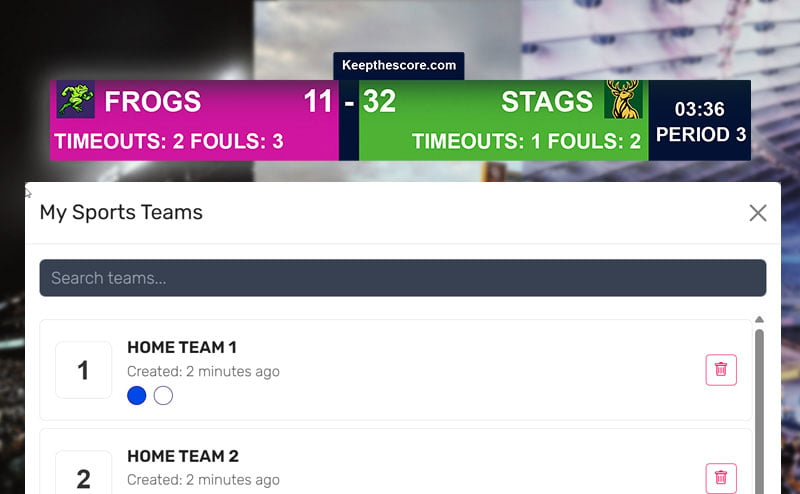
Why Team Management Matters
If you're running a league, streaming tournaments, or managing recurring games, you know the frustration:
- Re-entering team colors for every new game scoreboard
- Re-uploading team logos week after week
- Manually typing team names that you've used dozens of times
- Losing consistency when colors are slightly different each time
Team Management eliminates all of this. Set up your teams once, then reuse them instantly whenever you need them.
What You'll Need
- A Keepthescore.com account (free or premium)
- A sports scoreboard for your sport (Basketball, Football, Baseball, Hockey, Soccer, etc.)
- Your team information ready (colors, logos, records)
No account yet? You'll need to be logged in to save teams. It only takes a minute to create a free account.
How Team Management Works
Think of it as your personal team library. Every time you configure a team on a scoreboard, you can save that configuration to your library. Later, when you create a new scoreboard for the same sport, you can load any saved team instantly instead of starting from scratch.
Your team library is:
- Personal - Only you can see and use your saved teams
- Sport-specific - Teams saved for basketball ONLY appear when creating basketball scoreboards, football teams ONLY for football scoreboards, etc. You cannot reuse teams across different sports.
- Searchable - Quickly find teams even if you have hundreds saved
- Unlimited - Save as many teams as you need
Saving a Team to Your Library
Step 1: Configure Your Team
Open any sports scoreboard and go to the Setup Panel. Configure your team exactly how you want it:
- Team name
- Primary color (color1)
- Secondary color (color2)
- Text color
- Background color
- Team logo (upload an image)
- Team record (wins/losses)
- Timeout colors (for applicable sports)
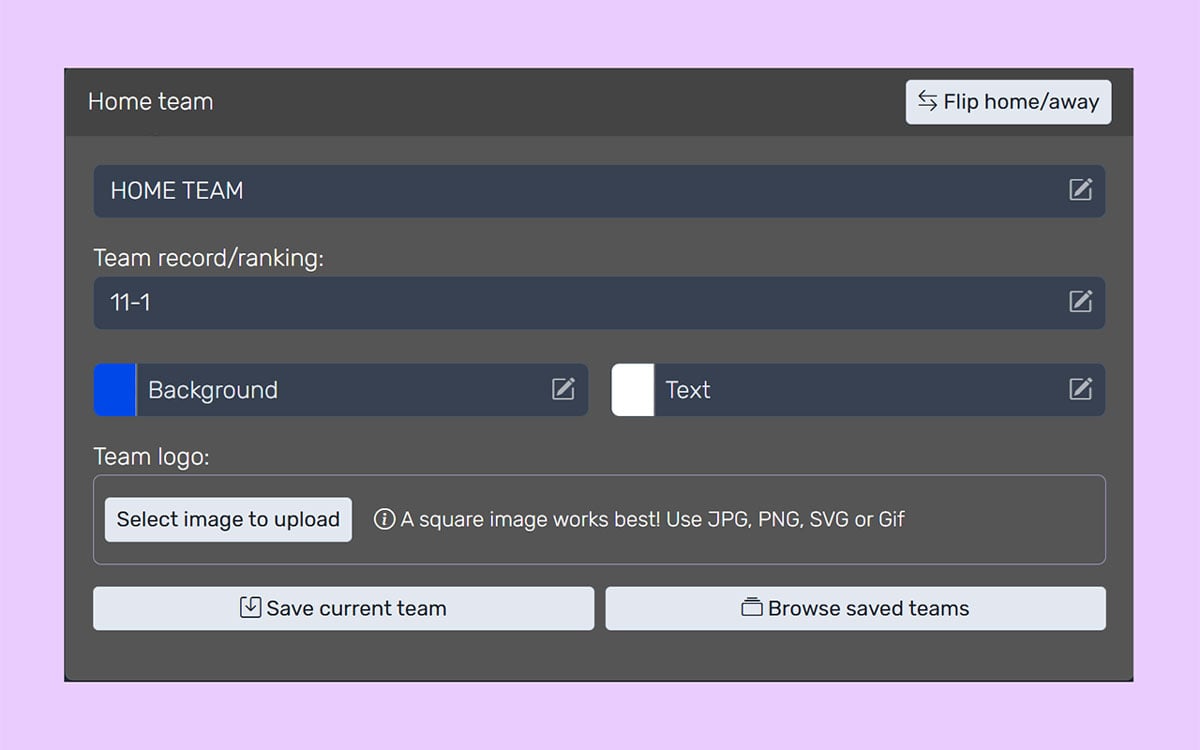
Step 2: Click "Save Team"
Once your team looks perfect, click the "Save Team" button in the Setup Panel. Your team configuration is instantly saved to your personal library for that specific sport.
That's it! Your team is now available to use on any future scoreboard for that same sport only. For example, a basketball team you save will only appear when creating basketball scoreboards, not football or hockey scoreboards.
Using Your Saved Teams
When Creating a New Scoreboard
- Open the Setup Panel on your scoreboard
- Click "Load Team" button (or similar - appears when you have saved teams)
- A modal opens showing only your saved teams for that specific sport
- Search or scroll to find your team
- Click on the team card
- All team settings are applied instantly!
Important: Only teams saved for the current sport will appear. If you're creating a basketball scoreboard, you'll only see basketball teams - not football, hockey, or any other sport's teams.
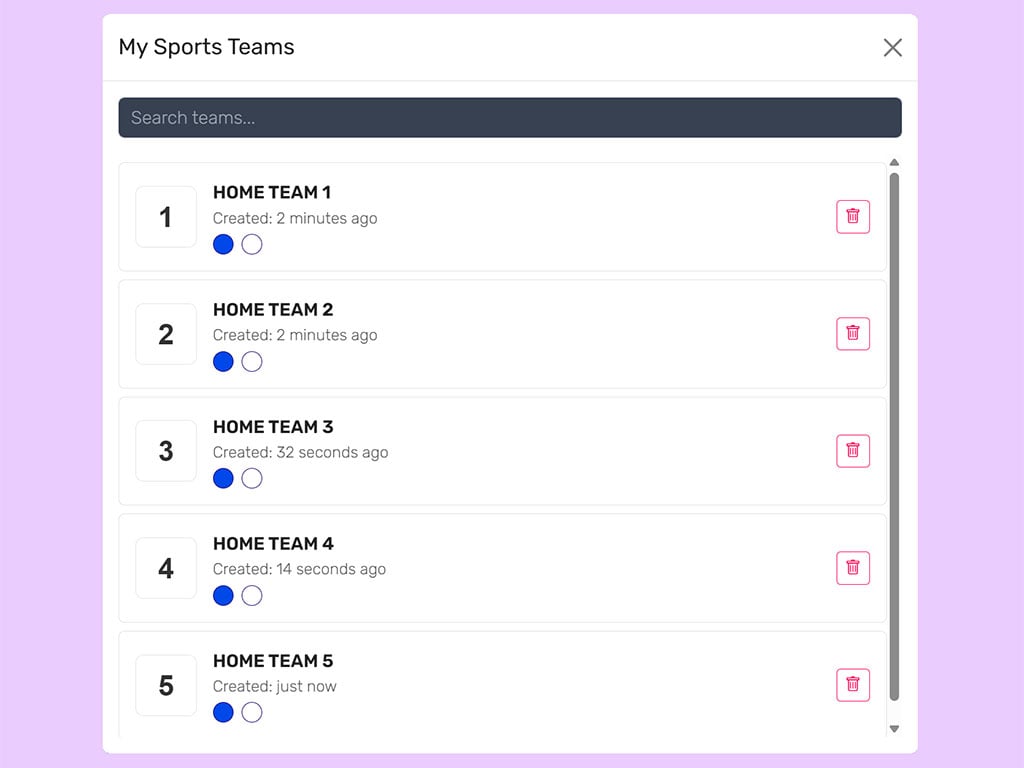
The scoreboard immediately updates with: - Team name - All colors (primary, secondary, text, background) - Team logo - Team record - Any sport-specific settings
Searching Your Team Library
If you have many saved teams, use the search box at the top of the team library modal:
- Type any part of the team name
- Results filter in real-time as you type
- Search is case-insensitive ("lakers" finds "Lakers", "LAKERS", etc.)
Example: Type "lakers" to instantly find "LA Lakers", "Lakers JV", "Lakers Alumni", etc.
Managing Your Teams
Viewing Saved Teams
Access your team library whenever you open the Setup Panel on a scoreboard. The library shows up to 10 recent teams by default, with more available via search.
Deleting Teams
If you no longer need a saved team:
- Open the team library modal
- Find the team you want to remove
- Click the delete/trash icon on the team card
- Confirm deletion
Deleted teams are permanently removed from your library.
Updating Team Information
When you save a team with the same name as an existing team, a new entry is created rather than updating the old one. This allows you to maintain multiple versions or configurations of the same team.
Best practice: Include version info or dates in team names if you want to maintain multiple configurations: - "Lakers - 2024 Season" - "Lakers - Home Colors" - "Lakers - Away Colors"
Pro Tips for Power Users
1. Create Template Teams
Save "blank" templates with your preferred color schemes:
- "Home Team - Blue Scheme"
- "Away Team - White Scheme"
- "Neutral - Gray Scheme"
Then customize names as needed for specific games.
2. Use Descriptive Names
Make teams easy to find later:
- ✅ "Central High Eagles - Basketball"
- ✅ "Westside Wildcats - Home Jersey"
- ❌ "Team 1"
- ❌ "Blue"
3. Save Both Home and Away Configurations
Many teams use different colors at home vs. away games. Save both: - "Lakers - Home (Gold/Purple)" - "Lakers - Away (White/Purple)"
4. Organize by League or Division
Prefix team names with league/division for better organization: - "AAU - Phoenix Suns Elite" - "AAU - Denver Nuggets Select" - "JV - Central High Eagles" - "Varsity - Central High Eagles"
Troubleshooting
I don't see the "Save Team" button
- Make sure you're logged in to your Keep The Score account
- Team Management requires authentication to save to your personal library
- Check that you're on a sports scoreboard (not a leaderboard/scorekeeper)
My saved team isn't appearing
- Verify you're creating a scoreboard for the correct sport
- Teams are sport-specific (basketball teams only appear for basketball boards)
- Try using the search box - the team might not be in the first 10 results
Colors look different than when I saved them
- Ensure the scoreboard layout/theme hasn't changed
- Some themes override certain color settings
- Check that the team was saved with the correct color values
Common Questions
Can I share my saved teams with other users?
No, team libraries are personal. Each user has their own library of saved teams. However, you can share scoreboard links with others, and they can save those team configurations to their own libraries.
Do saved teams work across different sports?
No, teams are strictly sport-specific and cannot be reused across different sports. A basketball team configuration is only available when creating basketball scoreboards, football teams only for football boards, etc.
For example, if you save "Lakers" as a basketball team, it will not appear when you create a football or hockey scoreboard - you would need to save separate "Lakers" configurations for each sport. This ensures the right settings and fields are available for each sport's unique requirements.
What happens if I update a saved team?
When you save a team with the same name as an existing team, a new entry is created rather than updating the old one. This preserves your previous configurations. If you want to replace an old version, delete the old entry first.
Is there a limit to how many teams I can save?
No, there's no limit. Save as many teams as you need. The search functionality makes it easy to find specific teams even with hundreds saved.
Do I need a premium account?
No, Team Management is available to all registered users, both free and premium accounts. However, some scoreboard features (like custom logos) may require a premium subscription.
Can I export or back up my saved teams?
Currently, there's no export feature for saved teams. Teams are stored securely in your account and accessible whenever you're logged in.