Control Your Scoreboard with Stream Deck
Control scoreboards with Elgato Stream Deck. One-touch score updates and timer control for basketball, baseball, football, and multisport scoreboards.
Control your Keep The Score sports scoreboards with physical buttons using the Elgato Stream Deck. Perfect for streamers, scorekeepers, and anyone who wants tactile control of their scoreboard during live events.
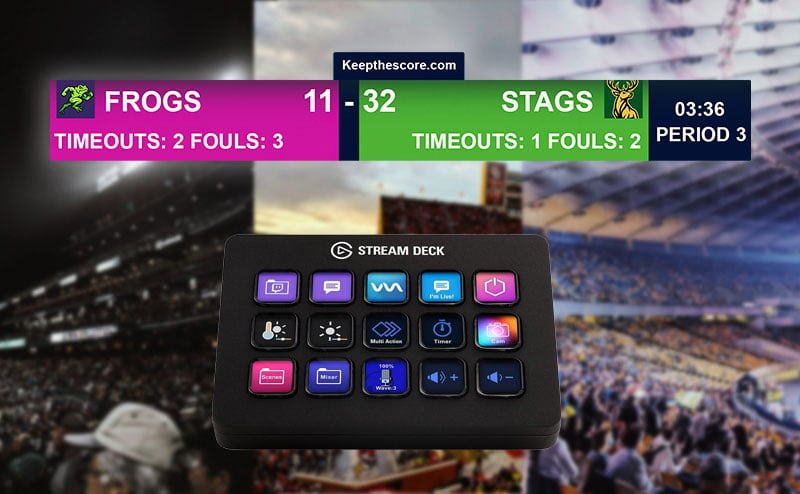
What You'll Need
- An Elgato Stream Deck device (any model)
- Stream Deck software (version 6.5 or later)
- A Keepthescore.com sports scoreboard (Basketball, Baseball, Football, or Multisport)
- Your scoreboard token (explained below)
Installing the Plugin
You have two options to install the Keepthescore.com Stream Deck plugin:
Option 1: Install from Elgato Marketplace (Recommended)
- Visit the Keepthescore.com plugin on the Elgato Marketplace
- Click Get on the product page
- The plugin will automatically open in your Stream Deck software
Option 2: Direct Download
If you prefer to install manually or are having issues with the marketplace:
- Download the plugin file: com.keepthescore.stream-deck-plugin.streamDeckPlugin
- Double-click the downloaded
.streamDeckPluginfile - The Stream Deck software will open and install the plugin automatically
The plugin will appear in your actions list within a few seconds.
Getting Your Scoreboard Token
The token is a unique 13-character code that connects the Stream Deck plugin to your specific scoreboard.
Where to Find Your Token
Your token is embedded in your scoreboard URL:
- Example URL:
https://keepthescore.com/board/abcdefghijklm/ - Token:
abcdefghijklm(the 13 lowercase letters after "/board/")
Important: Use the admin/edit URL (not the public view URL) to ensure you have write permissions for controlling the scoreboard.
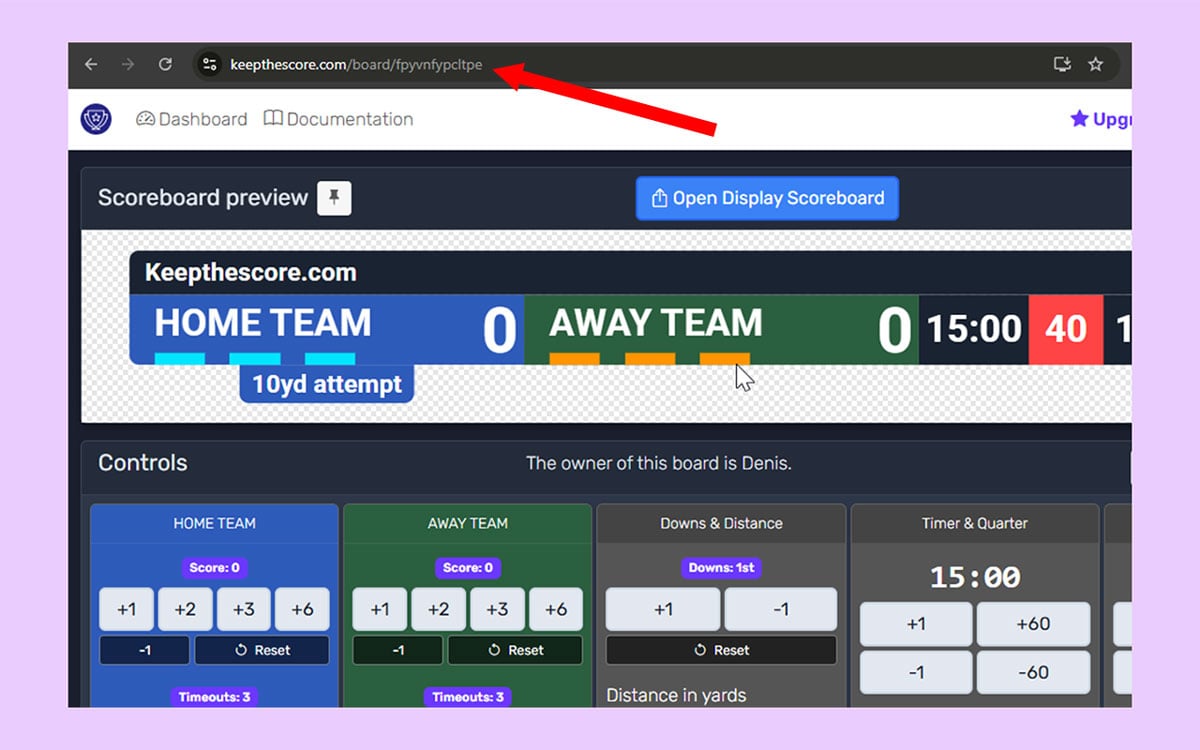 The token is the 13-character code in your scoreboard's admin URL
The token is the 13-character code in your scoreboard's admin URL
Setting Up the Plugin
Step 1: Drag Actions to Your Stream Deck
The plugin provides six different action types:
- Basketball Controls - Score increments, fouls, periods
- Baseball Controls - Runs, outs, innings, base runners
- Football Controls - Touchdowns, field goals, downs
- Multisport Controls - Score, fouls, timeouts, periods, possession
- Game Clock - Start/stop/reset the main timer
- Shot Clock - Control shot / play clock
Step 2: Configure the Token
- Click on the button you just added to your Stream Deck
- In the property inspector on the right, paste your 13-character token
- Wait for validation (the action dropdown will enable when the token is valid)
- Select the specific action you want (e.g., "Home +2", "Away Foul +1")
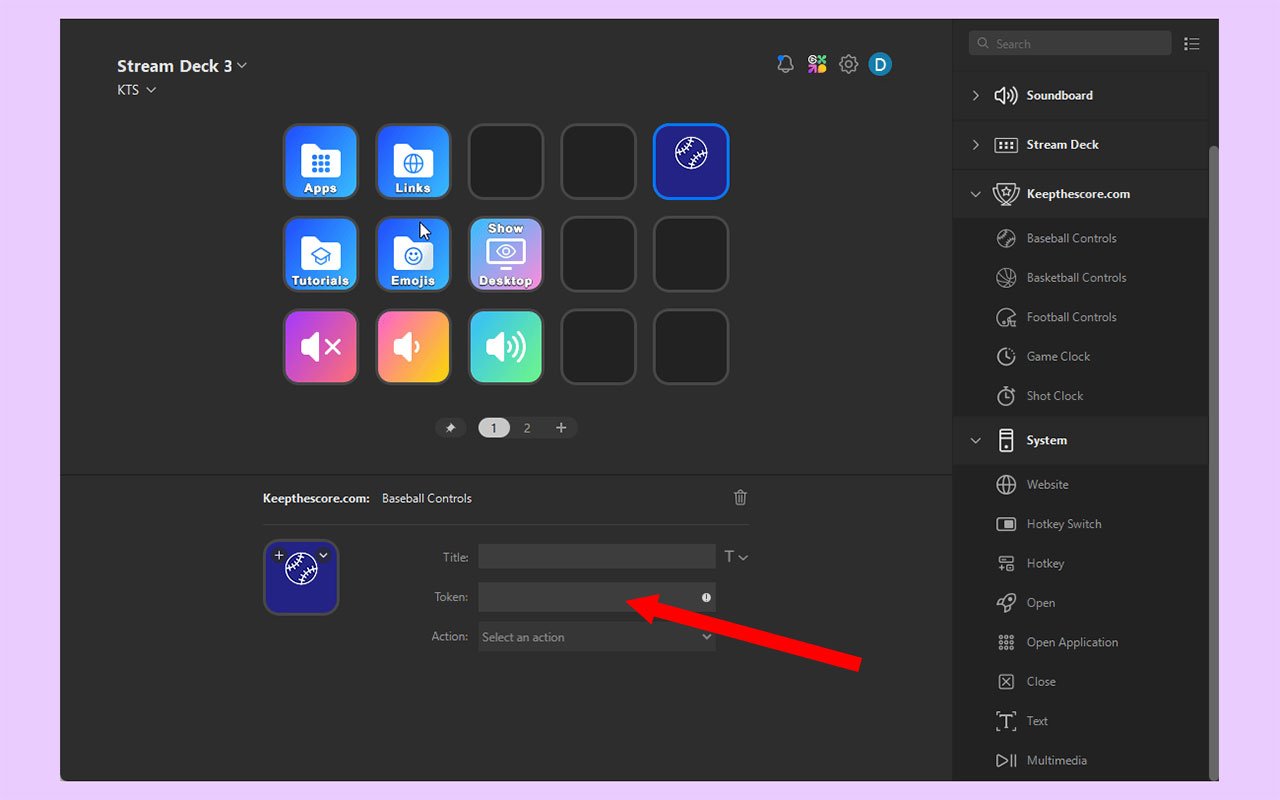 Configure each button with your token and choose the specific action
Configure each button with your token and choose the specific action
Step 3: Test Your Setup
Press the button on your Stream Deck - your scoreboard should update immediately!
The button will briefly show a success indicator, then return to its normal state.
Troubleshooting
"Invalid token" error
- Verify you're using the 13-character token from the URL
- Make sure you're using the admin URL, not the public view URL
- Check that the token is all lowercase letters (no numbers or special characters)
- Ensure there are no extra spaces before or after the token
Button doesn't update scoreboard
- Confirm you have internet connectivity
- Check that the token hasn't changed (this happens if you created a new board)
- Verify you selected an action from the dropdown menu
- Try refreshing the Stream Deck software
Action dropdown won't enable
- Token must be exactly 13 lowercase letters
- Token must match the correct sport type (basketball token only works with basketball controls)
- Wait a few seconds for validation to complete - the plugin needs to verify the token with the server
Button shows "API Error"
- Check that your board still exists (you didn't delete it)
- Verify your internet connection is stable
- Make sure you're using the admin/edit token, not the public view token
Common Questions
Can I use one Stream Deck for multiple scoreboards?
Yes! Configure different buttons with different tokens to control multiple boards simultaneously. This is perfect for tournament setups or managing multiple games.
Do I need a paid Keep The Score account?
No, the Stream Deck plugin works with free accounts. However, premium features on your scoreboard (like custom logos) require a paid subscription.
What if my sport isn't supported?
Currently, we support Basketball, Baseball, Football, and Multisport scoreboards. The Multisport scoreboard works for any sport with score, fouls, timeouts, periods, and possession. More sports may be added based on user demand. Email us at [email protected] to request your sport.
Can I use this while streaming?
Absolutely! Stream Deck is perfect for streamers. You can control your scoreboard with physical buttons while simultaneously managing your streaming software (OBS, vMix, etc.) on the same device.
What Stream Deck models are supported?
All Elgato Stream Deck models are supported, including: - Stream Deck Mini - Stream Deck (standard 15-key) - Stream Deck XL - Stream Deck + - Stream Deck Mobile (app)
Get Started
Ready to set up physical button control for your scoreboard?
- Create a sports scoreboard (Basketball, Baseball, Football, or Multisport)
- Copy your admin URL token (the 13-character code)
- Install the Keepthescore.com plugin from the Stream Deck Store
- Configure your buttons with the token
- Start controlling your scoreboard with physical buttons!
Need help? Email [email protected]
Advanced Integration
Want to build your own custom integrations beyond Stream Deck?
The Stream Deck plugin uses our Sports API under the hood. You can use the same API to:
- Build custom control interfaces
- Integrate with other hardware or software
- Automate scoreboard updates from external data sources
- Create multi-board tournament management systems
Learn more in our API Documentation - the same powerful API that powers Stream Deck is available for your custom projects.
💡 Pro Streamer Tip
Combine Stream Deck scoreboard controls with our streaming software overlays for the ultimate professional sports broadcast setup. Control scores with physical buttons while displaying beautiful overlays on your stream!
Transform your scorekeeping experience with professional physical controls. No more fumbling with touch screens during critical game moments - just press a button and go!