Sports Scoreboard Customization Guide
Make your scoreboard match your team colors, add logos, and choose the perfect layout. Professional results in minutes, no design skills needed.
Transform your basic scoreboard into a professional broadcast display that makes your team look like the pros. Whether you're streaming the big game, displaying scores at the venue, or both, this guide shows you how to customize every aspect of your scoreboard to match your team's identity and create an unforgettable experience for players and fans.
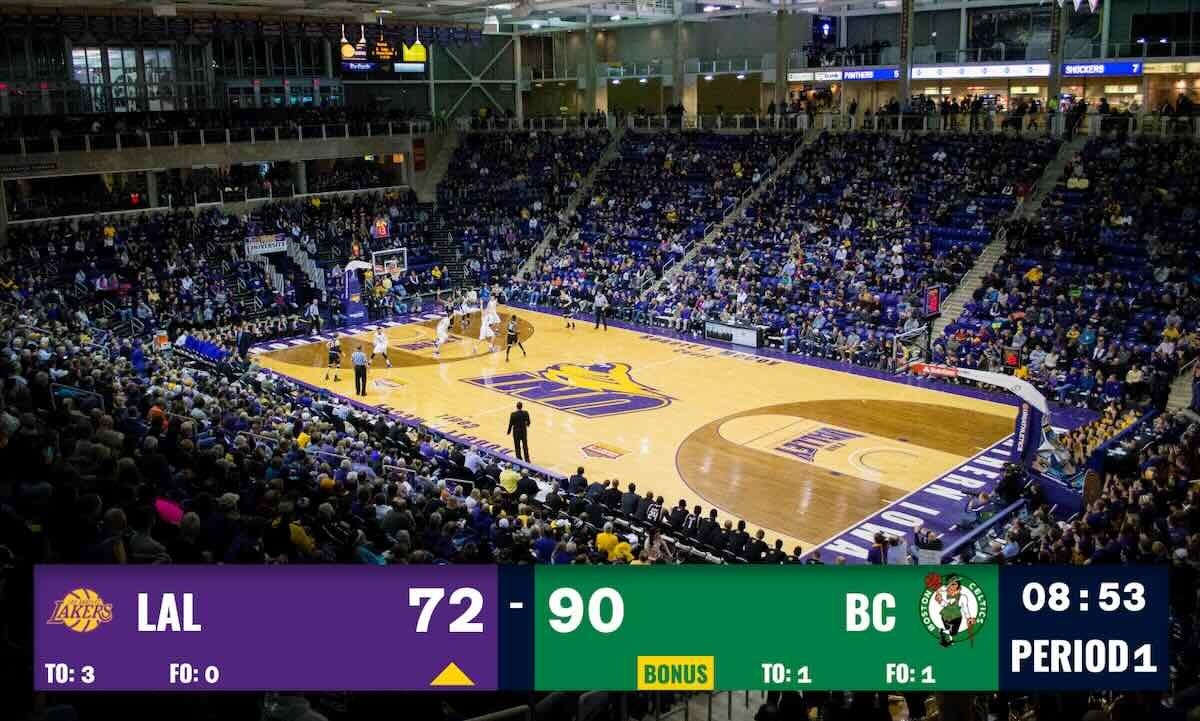 From basic to broadcast-quality in just a few clicks
From basic to broadcast-quality in just a few clicks
Why Customization Matters
Remember watching your kid's game on a grainy livestream, squinting to see the score on that ancient gym scoreboard? Those days are over. With proper customization, you can:
- Make remote family feel like they're courtside with clear, professional displays
- Attract sponsors who want their logos on a broadcast-quality scoreboard
- Build team pride with your actual colors and branding
- Stand out from other leagues still using paper or basic displays
Getting Started: Create Your Scoreboard
If you haven't created a scoreboard yet, let's start there:
- Click the button above
- Select your sport (Basketball, Hockey, Soccer, etc.)
- Enter team names
- You're ready to customize!
Already have a scoreboard? Great! Jump straight to the customization steps below.
Step 1: Choose the Perfect Layout for Your Needs
The most important decision is picking the right layout for how you'll use the scoreboard. Different situations call for different layouts, and we've designed options for every scenario.
Understanding Layout Options
Navigate to your Setup Panel and find the layout selector:
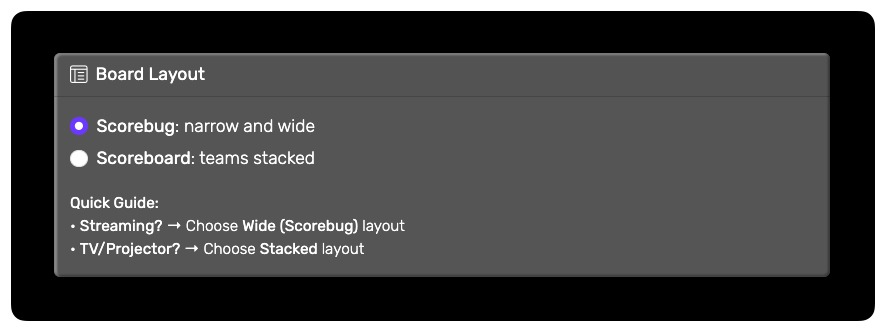
Scorebug Layout (For Streaming)
Perfect when you're broadcasting games online:
- Compact overlay that sits in the corner of your video
- Doesn't block the action - viewers see every play
- Professional broadcast look like you see on ESPN
- Ideal for: YouTube streams, Facebook Live, Twitch broadcasts
Example: A parent streaming their daughter's basketball game can show the score without blocking her amazing three-pointer.
Full Scoreboard Layout (For Venues)
Best for displaying on gym TVs or projectors:
- Large, easy-to-read text visible from the bleachers
- All game information at a glance
- Traditional scoreboard feel that everyone recognizes
- Ideal for: Gym displays, lobby TVs, outdoor screens
Example: Display on the concession stand TV so parents grabbing snacks never miss the score.
Sport-Specific Layouts
Many sports offer additional options:
- Baseball: Line score showing inning-by-inning results
- Tennis: Compact view for court-side tablets
- Multisport: Universal layout that adapts to any game
Pro Tip: Use Multiple Layouts Simultaneously
Here's where it gets really powerful. You can display different layouts on different devices at the same time:
- Scorebug on your livestream for online viewers
- Full scoreboard on the venue TV for spectators
- Mobile view on phones for coaches and stats keepers
To set this up:
- Click "Open Display Scoreboard" in your preview panel
- Expand "Different layouts on different devices"
- Copy the specific URL for each layout you need
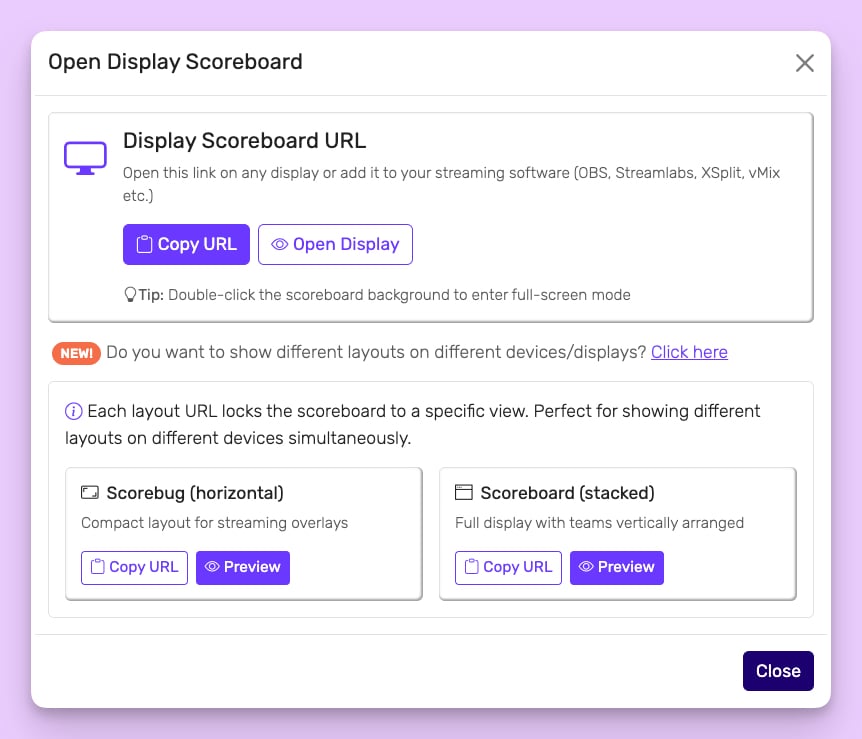
NOTE: This is not available for all sports yet.
Step 2: Make It Your Team's Scoreboard
Now let's add your team's personality. Access these options through the Setup Panel in your scoreboard control area.
Team Identity Settings
Names and Records
Make your teams instantly recognizable:
- Team names: Use official names, nicknames, or abbreviations
- Records/Rankings: Add context like "12-3" or "#1 Seed"
- Quick fix: Use "Flip home/away" if you set them up backwards
Example: "Lincoln Eagles (15-2)" vs "Jefferson Hawks (13-4)" tells the whole story at a glance.
Team Colors That Pop
Your team's colors are their identity. Here's how to get them right:
Choosing Team Colors
For each team, you can set:
- Background color: The main team color (like your jersey color)
- Text color: Should contrast sharply with background
Color Combinations That Work
Based on thousands of scoreboards, these combinations look great on any screen:
High Contrast Winners:
- Navy background + White text
- Black background + Yellow text
- Red background + White text
- Green background + White text
School Spirit Combos:
- Purple + Gold (Lakers style)
- Orange + Blue (Knicks style)
- Maroon + White (Texas A&M style)
Accessibility Tip: Ensure at least 4.5:1 contrast ratio between background and text colors. When in doubt, white text on dark backgrounds always works.
Team Logos That Shine
Nothing says "professional" like seeing your team logo on the scoreboard:
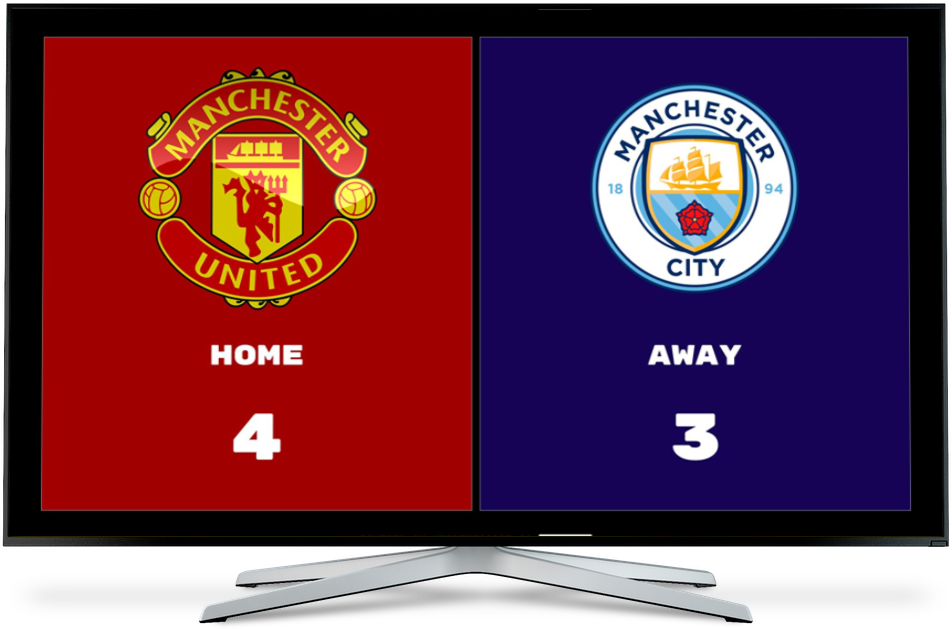
Logo Best Practices
- File format: PNG with transparent background (removes ugly white boxes)
- Shape: Square logos display best
- Size: Under 2MB, at least 500x500 pixels
- Placement: Automatically positioned for optimal visibility
Pro tip: No high-res logo? A simple screenshot of your team logo from your website usually works great.
Step 3: Brand Your Broadcast
Make the entire scoreboard reflect your organization's identity.
Overall Appearance Settings
Board Colors
Control the scoreboard's overall look:
- Board Background: Usually neutral (black, dark gray, navy)
- Board Text: Timer, period, general information
- Title Bar: Optional header with event name
- Possession Indicator: Arrow color for possession sports
Organization Branding
Add your league or venue logo:
- Where it appears: Center or bottom of scoreboard
- Perfect for: Tournament logos, sponsor recognition, school branding
- Size: Automatically scaled to fit
Example: Youth tournament organizers love adding their tournament logo - it appears in every photo and video parents share.
Typography and Sizing
Font Selection
Choose fonts that match your style:
- Classic: Traditional scoreboard fonts
- Modern: Clean, contemporary options
- Bold: High-impact, easy to read
- Custom: Match your organization's brand guide
Size Scaling
Adjust text size for your venue:
- 0.5x - 1x: Standard for close viewing or streaming
- 1.5x - 2x: Large venues or outdoor displays
- Pro tip: Test from the furthest viewing distance
Step 4: Configure Display Elements
Customize what information appears on your scoreboard. Every sport is different, so you control exactly what's shown.
Essential Elements by Sport
Basketball
- Shot clock (with customizable duration)
- Team fouls (with bonus indicators)
- Timeouts remaining
- Period/Quarter display
- Possession arrow
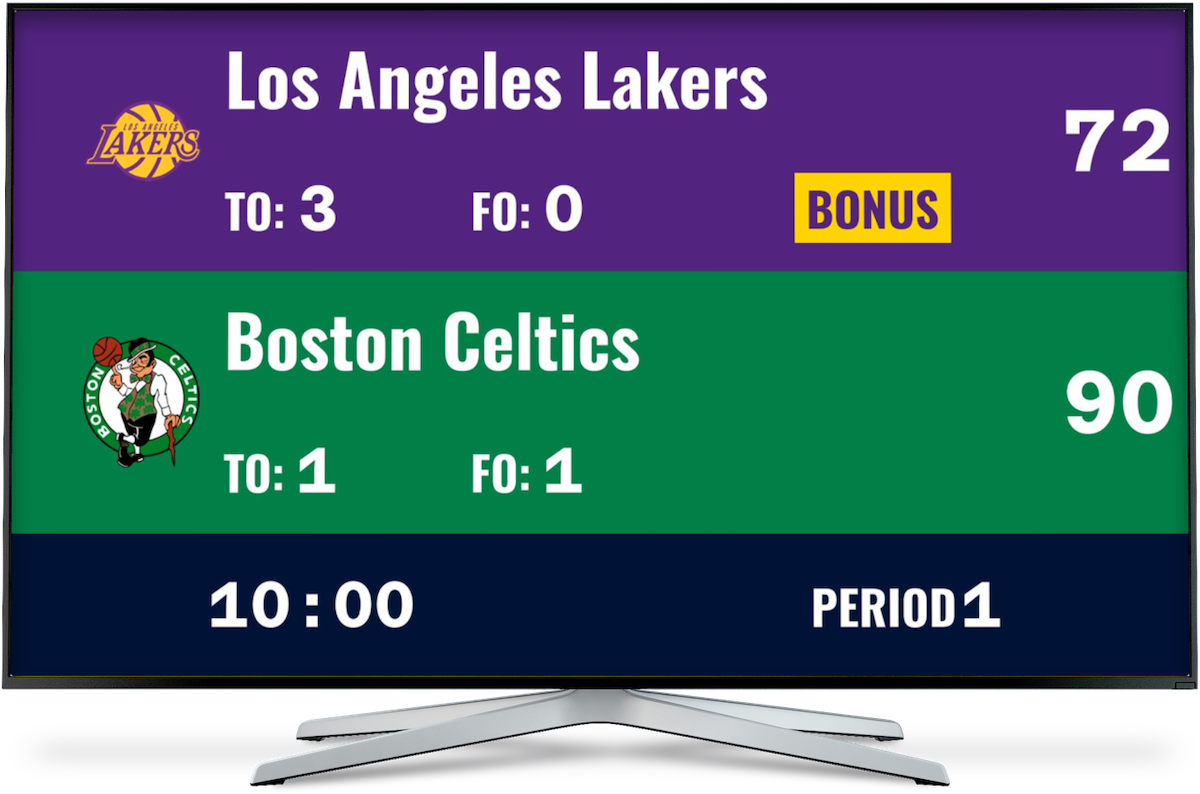
Hockey
- Period and time
- Penalties (with player numbers)
- Shots on goal
- Power play indicators
Soccer
- Match time (count up or down)
- Stoppage time
- Cards (yellow/red)
- Substitution count
Baseball/Softball
- Inning (top/bottom indicator)
- Count (balls, strikes, outs)
- Bases occupied
- Line score
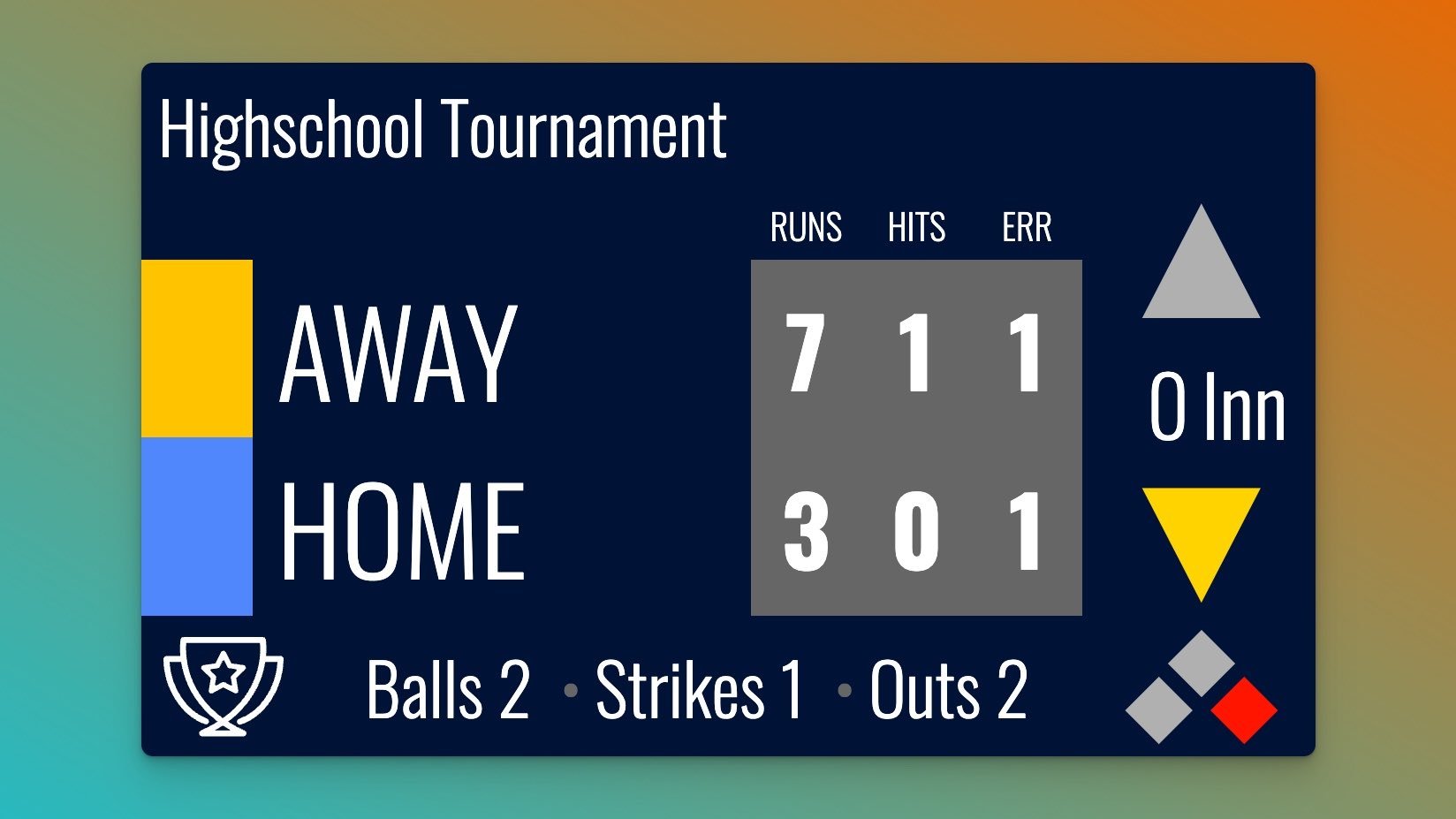
Custom Labels
Make the scoreboard speak your language:
- Change "Period" → "Quarter" or "Half"
- Rename "Timeouts" → "T.O." or "Time"
- Adjust "Fouls" → "Team Fouls" or "PF"
- Customize any label to match your terminology
Step 5: Timer Configuration
The game clock is crucial - here's how to set it up perfectly:
Timer Options
- Direction: Count up (soccer) or count down (basketball)
- Starting time: Set default for your game length
- Format: MM:SS or HH:MM:SS for longer games
- Visibility: Show/hide based on sport needs
Special Timer Features
- Auto-stop at zero: For count-down sports
- Tenths of seconds: For final moments
- Overtime indicators: Show OT, 2OT, etc.
- Running clock option: For mercy rule situations
Step 6: Share Your Masterpiece
Once customized, your scoreboard is ready to shine:
For Live Venues
- Click "Open Display Scoreboard"
- Copy the display URL
- Open on venue TV or projector
- Double-click for fullscreen
- Enjoy the "oohs" and "aahs" from the crowd
For Streaming
- Copy the overlay URL (with transparent background)
- Add as browser source in OBS/Streamlabs
- Position in corner of video
- Stream with confidence
For Remote Viewers
Share the public URL via:
- Team group chats
- Social media posts
- QR codes at the venue
- Email to traveling family
Best Practices by Scenario
Indoor Gymnasium Setup
Challenge: Varying light conditions, viewing distances
Solution:
- High contrast colors (avoid light backgrounds)
- 1.5x to 2x font scaling
- Full scoreboard layout
- Position screen away from windows
Outdoor Field Display
Challenge: Sunlight, weather, distance
Solution:
- Maximum contrast (white on black works best)
- 2x font scaling
- Weatherproof display housing
- Consider multiple screens for large venues
Streaming Setup
Challenge: Balancing scoreboard visibility with game action
Solution:
- Scorebug layout in corner
- 80% opacity for slight transparency
- Consistent positioning across streams
- Test on mobile devices (where many watch)
Multi-Court Tournaments
Challenge: Multiple games, consistent branding
Solution:
- Create template with tournament branding
- Use consistent color scheme
- Add court numbers to team names
- Central control station for all courts
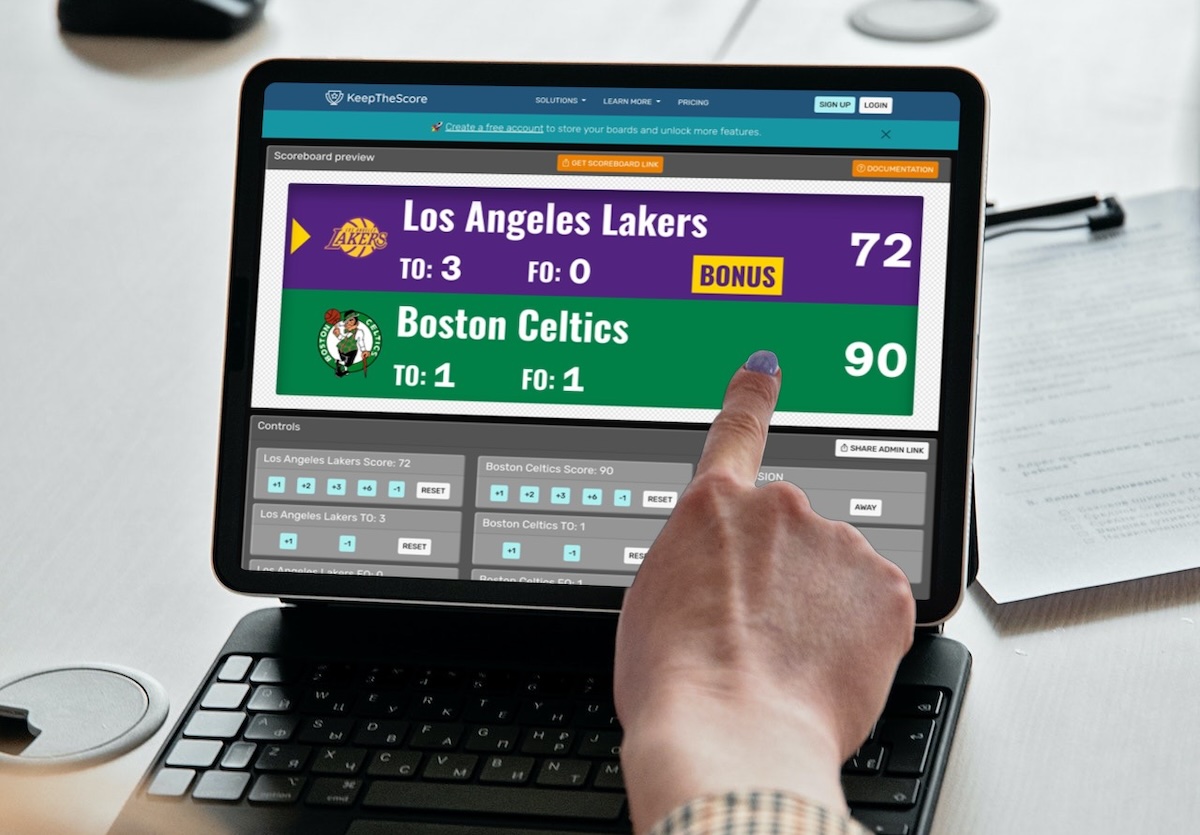
Troubleshooting Common Issues
"My logo looks pixelated"
- Upload higher resolution image (minimum 500x500)
- Use PNG format instead of JPG
- Ensure transparent background
"Colors look different on venue TV"
- Adjust TV color settings to "neutral" or "sports"
- Test colors in actual venue lighting
- Consider ambient light when choosing colors
"Text is too small from bleachers"
- Increase font scale to 1.5x or 2x
- Use full scoreboard layout instead of scorebug
- Test visibility from furthest seat
"Scoreboard doesn't fit on screen"
- Check TV display settings (should be "fit to screen")
- Try different layout options
- Adjust browser zoom level
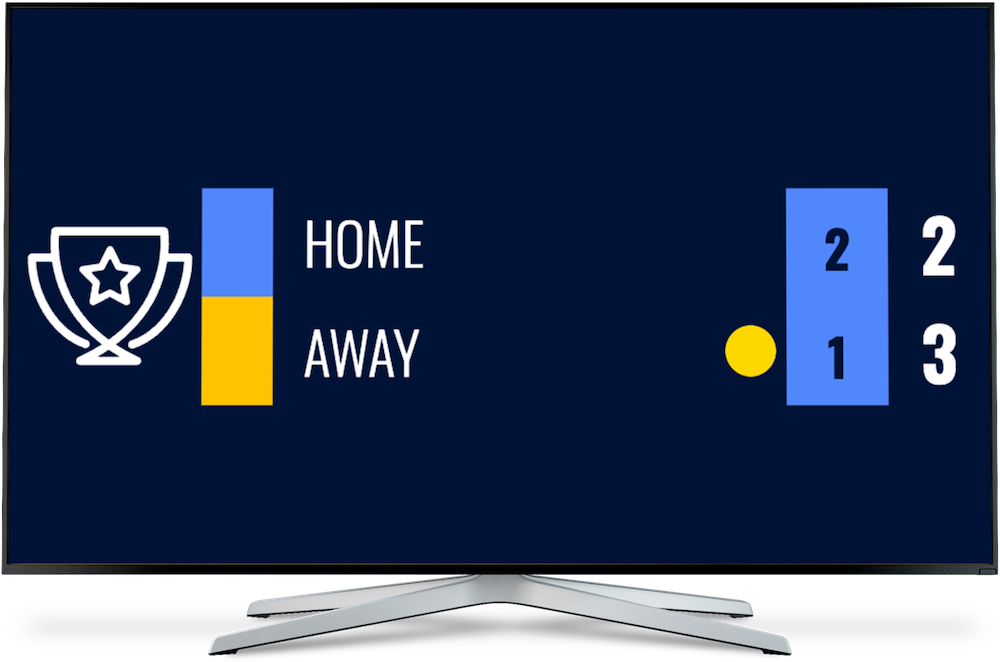
Get Support
Our community of scoreboard operators is here to help:
- Email: [email protected]
- Response time: Usually within hours
- User community: Share tips with other operators
- Video tutorials: Step-by-step guides available
Remember, you're not just displaying scores—you're creating memories. That perfectly customized scoreboard becomes part of every highlight video, every proud parent's photo, and every player's favorite moment. Make it count.
Ready to make your games look professional? Start customizing your scoreboard now and give your players the big-league experience they deserve.