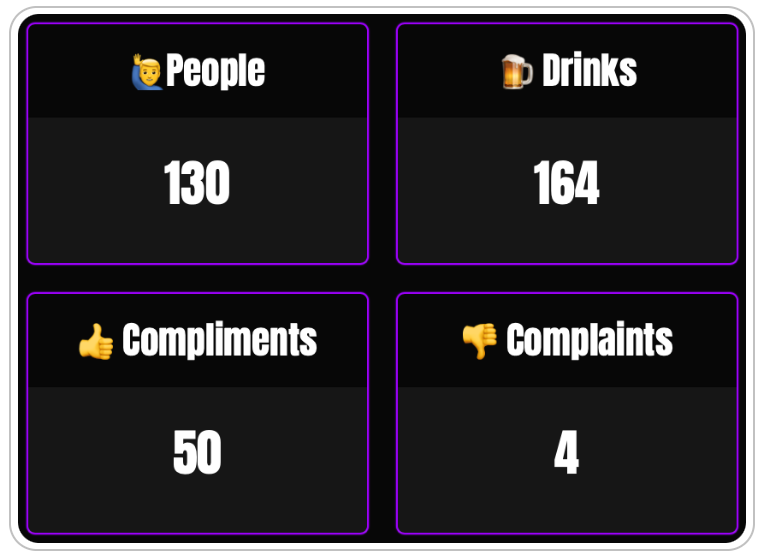
Online click counter. Count Anything, Share Anywhere.
Easy-to-use counters for your phone, website, blog, or social media. Share counts via link.





Embed on a website
Add your tracker to any website with simple embed code. Numbers update automatically whenever scores change.
Real-time counting
Update scores instantly from any device. Your audience sees changes in real-time without refreshing.
No technical skills required
Our intuitive interface can be mastered by anyone in minutes. No training needed for beautiful scoring displays.
Thousands of happy customers
Join businesses, schools, sports teams and event organizers worldwide who rely on our scoring solutions.
Great for streamers
The counters are ideal for keeping track of wins, losses or deaths in games. Use them as a death counter in your next stream.
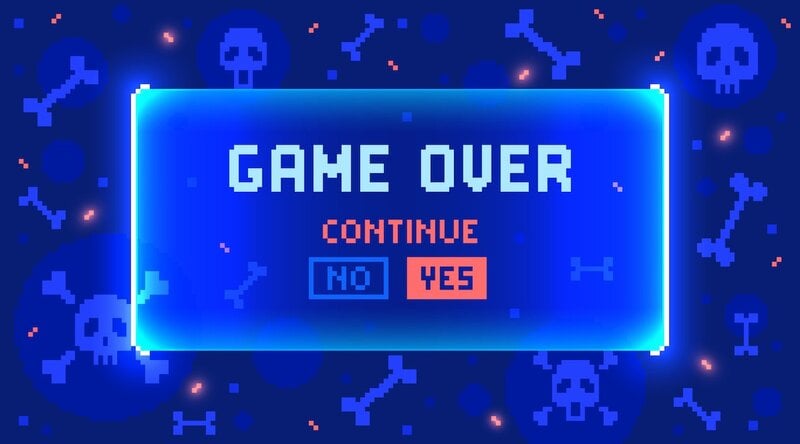
Allow multiple people to update the counter
The data is stored in the cloud meaning that multiple people can update and view the counter from different devices at the same time.
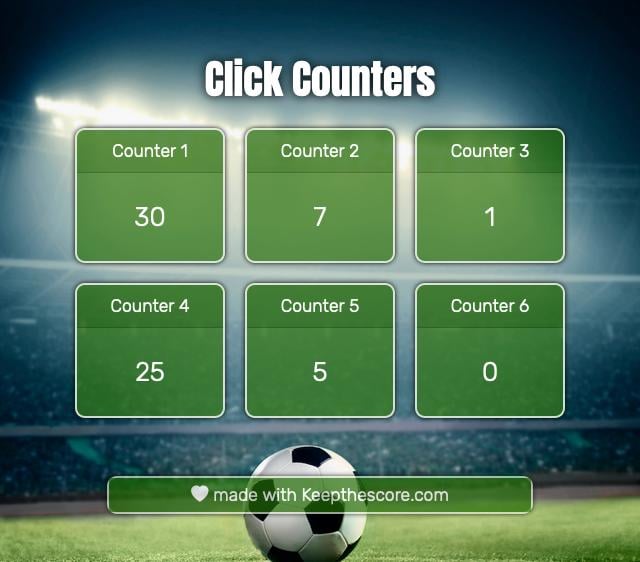
Real-Time Attendance Tracking
Real-time attendance tracking can transform your event management with instant insights
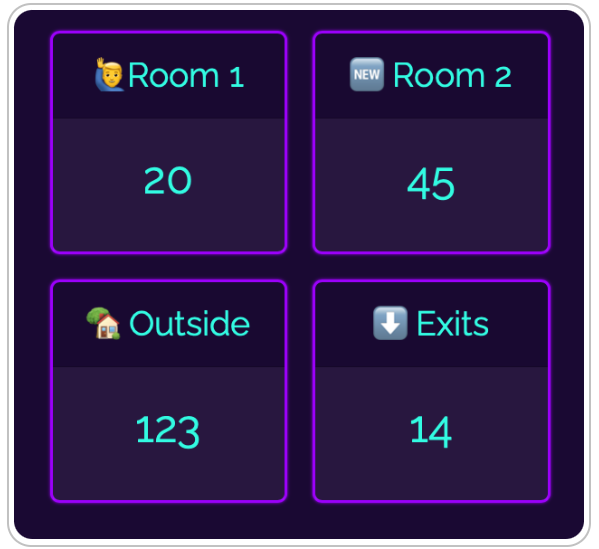
Next-level tally counting
Easy to set up and with a bunch of themes and features. Upload your own image or logo to make your counter unique.
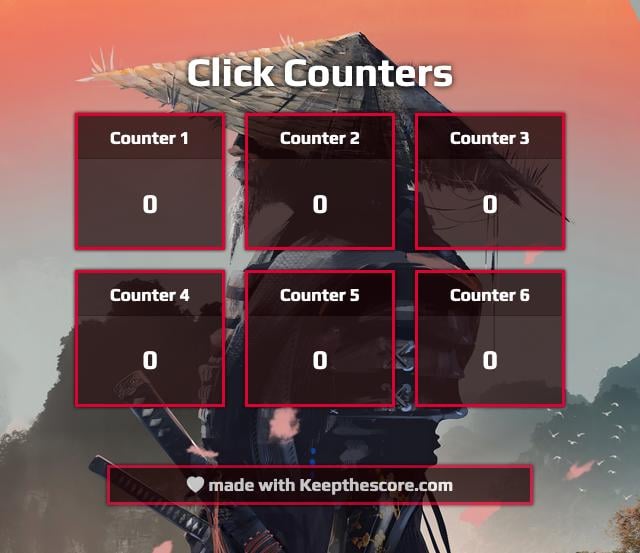
Works on any device
You can update, edit and view your board on mobile, desktop, iPad or tablet. It works on iOS, Android, Windows and Mac.
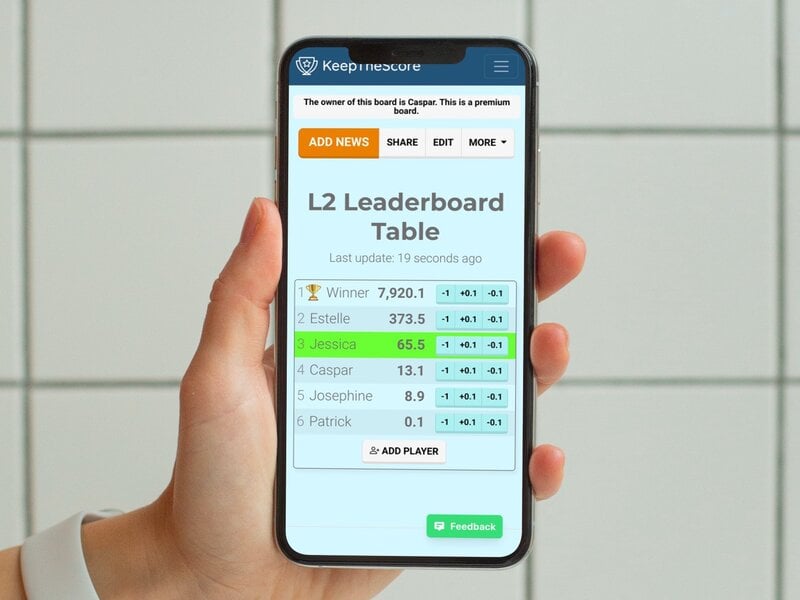
Fully customizable
Choose your own brand colors. Add a logo. Make it yours without needing design or coding skills.
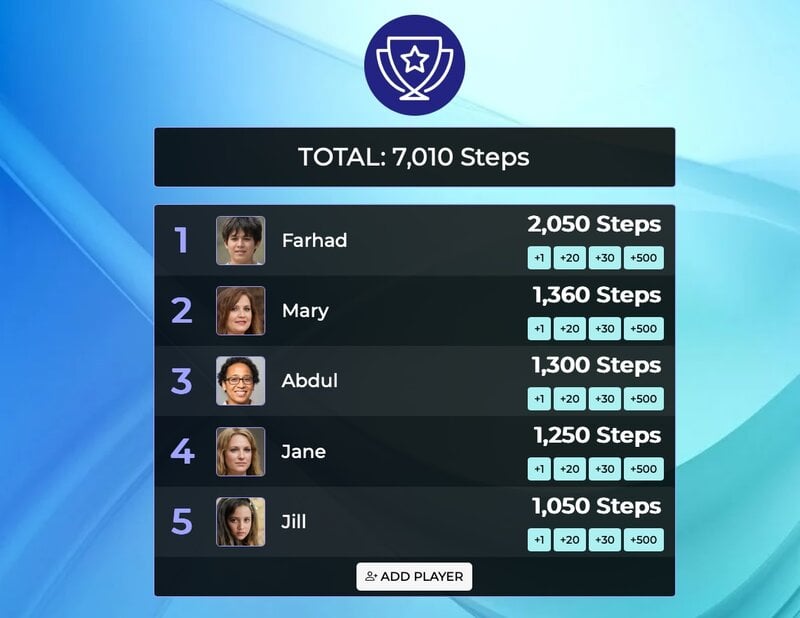
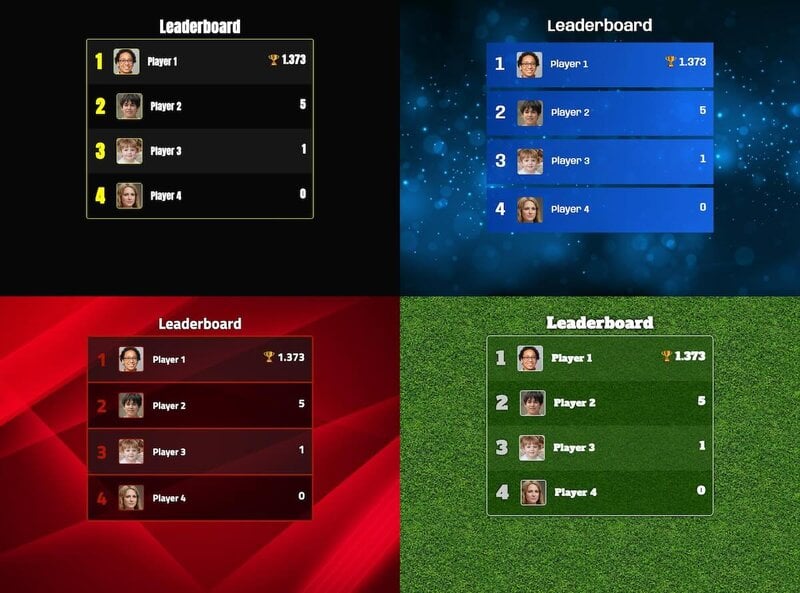
Why people love KeepTheScore
Our Month of Giving fundraiser uses Keepthescore.com for daily updates and to incentivize Metallica fan club chapters. Simple, customizable, and invaluable to the success of our campaign. Exceptional customer service and effortless usability!

I use it for my own recreational stuff, and I find it extremely useful to keep track of scores as well as who’s winning the fictional competitions I run - great site!

We use Keepthescore.com to keep track of class points throughout the year. Classes can earn points for a variety of activities/behaviors. The class with the most points receives a pizza party. The kids enjoy the friendly competition and it motivates them to make good choices. Thanks for providing a fun, easy way to track and display points!

I use Keepthescore.com for an online Twitch event twice a year with roughly 300 players and it never lets me down! Scores are super easy to add or remove, the designs are very clean and other features such as adding images and easily being able to share a public link is what made me a loyal user of Keepthescore.com, truly nothing does it better!

I am SUCH a fan of Keepthescore.com! I use it to keep the real-time participation score for my students in my Spanish classes. I found it back when we had the COVID-19 restrictions in classrooms. I went back to using Keepthescore.com with my classes last year, and they loved it! It was VERY motivational.

Trusted by thousands world-wide




