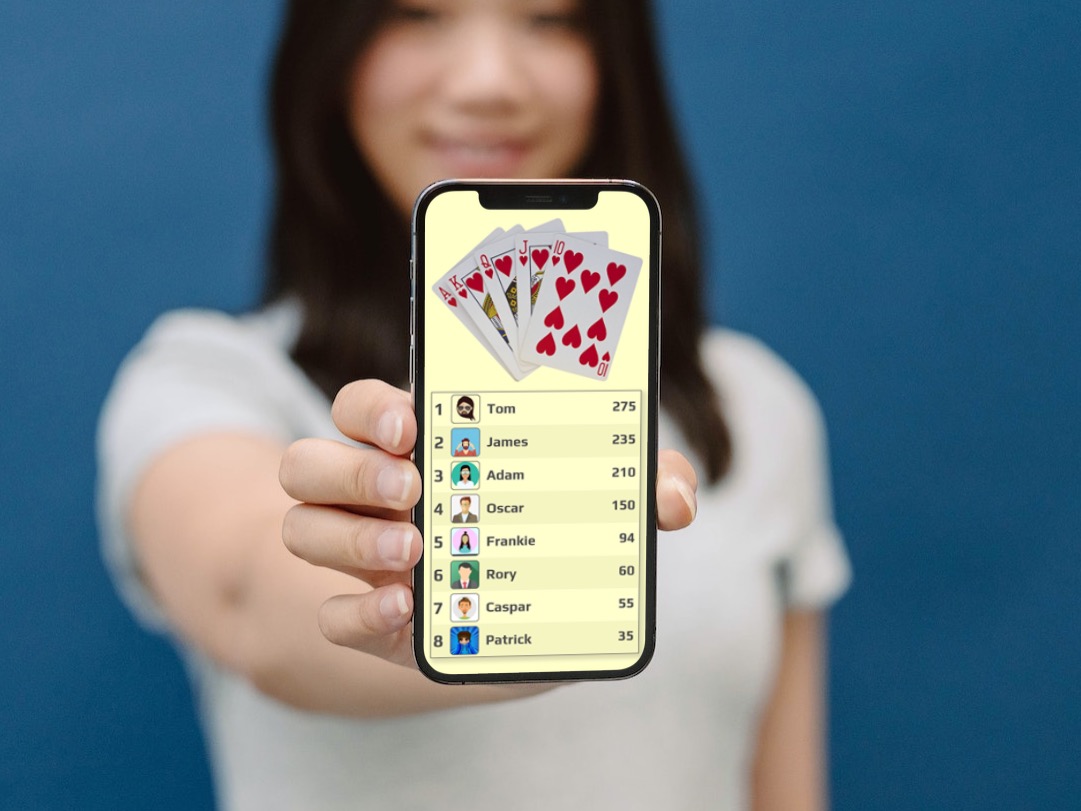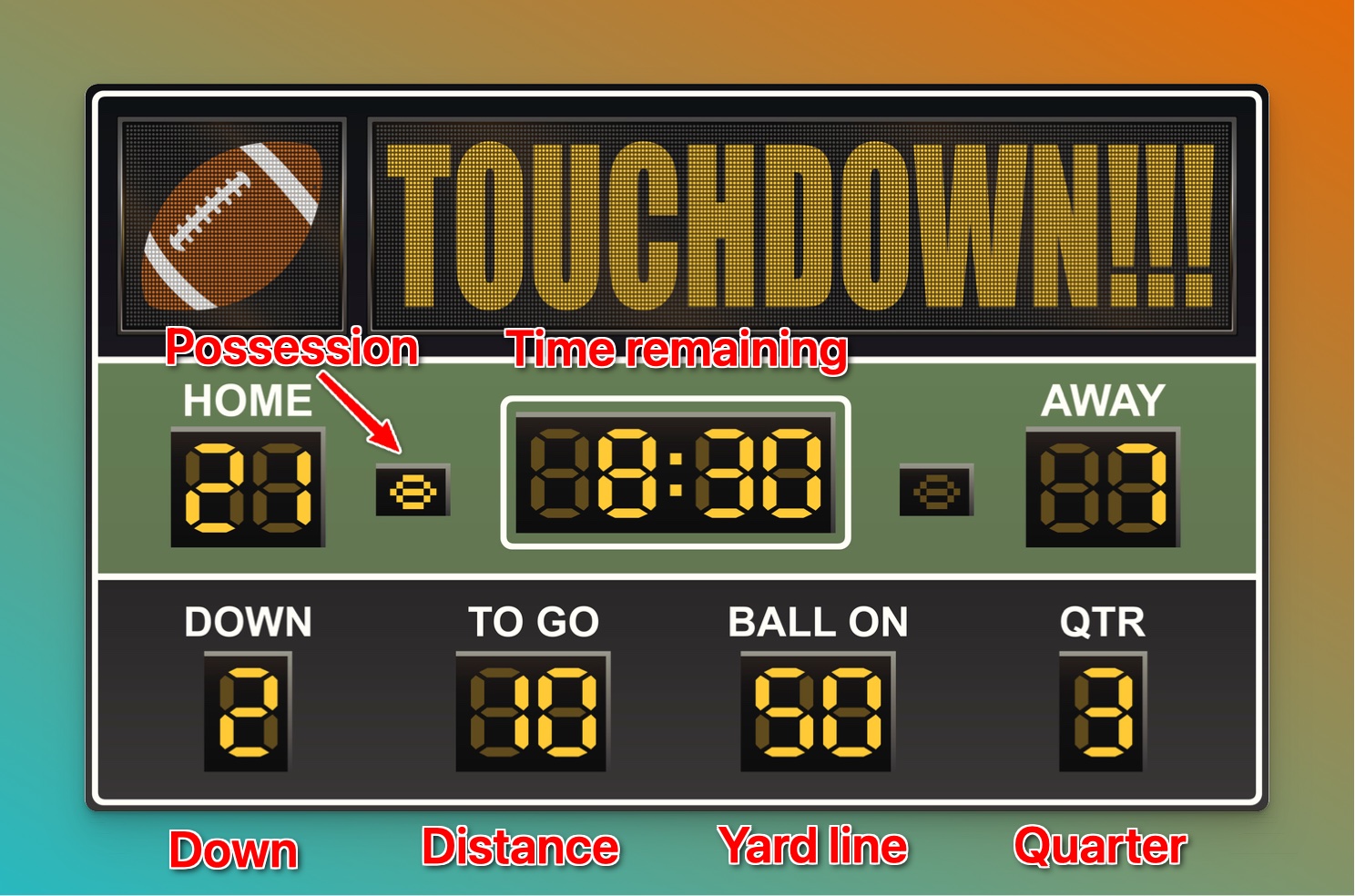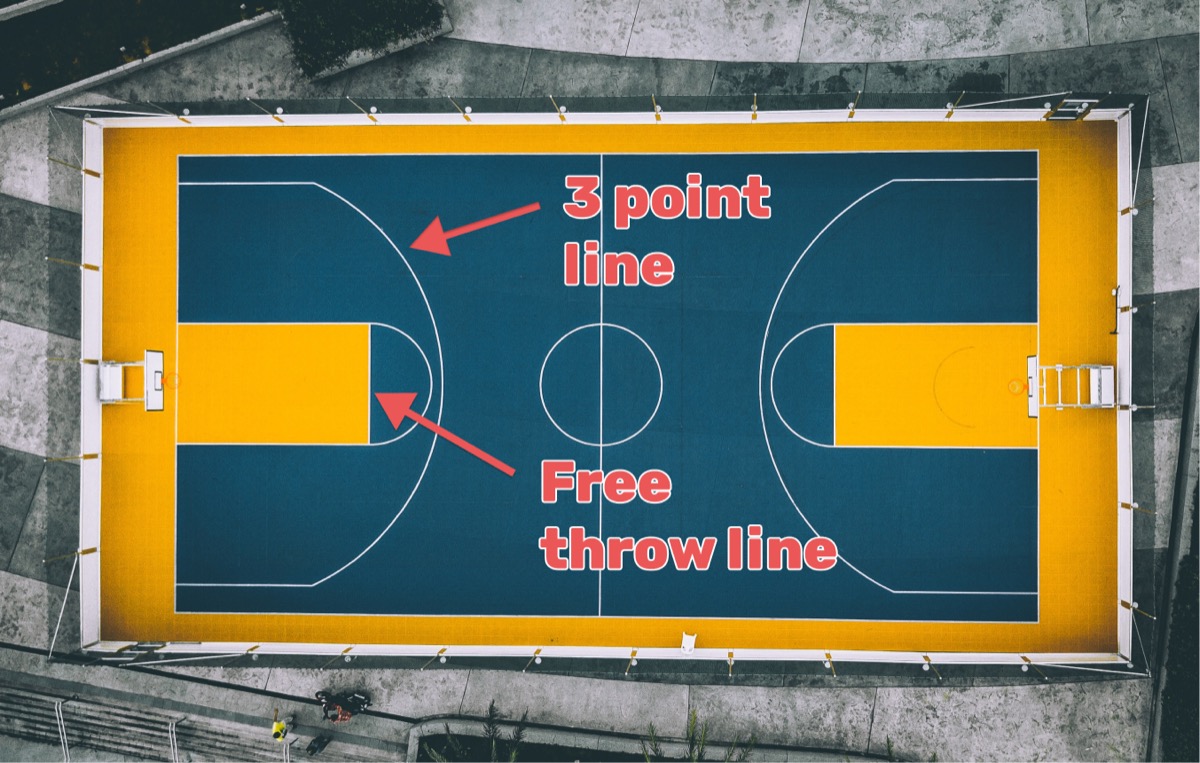Overview
Scrabble has brought families and friends together for decades. In the digital era, you no longer have to rely on pen and paper to track your scores. An online scoreboard not only simplifies the process but also allows you to engage with fellow players remotely. This blog post will guide you through creating a shareable online scoreboard for your Scrabble games, ensuring you never miss a point and enhance your gameplay experience.

Step 1: Choose a Platform
Selecting the right platform is crucial. Google Sheets and Microsoft Excel are two popular options that offer real-time collaboration and automatic calculations.
However, in this post we're going to be using Keepthescore.com, an online score-keeper. It looks better than a spreadsheet, is much easier to use, and is all about sharing your scores.
Step 2: Create a leaderboard
We're going to be creating a leaderboard, which shows the total score per player and is sorted. If you prefer to also show the points per round or turn, then use a scoresheet instead.
To begin, click the button above go through the steps. This will take less than 1-2 minutes.
During the creation flow, you'll be asked to give your leaderboard a title (call it "Scrabble leaderboard") and you will be asked to enter all the players.
Once you've finished the wizard (which is 2 screens) your leaderboard has been created, you can set about customizing it.
Step 3: Design Your Scoreboard Layout
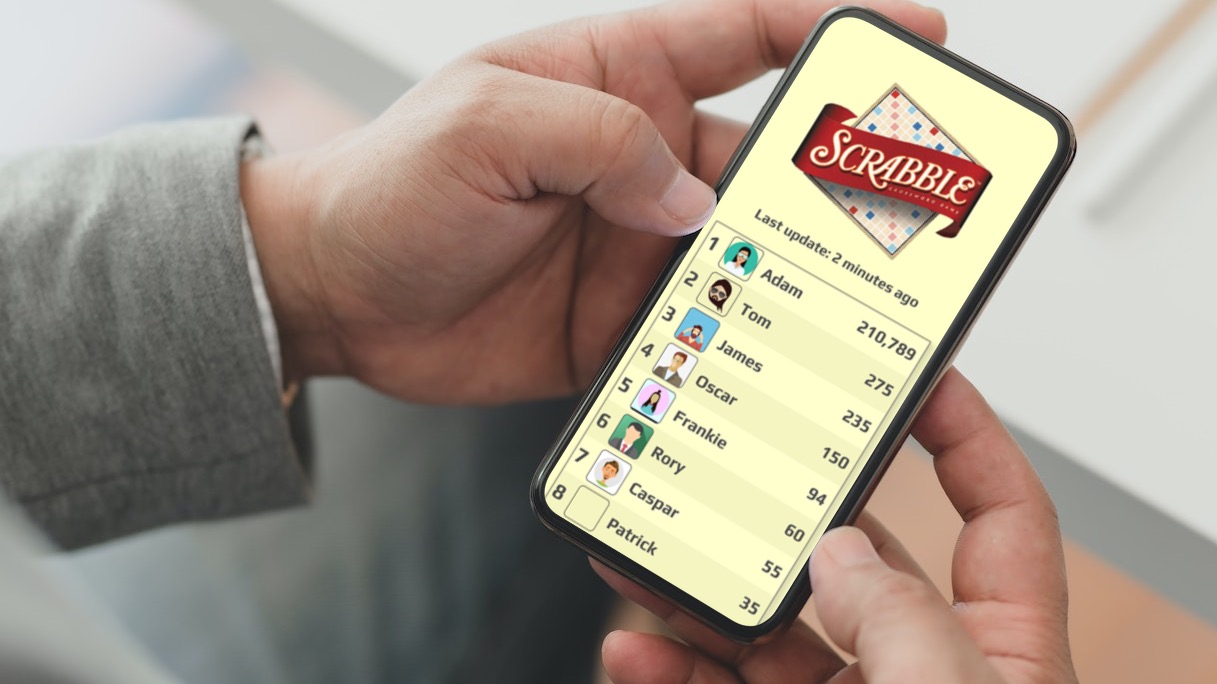
Keepthescore has many options for changing the design:
- Click on SETTINGS to upload an image like in the example above
- You can find many other things to customize in the settings menu. Have a play around, everything should be self-explanatory.
- If you want to upload images per player (like in the example above) click on the player's name in the leaderboard
Please note that uploading images requires a paid membership!
Step 4: Share the Scoreboard
Updating the scoreboard with new scores is a matter of using the increment buttons next to each player to increase or decrease their scores. You can also add, edit or delete players.
Of course, the most important thing is sharing your leaderboard. To do this, click on the "SHARE" button. You will then see the dialog below:
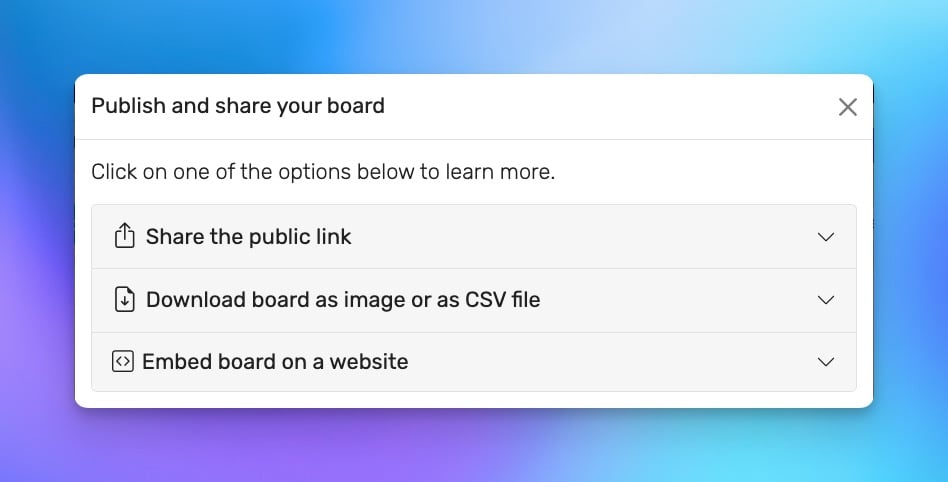
The option you most probably want is "Share the public link". This will give you a link that you can send via WhatsApp or messenger. Everyone with the scores will see the scoreboard, but will not be able to edit it!
Conclusion
Creating an online scoreboard for your Scrabble games not only simplifies scorekeeping but also elevates the overall gaming experience. With our step-by-step guide, you can now build a custom, leaderboard that will impress your friends and family. So, gather your tiles, shuffle your racks, and let the word battles begin!
Do leave feedback below!