Team leaderboard FAQ
Commonly asked questions regarding scoresheets
Yes, you can. To do so, you need a paid membership.
You can change:
- how many buttons there are
- the values of the increments
- or hide the buttons completely (if you are using a leaderboard)
To do so, click on the SETTINGS button at the top and then on the Ranking and scores tab.
Team leaderboards are for situations where you have teams composed of individuals, and you care about the overall team score as well as the score of the individuals.
- If you only have one player per team, you should use a leaderboard instead.
- If you don't care about individual player scores and just care about the score of the team, you should use a leaderboard instead.
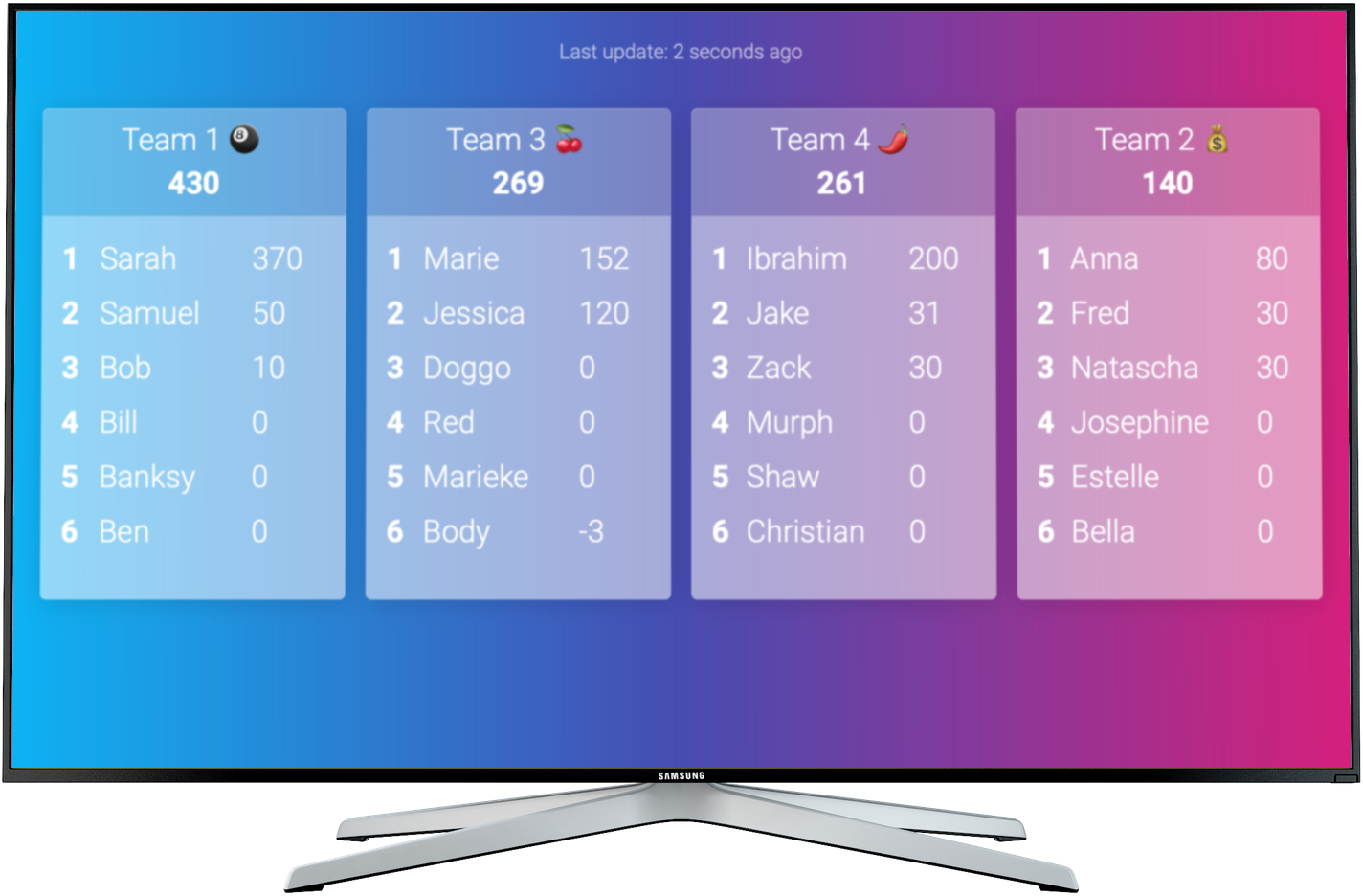
There are several ways of customising the look of your board. You can
- Choose one of the available themes
- Change the colors of your board
- Change the font of the board
- Upload a logo to show at the top of the board
- Define custom colors based on rank
If your leaderboard was not created via Excel upload, you can also:
* Upload an image to use as the background of the board
* Set a custom image per player (a profile image)
* Set a custom color per player
You can read more about this in the customization guide.
Do you want other people to see your board via a link? You can also share a read-only version! Click on the PUBLISH button in the control panel of your board. You will see the dialog below.
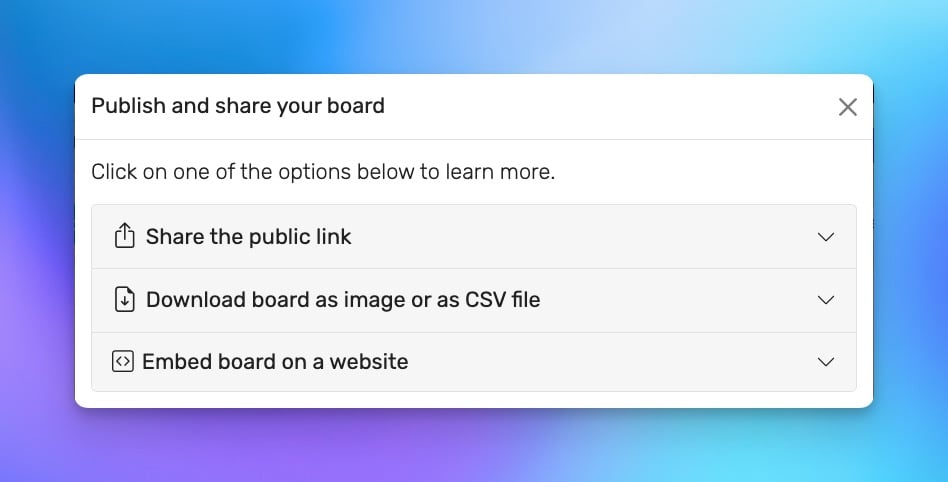
Your board has the following unique links, which you can copy to your clipboard.
- The admin link. With this link you can configure the board and add scores.
- The public link which you can share with people who should not be able to change scores or edit.
- The restricted link which you can also share with other people. They can add and edit scores but do nothing else (e.g. changing the appearance or adding and deleting players).
Now you can send the link via WhatsApp, email or text message.
On the control panel, click on the "RESET" button. This will set all scores to zero, including any "news" items.
On the admin view, click on the player name. A new screen opens allowing you to edit or delete the player.
You can display your public board in full-screen mode by double-clicking the background of your board. Leave full-screen mode by pressing the ESC key or double-clicking again.
Yes you can. You can upload a logo (or other image) which is then shown at the top of your board. On the control panel, click on the SETTINGS button, then on the "Choose file" button.
You can also upload an image to use as a background. To do so, click on the SETTINGS button at the top and then on the "Background" tab. There you will find the option to upload an image.
If you want to add profile images for each player, click on the player name and on the resulting screen you will find the option to upload an image.
To do so, you need a paid membership.
Are you showing the public view on a big screen and not all players are visible?
You can enable "auto-scrolling". This will automatically scroll through the players every few seconds. To do so, click on the SETTINGS button at the top and then on the "Engagement" tab. There you will find the option to enable auto-scrolling.
NOTE: Only the owner of a board can delete it.
- The owner needs to be logged in and on the homepage.
- Here the owner will see a list of boards stored in her account.
- Each list entry has a button named "DELETE".
- Click this button and confirm. The board will then be deleted forever!
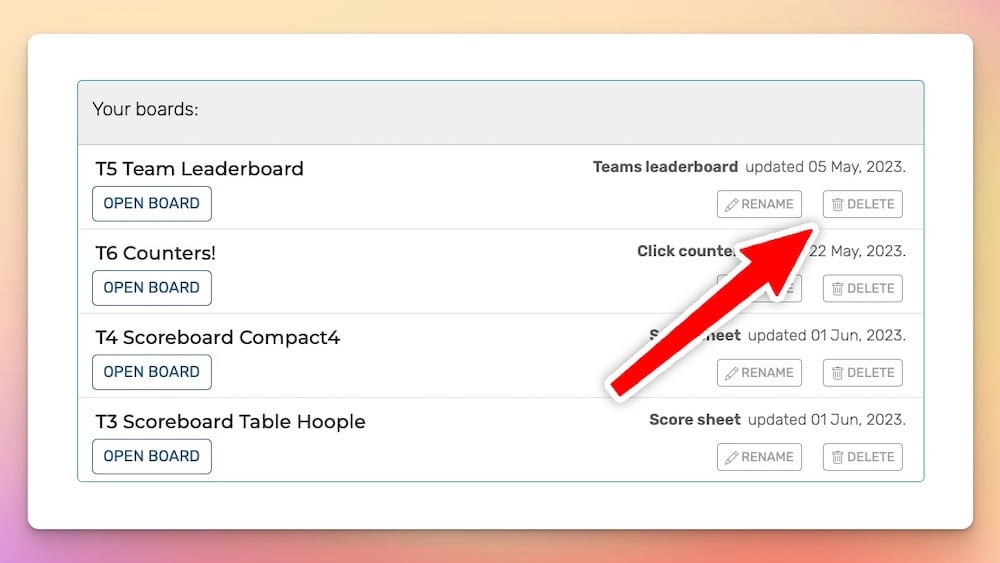
Sure! Read this post about adding widgets to web pages. This way the embedded board will always show the latest scores.
Not at the moment. This feature has been requested many times and will be added in the near future.
In the meantime, you can share the "restricted" link with others. They will then be able to add scores, but cannot change the appearance of the board or add or delete players.
No, not at the moment. This feature has been requested many times and will be added in the near future.
First, try ro reload the page whilst holding down the CTRL button. If that doesn't work, try clearing your browser cache.
If that still doesn't work, send us an email and we will help you out: [email protected]
Do you have a question, feedback, or a feature request? Great! We answer every message within 1 working day (sometimes on the weekend too). Write us an email